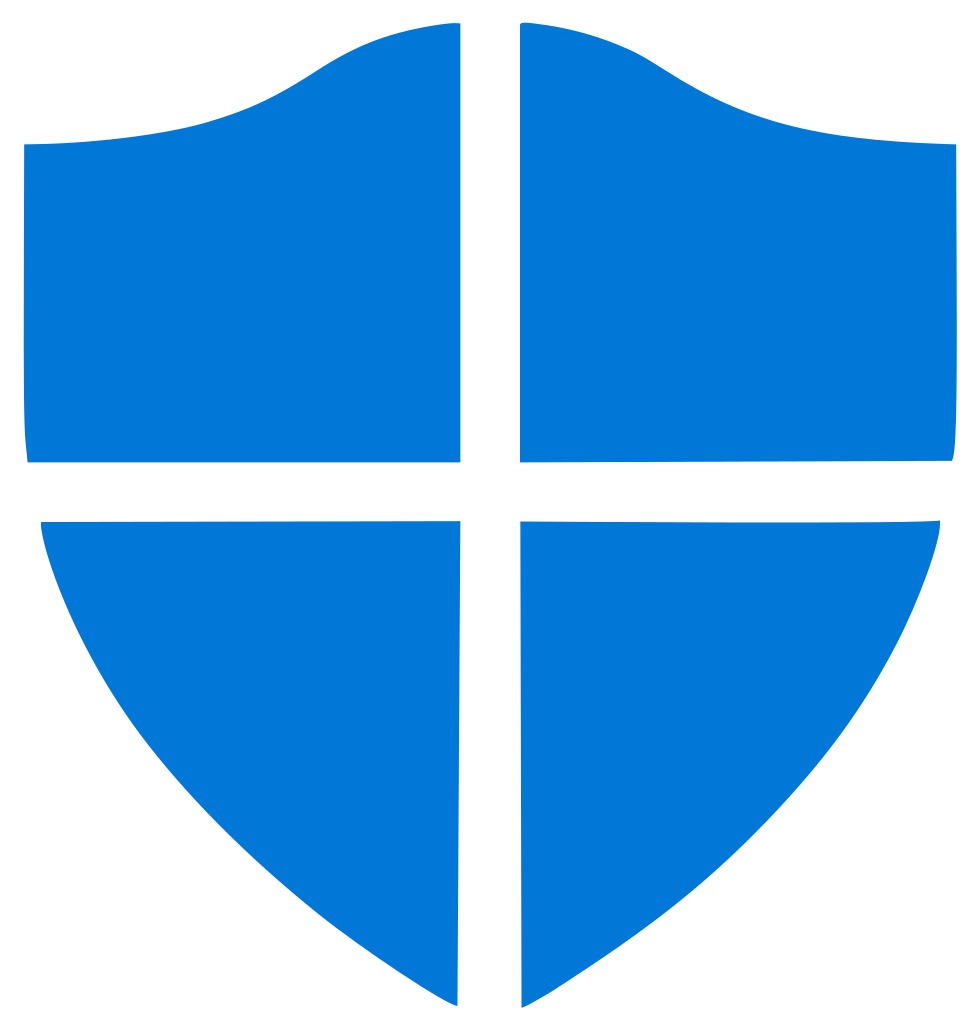Table of Contents
We’re all Safe now
Everyone knows how annoying it is to feel like you HAVE to 'Safely Remove Hardware' before pulling out that USB drive. Remembering you should have Safely Removed a device only after you had already yanked it out of it's port is a terrible feeling. Thats all over!
Microsoft no longer requires us to 'Safely Remove' by default.
Microsoft has introduced a policy that allows you to remove the device without using the 'Safely Remove Hardware' process, as long as you're not writing data to it.
Microsoft defines two main policies, 'Quick removal' and 'Better performance', that control how the system interacts with external storage devices such as USB thumb drives or Thunderbolt-enabled external drives. Previously, the OS was set to enable 'Better performance' but thankfully a new profile rolling out to users includes an adjustment to make the default 'Quick removal'. You can change the policy setting for each external device, and the policy that you set remains in effect if you disconnect the device and then connect it again to the same computer port.
Better Performance
Facilitates fast data transfers and storage operations. This includes caching data while it's being transferred opened, or in preparation for other commands. However, this requires the user to hit "Safely Remove Hardware" before pulling their storage device out to avoid risks of data loss or hardware damage. All users on Windows probably know this.Quick Removal
Windows 10 puts storage devices in a state where they can be disconnected without following the Safely Remove Hardware protocol. There are downsides to this, of course, chief of which is speed. Since in this setting Windows won't cache disk writes, the data move to an external device might take longer to transfer.While the quick removal policy will be the default for all hardware, you can choose “Better Performance” policy for improved system performance. However, if you choose this mode, you’ll have to follow the Safely Remove Hardware process before ejecting the device. Here’s how you can enable it:
This policy manages storage operations in a manner that keeps the device ready to remove at any time. You can remove the device without using the Safely Remove Hardware process. However, to do this, Windows cannot cache disk write operations. This may degrade system performance.
Only do this if you wish to change the default to 'Better Performance' instead of the much simpler 'Quick Removal'
1. Connect the device to the computer
2. Right-click Start, then select File Explorer
3. In File Explorer, identify the letter or label that is associated with the device (for example, USB Drive (D:))
4. Right-click Start, then select Disk Management
5. In the lower section of the Disk Management window, right-click the label of the device, and then select Properties
6. Select Policies, and then select the policy you want to use
Conclusion
For once Microsoft is making our lives easier. Adjusting the default external removal options from 'Better Performance', which required a click on the 'Safely Remove' button; to a 'Quick Removal' which allows us to pull drives and USB's without fear of damaging the data. As long as you aren't actively transferring data when the device is removed then this feature is a very welcome one. We include details on how to reverse this change in the event you prefer the dumb way.
Need help with your Puget Systems PC?
If something is wrong with your Puget Systems PC. We are readily accessible, and our support team comes from a wide range of technological backgrounds to better assist you!
Looking for more support guides?
If you are looking for a solution to a problem you are having with your PC, we also have a number of other support guides that may be able to assist you with other issues.