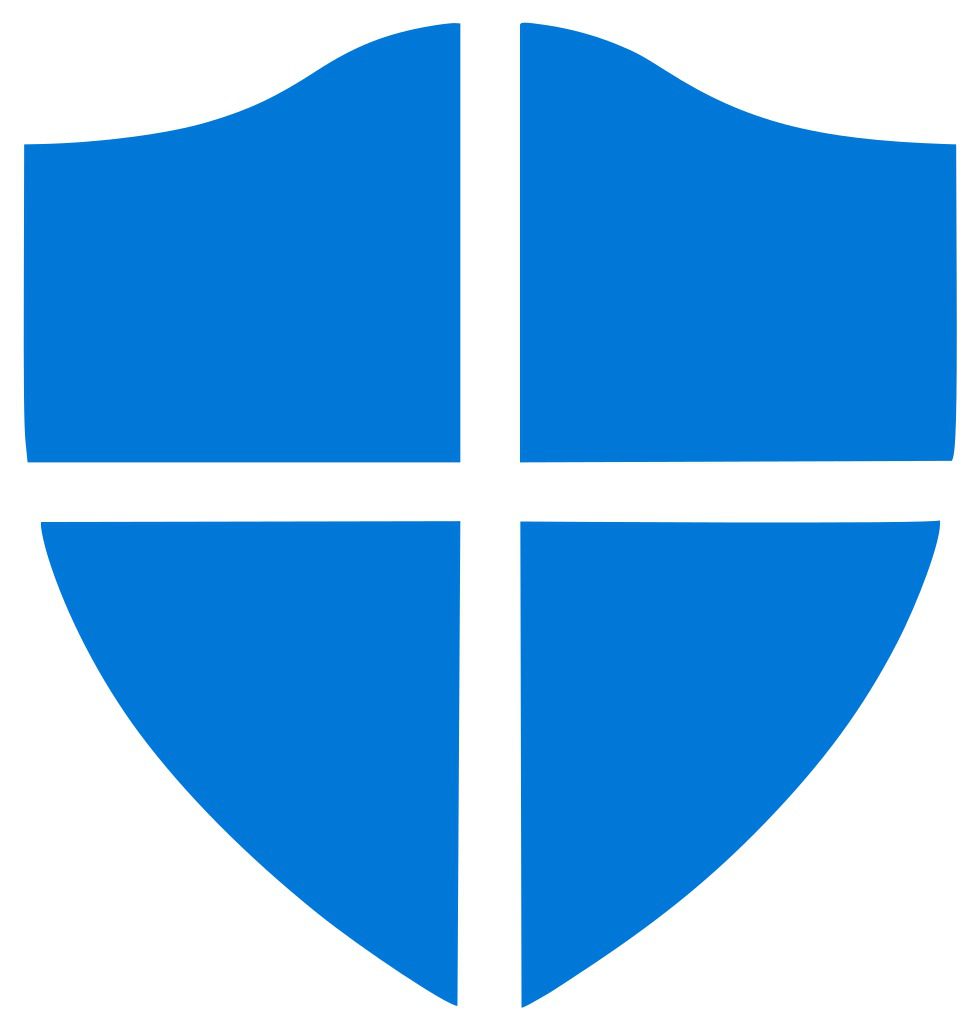Table of Contents
Windows 10 users now have access to a free, built-in Windows File Recovery tool. The application is available in the Microsoft Store, uses command-line, and helps Windows 10 users quickly recover lost files deleted from internal or external storage.
The loss of valuable data is a critical problem, not to mention a huge interruption to your workflow. If you don't routinely backup your data, this loss can be even more impactful.
Three modes are available to you to help recover files: Default, Segment, and Signature. Windows 10 Recovery supports several file systems and extensions.
The three modes work in the following way:
- Default mode: This mode uses the Master File Table (MFT) to locate lost files. Default mode works well when the MFT and file segments, also called File Record Segments (FRS), are present.
- Segment mode: This mode does not require the MFT but does require segments. Segments are summaries of file information that NTFS stores in the MFT such as name, date, size, type and the cluster/allocation unit index.
- Signature mode: This mode only requires that data is present, searches for specific file types, and doesn’t work for very small files. For non-NTFS storage devices, only Signature mode is supported. For more information on file systems, see the “About modes and files systems” section.
Supported Files systems:
- FAT and exFAT: SD cards, Flash or USB drives (< 4GB)
- ReFS: Windows Server and Windows Pro for Workstations
- NTFS: computers (HDD, SSD), external hard drives, flash or USB drives (> 4GB)
Here are the extension groups. These are the different supported file types available in each group:
- ASF: wma, wmv, asf
- JPEG: jpg, jpeg, jpe, jif, jfif, jfi
- MP3: mp3
- MPEG: mpeg, mp4, mpg, m4a, m4v, m4b, m4r, mov, 3gp, qt
- PDF: pdf
- PNG: png
- ZIP: zip, docx, xlsx, pptx, odt, ods, odp, odg, odi, odf, odc, odm, ott, otg, otp, ots, otc, oti, otf, oth
The app is available for free from the Microsoft Store; however, you will need Windows 10 build 1904 or later.
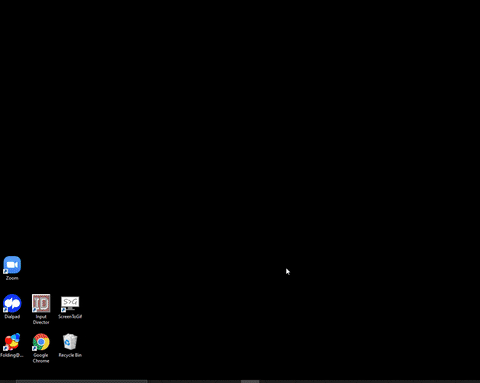
The Microsoft Store lists out some key features of the Windows 10 File Recovery Tool.
- Target file names, keywords, file paths, or extensions in your recovery
- Recovers JPEG, PDF, PNG, MPEG, Office files, MP3 & MP4, ZIP files and more
- Recover from HDD, SSD, USB, and memory cards
- Supports NTFS, FAT, exFAT and ReFS file systems
Default mode examples
Recover a specific file from your C: drive to the recovery folder on an E: drive.
winfr C: E: /n \Users\<username>\Documents\QuarterlyStatement.docx
Recover jpeg and png photos from your Pictures folder to the recovery folder on an E: drive.
winfr C: E: /n Users
Pictures *.JPEG /n Users Pictures *.PNG
Segment mode examples (/r)
Recover PDF and Word files from your C: drive to the recovery folder on an E: drive.
winfr C: E: /r /n *.pdf /n *.docx
Recover any file with the string “invoice” in the filename by using wildcard characters.
winfr C: E: /r /n *invoice*
Signature mode examples (/x)
When using the Signature mode, it’s helpful first to see the supported extension groups and corresponding file types.
winfr /#
Recover JPEG (jpg, jpeg, jpe, jif, jfif, jfi) and PNG photos from your C: drive to the recovery folder on an E: drive.
winfr C: E: /x /y:JPEG,PNG
Recover ZIP files (zip, docx, xlsx, ptpx, and so on) from your C: drive to the recovery folder on an E: drive.
winfr C: E:\RecoveryTest /x /y:ZIP
Conclusion
This is a quick walkthrough and overview on the Windows File Recovery Tool.
This recovery solution is available in Microsoft Store as an app, but is used in Windows as a command-line tool. It’s Command-Line Interface is friendly, so that even non-advanced Windows users can use it. Besides, Microsoft provides a user guide with practical examples and using various scenarios.
Microsoft states Windows File Recovery can recover data not only from the local hard drive on your computer, but also from external storage. This flexibility means you can use the tool on USB drives, external SSDs, memory cards, and other storage devices. The tool comes with three modes to attempt to recover deleted files from a storage device, Default, Segment, and Signature. It supports drives formatted in different file systems and various file extensions.
Need help with your Puget Systems PC?
If something is wrong with your Puget Systems PC, we are readily accessible, and our support team comes from a wide range of technological backgrounds to better assist you!
Looking for more support guides?
If you are looking for a solution to a problem you are having with your PC, we also have a number of other support guides that may be able to assist you with other issues.