
Unboxing
Congratulations on the arrival of your new computer!
Here at Puget Systems, we are committed to improving our processes and innovating to better serve our customers.
Our new packaging is unique, so we have put together a video and written instructions to help you take the first steps on the journey of using your new workstation.
Video Guide
Unboxing Instructions
- Make sure the box is positioned upright, with the white clips at the bottom
- Carefully cut the straps and tape on top of the box
- Open the top flaps and remove the white accessory box (this contains the quick-start guide, cables, etc)
- Remove and set aside the foam bracing (two pieces, one on each corner of the chassis)
- Locate the four white clips at the bottom of the box (two on each side)
- On each clip, pinch the two middle tabs together and pull out the clip
- With all four clips removed, lift the box and set it aside (it can be folded for easy storage)
- The computer will now be sitting in a foam padded tray – simply lift it out and move it to your workspace
- Please save the packaging materials! You may need them for future tech support.
Packaging Materials
This graphic shows a breakdown of the packaging materials used for shipping most Puget Systems workstations:
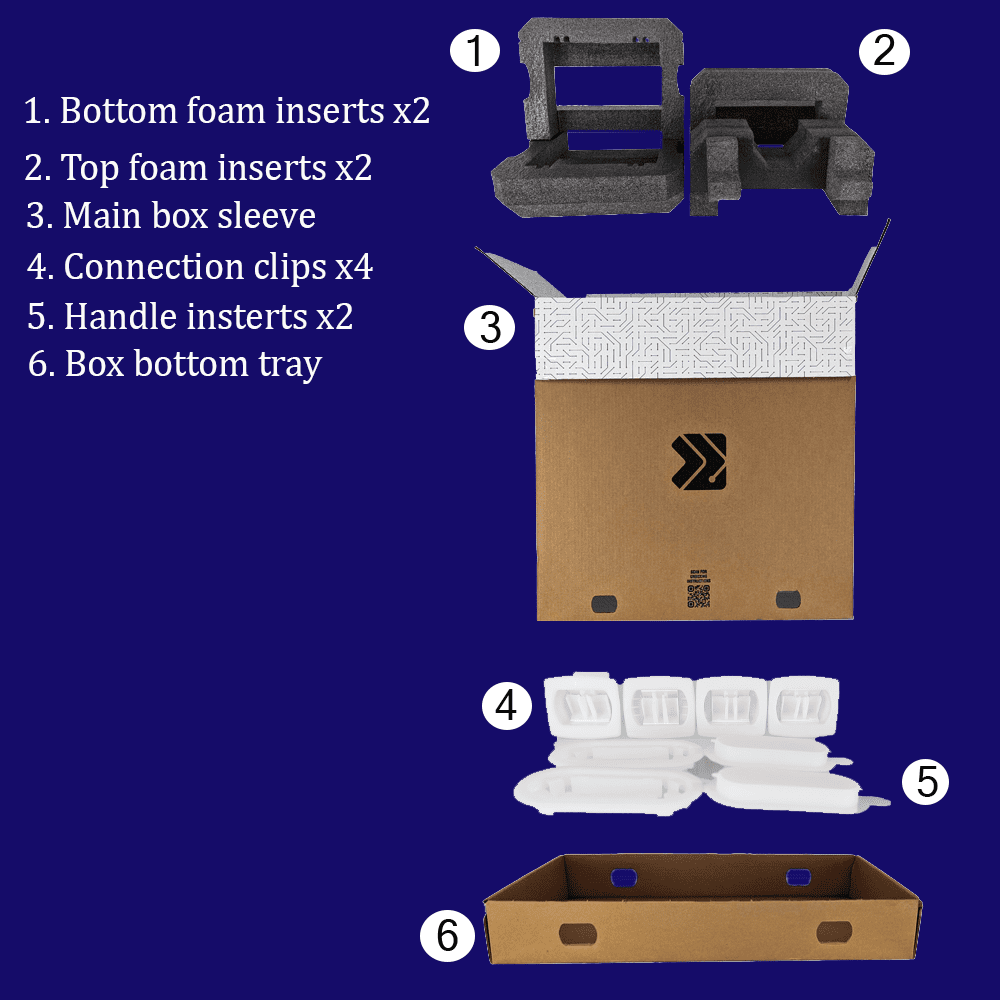
Reboxing Instructions
If you need to send your system in for repair, or box it up for moving, just reverse the directions above or follow this guide:
- Set the foam padded tray on the ground next to the computer
- Lift the computer and set it in the padded tray
- Place the main box over the top of the computer and make sure it fits down all the way
- Securely insert all four white clips, two on each side, at the bottom of the box – you should hear them click in
- Place the two top foam inserts into the box, positioned at the front and back of the system
- Put any accessories you need to include on top, between the foam inserts
- Fold the top flaps down and tape them in place
- Carefully and gently flip the box over and tape the bottom – if possible, taping all the way around the box from the bottom to the top and then back to the bottom (mimicking the original straps)
Need Help?
If you encounter any trouble unboxing your new computer or getting it set up, please don’t hesitate to reach out to us!
Our support technicians are available to help you via phone or email during our normal business hours: