Table of Contents
What is Memtest86+?
Memtest86+ is memory test software that is a self-contained, standalone test that works outside of the operating system.
Functioning outside of the operating system is necessary because it frees up almost all of the memory that would have been in use by the operating system; this enables the software to examine as much of the memory as possible. Memtest86+ is included by default in Ubuntu installations as well as other major distributions of Linux. If Memtest has not been included in your distribution of Linux, then you can use a USB thumbdrive to create a portable test drive to boot from and run the test.
To create a bootable drive, Click Here! (Do this if you do not have access to the GRUB menu, or if your motherboard does not have legacy support).
Here is a direct link to the Memtest86 download:
https://www.memtest86.com/downloads/memtest86-usb.zip
Before starting: If you need to keep the current content of your USB drive, back it up!! This process will overwrite the USB drive selected, so we also recommend you remove any other removable/external drives on the system to reduce the likelihood of mistakes.
- Extract the contents of the zip archive to a new folder
- After extraction, run the imageUSB.exe utility
- In the “Step 1” section, select the USB drive that you would like to use
- In the “Step 2” section, “Write image to USB drive” should be selected
- In the “Step 3” section, the path should be set to the “memtest86-usb.img” file that you extracted earlier
- In the “Step 4” section, click Write and it will then begin applying the memtest image to the USB drive
- Restart your computer with the drive plugged in
- Interrupt the boot process using the F8 key
- You should then see your flash drive as a boot option, select it and Memtest should load up and begin
How Do I Access Memtest on My Ubuntu System?
Running Memtest on a system that has Ubuntu installed is a relatively easy task to perform, with only a couple of steps to take. Since Memtest86+ runs without an operating system, you will have to access the GRUB menu. You can do this by holding down the “Shift” key while the system is starting up. Memtest should appear in the list of options. Use the arrow keys on the keyboard to highlight the “Memtest86+” option and press the “Enter” key. Memtest should boot up right away and start running.
Okay, Memtest Is Running, Now What?
Now that we have successfully gotten Memtest up and running, we play the waiting game to see if any errors are detected or if the system restarts. Ideally, we would want to run Memtest for as many passes as time allows, as these errors can be intermittent and an error might not appear until a second pass. Each pass can take anywhere from a couple of hours to several days, depending on how much memory is installed in the system. This is why we recommend that our customers run the test at the end of the day and allow it to run at least through the night. If your system has a lot of memory and the crashes are infrequent, it may be worthwhile to just run it over the weekend. If you have ECC (Error-correcting code) memory, then you can get by with doing only one pass if you are in a time crunch, as it will generally correct errors on its own; however, if you have the time to perform a second pass, then we would recommend that you do so.
Memtest has discovered errors, what should I do now?
Need help with your Puget Systems PC?
If something is wrong with your Puget Systems PC, we are readily accessible, and our support team comes from a wide range of technological backgrounds to better assist you!
Looking for more support guides?
If you are looking for a solution to a problem you are having with your PC, we also have a number of other support guides that may be able to assist you with other issues.
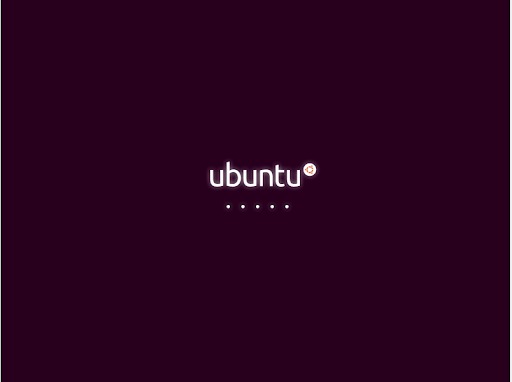
The first step would be to reseat your memory and run the test again. This will often clear up any errors and crashes that you were experiencing. If you run Memtest a second time and still receive errors, then it is likely that you have one or more memory sticks that are faulty and need to be replaced.