Table of Contents
Introduction
There are several reasons Windows could display the wrong amount of available space, from invisible shadow files, formatting overhead, and hidden recovery partitions to misleading (though technically accurate) storage capacities advertised by hard drive manufacturers.
Disk Space
If you’ve paid attention to hard drives, USB flash drives, and other storage devices, you may have noticed that they always have less space than promised once they’re formatted. The reason for this difference lies in the way hard drive manufacturers advertise their devices, versus the way Windows computers actually use the storage devices. There’s also some overhead required when Windows formats your drive, for the file system and boot data, though in comparison to today’s large hard drives, it’s not a lot.
To a hard disk manufacturer, one KB is 1000 bytes, one MB is 1000 KB, and one GB is 1000 MB. Essentially, if a hard disk is advertised as 500GB, it contains 500 * 1000 * 1000 * 1000 = 500,000,000,000 bytes of space. The hard disk manufacturer thus advertises the disk as a 500 GB hard disk.
However, manufacturers of RAM don’t sell it in even groups of 1000 – they use groups of 1024. When you’re buying memory, a KB is 1024 bytes, a MB is 1024 KB, and a GB is 1024 MB. To work back from the 500,000,000,000 bytes
500,000,000,000 / (1024*1024*1024) = 465.66 GBKeep in mind that the hard drive manufacturers are using the accurate description of the terms–the prefix giga, for instance, means a power of 1000, whereas the correct term for powers of 1024 is gibibyte, though it isn’t often used. Unfortunately, Windows has always calculated hard drives as powers of 1024 while hard drive manufacturers use powers of 1000.
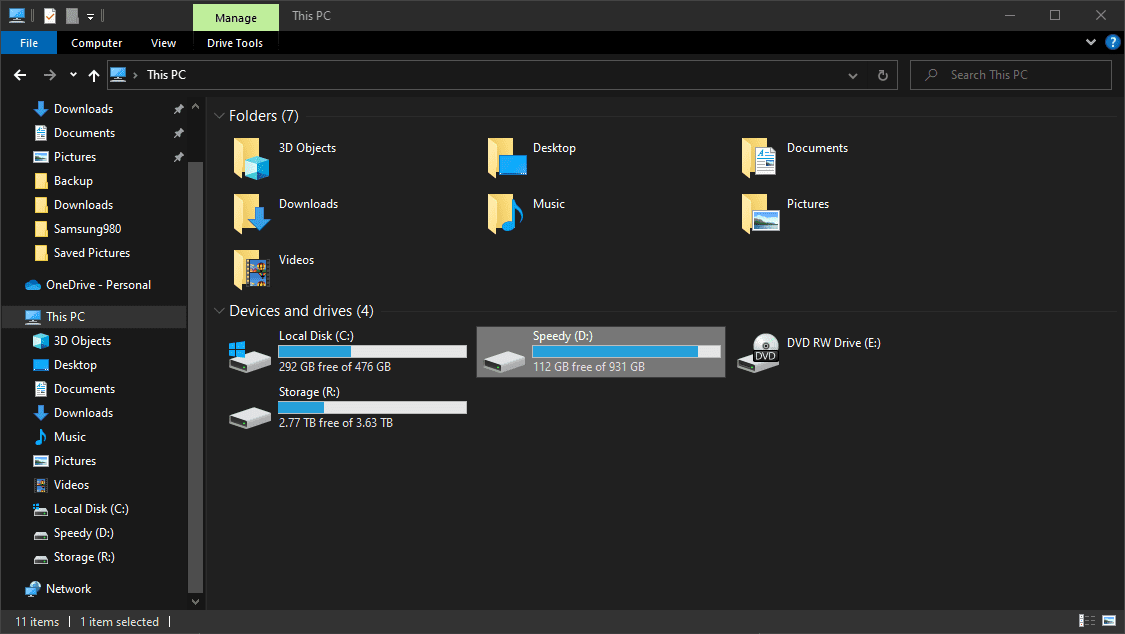
That’s a difference of nearly 35 GB over what the average buyer would be led to believe a hard drive contains. If hard disks were advertised in terms of the amount of space they actually contained when you connected them to your Windows computer, a 1 TB hard drive would be labeled a 931 GB hard drive instead.
Alternatively, Windows could update their UI to use the correct definition of gigabyte–other operating systems, like OS X, have already changed their representation to correctly state the right amount of space.
Free Space
You’ll probably notice something odd about the amount of free space your hard drive contains, if you look closely. Right-click your C: drive in Windows, select Properties, you’ll see a certain amount of space referred to as “Used Space” – in the screenshot below, the hard disk contains 818GB of files.
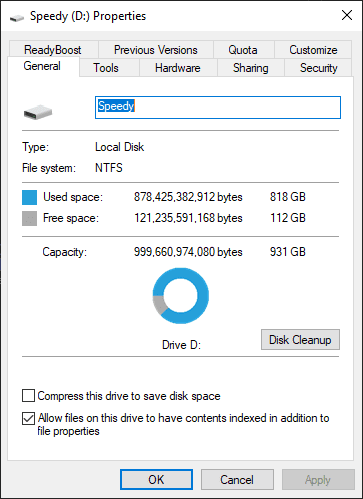
Formatting
For any type of storage device to be functional, there must be some method for the computer to know which bits stored on it relate to the specific files. Drive formatting helps with this. The types of drive formats can vary depending on the computer, but some of the more common ones are FAT16, FAT32, and NTFS. In each formatting scheme, a portion of the storage space is allocated to catalog the data on the drive. This process enables the computer or another device to read and write the data to the drive correctly.
When a drive is formatted, the functional storage space of the drive is less than its unformatted capacity. The amount by which formatting reduces space varies depending upon the type of formatting used and the amount and size of the various files on the system. Since it varies, manufacturers can’t quote the formatted capacity. Users encounter this problem more frequently with flash media storage than larger-capacity hard drives.
Conclusion
Each of these factors can take a bite out of your available hard drive space, leaving you with less space than expected for your own use. With advertisers and OS manufactures unable to agree on a clear and honest representation, there’s bound to be some confusion.
Need help with your Puget Systems PC?
If something is wrong with your Puget Systems PC, we are readily accessible, and our support team comes from a wide range of technological backgrounds to better assist you!
Looking for more support guides?
If you are looking for a solution to a problem you are having with your PC, we also have a number of other support guides that may be able to assist you with other issues.
