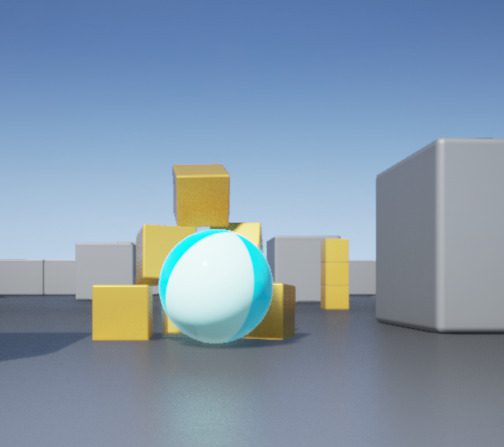Table of Contents
Why you need this article
The Unreal Engine is a robust and incredibly versatile development application that many industries utilize, if you'd like to familiarize yourself with the application, this is a great place to start!
Why people choose Unreal Engine
It is one of the most successful and widely used game engines today which has been used by professionals and beginners. Many industries utilize the development tools for a wide range of platforms. AAA games and thousands of Indy games. McLaren, Microsoft AirSim also use Unreal. Unreal supports creation of AR/VR environments for training and educational purposes. The creative industry also uses Unreal for Generic art, animation, vfx, and even music assets.
A rich asset marketplace exists for unreal engine filled with 2-D assets, 3-D models, textures, materials, 3-D characters, weapons, environment assets, animations, particles and visual facts, and music and sound effects assets.
There are also plenty of general purpose reusable blueprints or C++ plug-ins available through the marketplace.
The visual scripting system is designed for people that do not come from a computer science or programming background such as artists or level designers.
While creating an awesome game would require specialized expertise in many fields (similar to how a movie is created) and usually cannot be done by one person alone (although there are some exceptions).
Some of the tools available:
- Level editor
- Material editor
- Blueprint editor
- Behavior tree editor
- Persona editor
- Cascade editor
- Matinee editor
- Sound cue editor
- Paper 2D sprite editor
- Paper 2D flipbook editor
- Physics asset tool editor
- Static mesh editor
- Media player editor
Common Terms
Below is a list of common terms used in Unreal and within this troubleshooting article.
Project
- Holds all the contents of your game/design. It contains a number of folders on your disk, such as Blueprints and Materials. You can name and organize folders inside a Project however you wish.
Blueprint
- The Blueprint Visual Scripting system is a complete gameplay scripting system that uses a node-based interface to create gameplay elements from within Unreal Editor. As with many common scripting languages, it is used to define object-oriented (OO) classes or objects in the engine.
- As you use UE4, you'll often find that objects defined using Blueprint are colloquially referred to as “Blueprints” but, the term blueprints refers to the objects that are created as a result of using the blueprint visual scripting system
Object
- The most basic class in Unreal Engine – in other words, they act like building blocks and contain a lot of the essential functionality for your Assets. Almost everything in Unreal Engine inherits (or gets some functionality) from an Object.
Actor
- Any object that can be placed into a level, such as a Camera, static mesh, or player start location. Actors support 3D transformations such as translation, rotation, and scaling. They can be created (spawned) and destroyed through gameplay code (C++ or Blueprints).
Class
- Defines the behaviors and properties of a particular Actor or Object in Unreal Engine. Classes are hierarchical, meaning a Class inherits information from its parent Class
Component
-
A piece of functionality that can be added to an Actor. When you add a Component to an Actor, the Actor can use the functionality that the Component provides. For example:
-
A Spot Light Component will make your Actor emit light like a spot light.
-
A Rotating Movement Component will make your Actor spin around.
-
An Audio Component will give your Actor the ability to play sounds.
-
Pawn
-
A subclass of Actor and serve as an in-game avatar or persona (for example, the characters in a game). Pawns can be controlled by a player or by the game's AI, as non-player characters (NPCs).
Character
-
A subclass of a Pawn Actor that is intended to be used as a player character. The Character subclass includes a collision setup, input bindings for bipedal movement, and additional code for player-controlled movement.
Volume
-
Bounded 3D spaces that have different uses based on the effects attached to them. For example:
-
Blocking Volumes are invisible and used to prevent Actors from passing through them.
-
Pain Causing Volumes cause damage over time to any Actor that overlaps them.
-
Trigger Volumes are programmed to cause events when an Actor enters or exits them.
-
Level
- A gameplay area that you define. Levels contain everything a player can see and interact with, such as geometry, Pawns, and Actors.
World
-
A container for all the Levels that make up your game. It handles the streaming of Levels and the spawning (creation) of dynamic Actors.
Launcher Troubles
Make sure you meet the minimum specifications for the application.
Required specs:
OS: A x64-bit version of Windows 7, 8, 8.1, 10, or Mac OS X 10.9.2 or later.
Hard Drive Space: ~1GB recommended for installing only the launcher. More hard drive space is required if you wish to download and install games, editors and projects, or content from the Marketplace.
Graphics Card: Any DX11, DX12 compatible card
Processor: Quad-Core Intel or AMD processor
Launcher won't install
Unreal Engine utilizes the 'Epic Games Launcher' which has it's own trouble but for the most part those issues can be resolved with the following advice.
- Make sure you are running as an Administrator on your computer.
- Make sure you have read/write access to the selected install path.
- Make sure your computer is up to date and has the latest Service Packs and drivers.
You can gather installer logs as well
- Place the msi on the root of C drive
- Press WindowsKey+R and enter:
- msiexec /i C:EpicGamesLauncherInstaller.msi /L*V C:EpicGamesInstallerLog.txt (Make sure to use the exact name of the installer msi file in place of the "EpicGamesLauncherInstaller.msi")
Launcher hangs
Occasionally you may see a 'Please Wait' message while launching the Epic Games application. It happens fairly often and generally just force closing then relaunching again will solve it but if not, try the following:
- Make sure you are not behind a proxy (You can check to see if you are here) and do not have epicgames.com filtered. If you are behind a proxy, add a wildcard exception for *.epicgames.com (or ask your IT department to do so). If your IT department would rather directly whitelist subdomains, there is a list at the bottom of this section.
- You'll also need to ensure that ports 80(http), 443(https), and 5222 are unblocked.
- Try switching your DNS Server (OpenDNS or GoogleDNS)
Launcher Crashes
If nothing appears to happen when attempting to open or load the launcher, try these steps:
- Make sure the launcher is not already open.
- Check Task Manager to see if the launcher process did not close from the last session.
- Make sure graphics drivers are updated to the latest version
Other project issues
Bloom Convolution
Bloom is a real world light phenomena that can greatly add to the perceived realism of a rendered image at a moderate render performance cost. Bloom can be seen by the naked eye when looking at very bright objects that are on a much darker background. Even brighter objects also cause other effects (streaks, lens flares), but those are not covered by the classic bloom
Because our displays (TV, TFT, etc.) usually do not support HDR (high dynamic range), we cannot really render very bright objects. Instead we simulate the effects that happen in the eye (retina subsurface scattering), when light hits the film (film subsurface scattering), or in front of the camera (milky glass filter). The effect might not always be physically correct but it can help to hint the relative brightness of objects or add realism to the LDR (low dynamic range) image that is shown on the screen.
- Adjust Bloom Convolution to 100, then back to 0, then adjust to the level you wish. This frequently resolves bloom issues.
Auto Exposure
Projects upgrading from Unreal Engine 4.24 or earlier to Unreal Engine 4.25 and later will possibly show a different in auto exposure. Significant changes to improve usability and functionality of auto exposure, starting with 4.25, break backward compatibility.
Unfortunately, there is no 'generalized setting to keep lighting the same', it has to be designed based on each element and is 'not smart'.
Lens Flare
The Lens Flare effect is an image-based technique that simulates the scattering of light when viewing bright objects due to imperfections in camera lenses.
- Adjust Lens Flare value to more than 1 in the source angle of the direct light, this removes the flickering.
Screen Space Reflection
Screen Space Reflection is an effect which is enabled by default that alters the appearance of objects on the surface of Materials. There are only a handful of options that can be tweaked for this effect. It alters the appearance of objects on the surface of Materials.
- There are only a handful of options that can be tweaked for this effect. The issue is caused by screen space reflections. The fix is to enable Temporal AA in the project settings.
- Sometimes When SSR is disabled, the issue resolves
Post Process Effects
Unreal Engine provides Post Process Effects to allow artists and designers to tweak the overall look and feel of the scene. Examples of elements and effects include bloom (HDR blooming effect on bright objects), ambient occlusion, and tone mapping.
As of Unreal Engine 4.15, the filmic tone mapper has been enabled by default matching the standards set by the Academy Color Encoding System (ACES). This enables the tone mapper in UE4 to easily target multiple display types, including High Dynamic Range (HDR) displays.
- If you're seeing issues applying/displaying your effects: Disable the effects and re-enable
-
Often when designing for mobile, post process effects are ‘too much’ and need to be removed entirely
Need help with your Puget Systems PC?
If something is wrong with your Puget Systems PC, we are readily accessible, and our support team comes from a wide range of technological backgrounds to better assist you!
Looking for more support guides?
If you are looking for a solution to a problem you are having with your PC, we also have a number of other support guides that may be able to assist you with other issues.