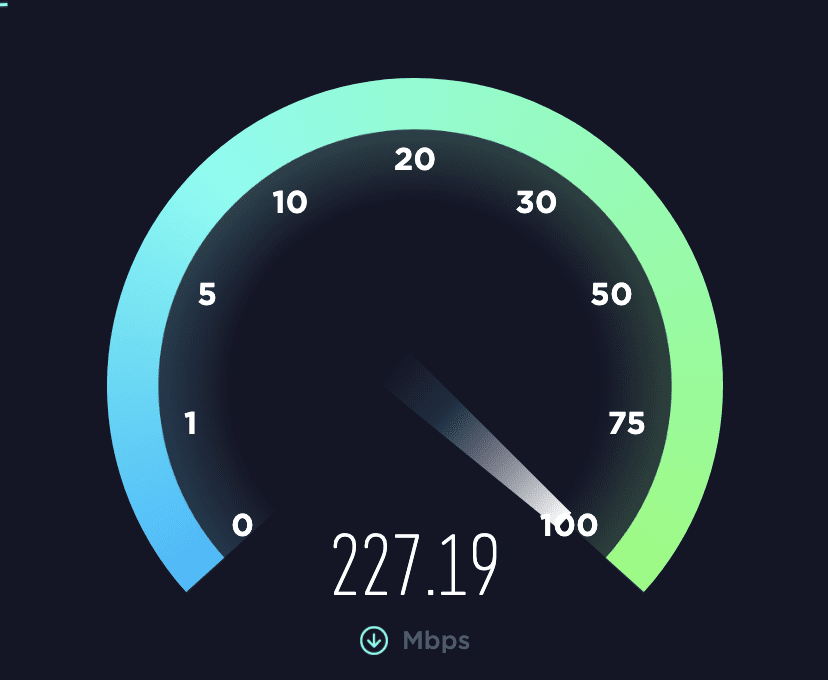Table of Contents
Introduction
Verify your ISP’s claims by testing your connection, as there are numerous testing options available. Follow these steps to determine if you are receiving the service you are paying for.
Wondering if your ISP is delivering the data speeds they promised? Don’t just take their word for it! The good news is that you can easily find out by using free tools to test your personal connection.
While most ISPs offer their own speed test, it’s best to avoid using them. The connection between you and their servers may be optimized for better speeds, making the results unreliable. Instead, opt for a third-party test tool for accurate results.
Getting Started
Before you run any of these tests, be sure to:
- Make sure your Puget Build is on the latest version of Windows.
- Turn off any downloads or uploads you have going on your system (or anywhere on your home network). That includes streaming media or live video meetings. Rebooting the system is a good start.
- Log out of your VPN software for the duration of the test; it adds a lot of overhead to the connection.
- For real accuracy, plug your PC directly into the router via Ethernet. You’ll have a lot less network overhead than you would with a Wi-Fi connection.
- Skip testing at peak hours, like in the evening when everyone at home, or in the whole neighborhood, is streaming music or movies.
Run the tests multiple times. The conditions on your internet connection can be very different at different times of day. The more data you have, the better.
Ookla Speedtest
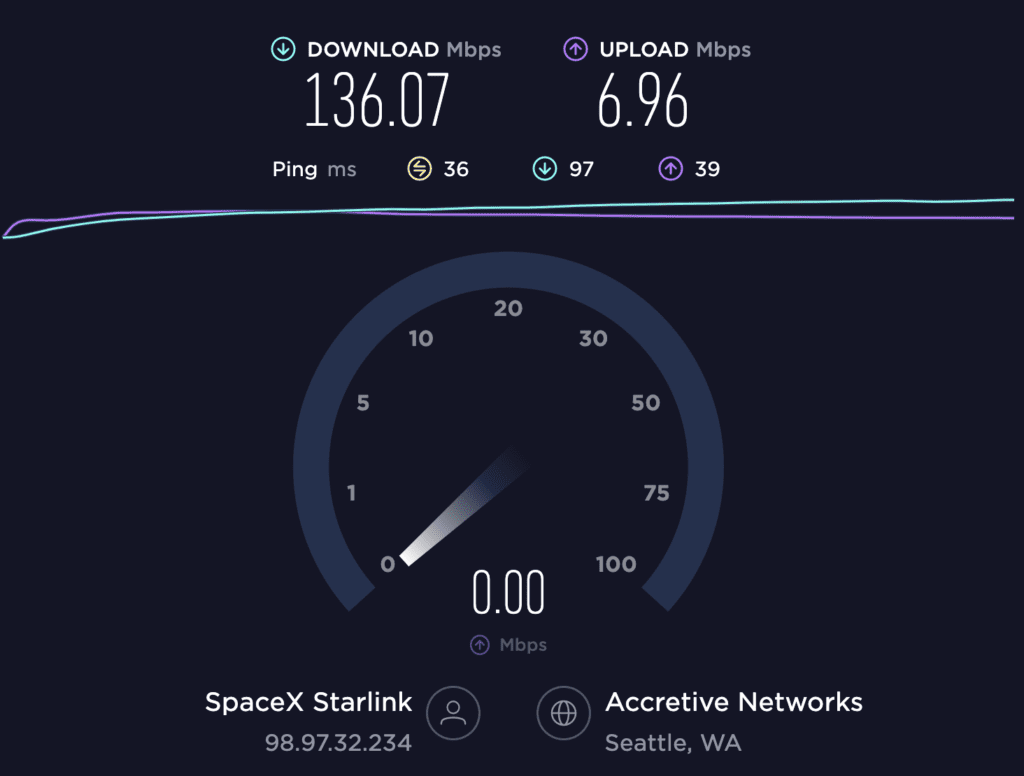
Using Ookla Speedtest, you can measure the duration it takes for data to transfer between your computer and a remote server through your local ISP connection. The tool identifies your location and connects you to a nearby Speedtest server, and with just a single click of the “Go” button, the process can be completed in less than a minute. It’s worth noting that network congestion at a given time may cause fluctuations in data speed from test to test, so it’s recommended to run the test several times by clicking the “Go” button again.
The real advantage of Speedtest.net comes with creating an account. By doing so, you can customize settings such as selecting a server for testing and saving it for future use. You can also view your entire test history to track how your internet connection has changed over time. To provide more context, the “Results” link lets you compare your results to average global speeds. If you conducted tests on multiple connections or servers, you can filter the results to view specific tests/servers.
For comparing your speeds with the rest of the world, visit the Speedtest Global Index, which provides average throughput for mobile and fixed broadband connections worldwide. Additionally, many ISPs use a version of Speedtest on their servers to test customer connections, and those results contribute to Speedtest’s dataset used for creating the Global Index and other features.
www.speedtest.net – make sure you use the .net version 🙂
Fast.com
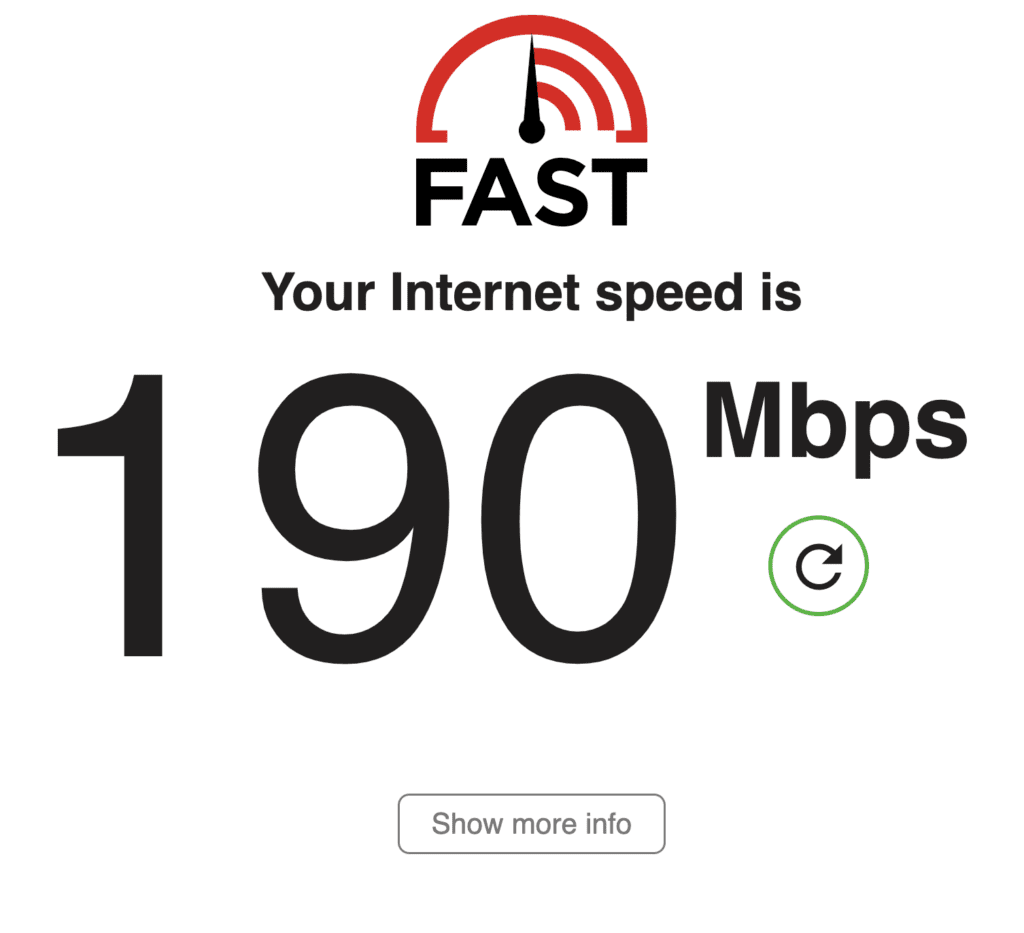
Netflix is highly invested in ensuring that its customers have access to a lightning-fast internet. To achieve this, the company has created its own speed test tool. By simply visiting Fast.com, the download speed test is automatically initiated without any need for clicking a button. More detailed results including latency and upload tests can be obtained by clicking on additional options, and the data can be shared instantly on Facebook or Twitter. However, it is not possible to choose the server for the test when using Fast.com. For those who wish to compare network speeds across multiple devices including Puget Build, the FAST Speed Test app is available for both iOS and Android platforms.
TestMy.net
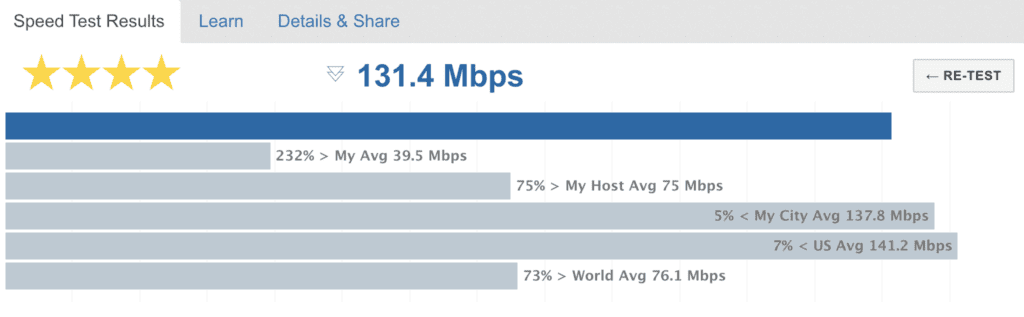
To distinguish itself from competitors, TestMy.net does not associate its real-world broadband tests with any particular ISPs. Moreover, its test results are exclusively based on completed tests that are performed from start to finish, in contrast to other tests which rely on estimates. The site has servers located in North America, Europe, Australia, and Asia, making it accessible worldwide.
TestMy.net is a browser-based tool that uses HTML5, allowing the same test to be performed on both mobile and desktop browsers without requiring separate apps for iOS or Android.
The site features windows that are full of ad-traps, such as numerous “Start” buttons that are intended to mislead users into clicking on commercial ads rather than the speed test
Therefore, users must be cautious when using the site.
There are three test options available: download-only, upload-only, or automatic, which includes latency testing. Additionally, users can sign up for an account to receive test results directly via email.
Conclusion
Our article suggests that in order to verify if your ISP is providing the internet speeds they promised, it’s best to use third-party testing tools rather than the ISP’s own speed test. Before testing, it’s recommended to turn off downloads or uploads, log out of VPN software, use Ethernet, and avoid testing at peak hours. The article then provides information on three popular testing tools: Ookla Speedtest, Fast.com, and TestMy.net, including how to use them, their advantages, and disadvantages. Users are also advised to be cautious when using TestMy.net since its test results are not associated with any particular ISPs.
As always, thank you so much for reading and let us know your thoughts!
Need help with your Puget Systems PC?
If something is wrong with your Puget Systems PC, we are readily accessible, and our support team comes from a wide range of technological backgrounds to better assist you!
Looking for more support guides?
If you are looking for a solution to a problem you are having with your PC, we also have a number of other support guides that may be able to assist you with other issues.