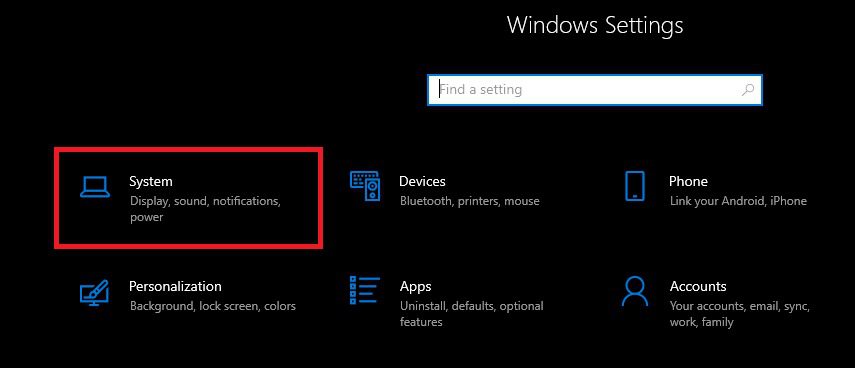Table of Contents
What’s the point of this article?
We all want to keep Windows 10 up to date and while Microsoft updates haven't encouraged much faith recently (1803, 1809 oh my) it's worth noting that Microsoft has performed a significantly extended testing period in an attempt to avoid serious failures and critical vulnerabilities. So far so good from everything we have seen. The update is available for download effective immediately and includes some awesome new features including a fun new light theme, Kaomoji, quick access to symbols and the much anticipated Windows Sandbox feature.
There are two ways to install the update: Using Windows Update to automatically pull it down or manually updating using the 'Update Assistant from Microsofts website
Using Windows Update
1. Select the "Start" button in the bottom left hand corner (Windows Icon)
2. Type "Settings" and select the first option
4. If your update is not listed, click the "Check for Updates" option
5. Your update should install automatically and will require a restart.
Using the manual Update Assistant
1. Navigate to the Microsoft update assistant page HERE
2. Click "Update Now" near the top of the page3. Your browser will download the necessary application, in Chrome it shows up in the bottom right. Launch the application named "Windows10Upgrade9252.exe"
4. A new window will come up, select "Update"
5. The application will now perform a compatibility check and if your system is ready you will see the following screen
6. Click "Next" and your system will start the update process
7. When the update finishes your system will restart. That's it! All done
Possible errors
There are a small number of errors popping up that may block the update from installing however the details provided by Microsoft are general and vague.
The single most common cause we have seen is from USB or SD card devices currently attached to the system. We were able to consistently reproduce the issue with a simple USB flash drive plugged into the Front USB ports.
Removing the USB thumb drive resolved the problem for our test system but may not for you. If that's the case, the next most likely culprit is the BattlEye anti-cheat software commonly installed alongside some of the most popular games such as Apex, PUBG and Fortnite. You can reopen all your games and verify their BattlEye software is updated or even easier you can run the BattlEye uninstall utility then attempt the install again. Download the uninstaller HERE
After you have resolved these issues, clicking 'refresh' on the Windows Update application will unfortunately solve nothing. Click the X in the top right of the window which will prompt
1. Click the X in the top right of the Windows Updater window then click "Yes" on the prompt
2. After the Windows Updater closes, it will automatically relaunch and provide two options: Continue or Start over3. The Windows Updater will continue with the installation and should fully update your system to 1903.