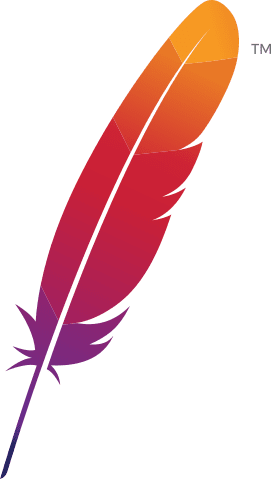Table of Contents
Introduction
This is a short note on setting up the Apache web server to allow system users to create personal websites and web apps in their home directories. This is part of a larger project to set up a multi-user server resource at Puget Systems for employees that want to learn to use and write apps with recent models and tools using LLMs and other generative AI apps. The system has a Cockpit web interface for managing the system and JupyterHub for JupyterLab notebook resources.
An important component of this resource is a web server for hosting access to generative AI apps company-wide and for users to create their own personal websites and web apps. This note describes setting up Apache to allow user websites and apps from their home directories.
Apache Configuration for User public_html
This a simple procedure, but there is one gotcha that may give you trouble since it seems not to be well described online.
The system I’m working on is,
- An Intel Sapphire Rapids platform
- Xeon w9-3475X 36-core CPU
- 256GB RAM
- Multiple 2TB NVMe SSDs
- 4 x NVIDIA RTX 6000Ada GPUs
- Ubuntu 22.04 LTS server
Install Apache
The first step is to install Apache2 and some optional convenience utilities.
sudo apt install apache2 apache2-utilsConfigure $HOME/public_html Directory access
This is done by enabling the Apache userdir module, restarting Apache, and configuring directory permissions and user groups to allow the webserver to access the user’s home directories. On Ubuntu, the following commands do this.
sudo a2enmod userdirThat enables the userdir module and adds the following to /etc/apache2/mods-enabled/userdir.conf
<IfModule mod_userdir.c>
UserDir public_html
UserDir disabled root
<Directory /home/*/public_html>
AllowOverride FileInfo AuthConfig Limit Indexes
Options MultiViews Indexes SymLinksIfOwnerMatch IncludesNoExec
Require method GET POST OPTIONS
</Directory>
</IfModule>Restart Apache to enable the changes.
sudo systemctl restart apache2This will set the user’s $HOME/public_html as web root for their website.
Directory Permissions and User Groups
The userdir module requires that a user’s $HOME/public_html directory be readable by the webserver user, www-data, on Ubuntu.
Two things are required for this,
- The directory $HOME/public_html must exist and have read/execute permission for “group” and
- The group www-data must be a member of the user’s group.
The user (or admin) must create a public_html directory in their home directory with read/execute permission for “group.” The default Ubuntu directory creation mask of 755 will do
mkdir ~/public_html
chmod 755 ~/public_htmlThe chmod 755 ~/public_html command is redundant on Ubuntu since it is the default permission mask. (The default user file creation mask is 644, which is sufficient for files in public_html.)
That gives the “user” read/write/execute permission (7), the user’s “group” read/execute permission(5), and “other” read/execute permission(5).
The Apache user www-data must be a member of the user’s group. This is done by adding the www-data user to the user’s group.
THIS IS PROBABLY THE OPPOSITE OF WHAT YOU MIGHT THINK!
You are not adding the user to the www-data group. You are adding the www-data user to the user’s group! Do this with,
sudo usermod -a -G <username> www-dataMake note of the order, <username> www-data. Doing this will give Apache user (www-data) access to the files and directories under public_html/ since that is the “document root” for the user’s website.
Alternatively, you could change permissions on the user’s home directory to allow “other” read/execute permission. This is not recommended because it would allow anyone to access the user’s home directory and all of its contents if they know file/directory names. To make that permission change, you would use chmod 751 ~ instead of the default 750 mask, which disallows “other” access.
If you don’t do one of the above, you will get the following error when you try to access the user’s website,
Forbidden
You don’t have permission to access this resource.
I hope this is clear. It took me longer than I would like to get this straight which is partly why I’m writing this note!
Test the User’s Website
To test the user website, create a simple index.html file in the user’s public_html directory. For example,
<!DOCTYPE html>
<html lang="en">
<head>
<meta charset="UTF-8">
<title>Home</title>
</head>
<body>
<h1>Your Site</h1>
<p>Home page content goes here.</p>
<p>Access it at 'server_address/~your_user_name/'
</body>
</html>Then access the user’s website at server_address/~your_user_name/. You should see the contents of the index.html file.
Optional: add to /etc/skel
If you want to have a public_html directory and an index.html file by default for all new users, add public_html/index.html to /etc/skel/
You will still need to add the www-data user to the user’s group for each new user that wants to use public_html.
Conclusion
This is a simple procedure, but there is one gotcha with permissions that may give you trouble since it seems not to be well described online. I hope this note helps you get it right the first time.
Happy computing! –dbk @dbkinghorn