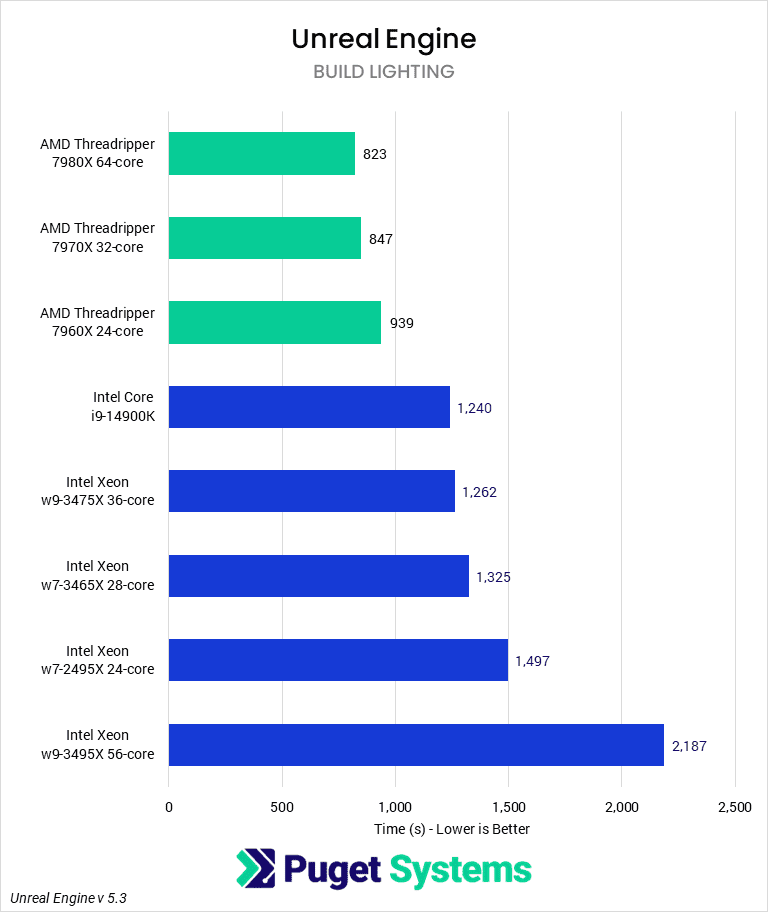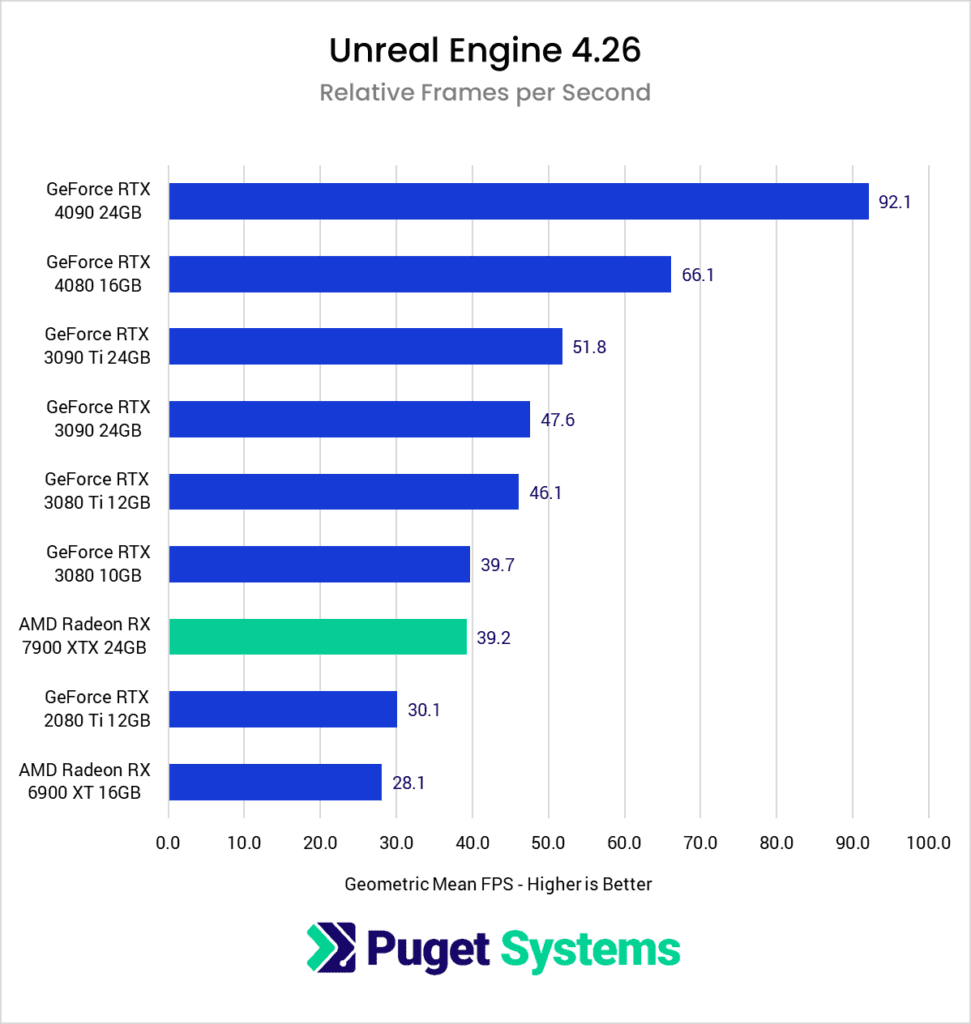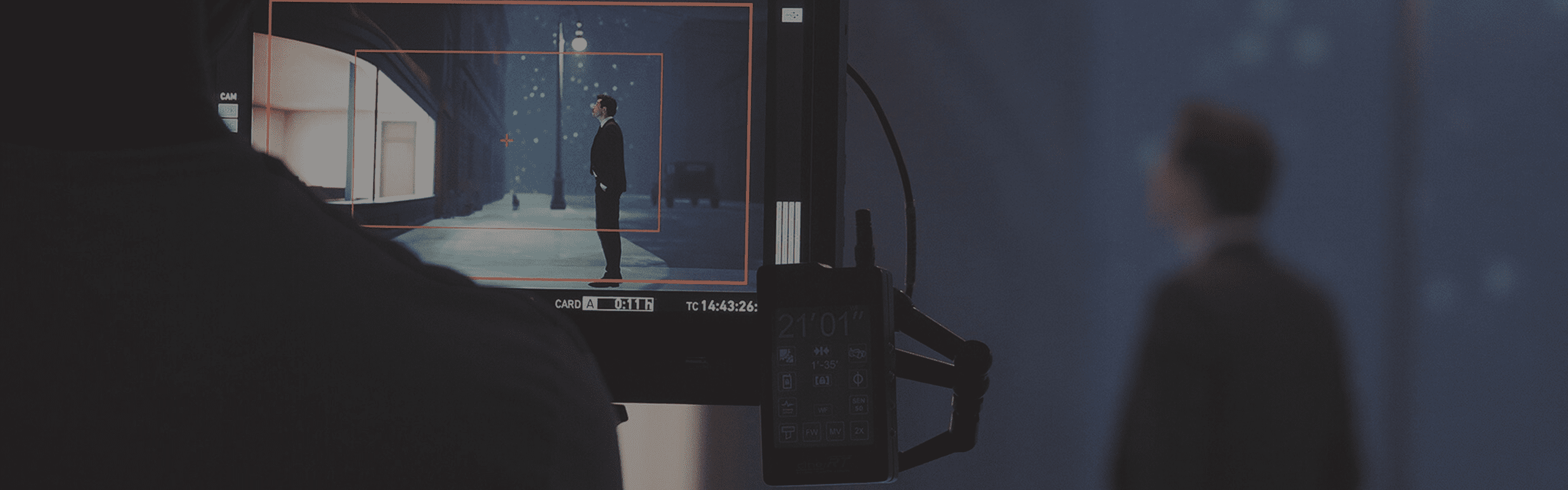
Hardware Recommendations for Virtual Production
The recommendations on this page have been developed over time from our own testing of Unreal Engine for virtual production workflows together with input and experience from our customers who build and run LED walls.
Puget Labs Certified
These hardware configurations have been developed and verified through frequent testing by our Labs team. Click here for more details.
Virtual Production System Requirements and Benchmarks
Quickly Jump To: Processor (CPU) • Video Card (GPU) • Memory (RAM) • Storage (Drives) • Other Hardware
Virtual Production is a relatively new area of content creation, and as such there is not a lot of data available yet on computer hardware performance for workflows involving technology like LED volumes. The software side of things is also moving fast, and a lot of the early work in this area is being done with Unreal Engine’s fantastic real-time capabilities. Because of its popularity, a lot of our testing and recommendations are based around this application – so you will see it referenced many times in the advice below. In general, though, this advice should apply to most other virtual production software packages as well. If you have any questions or concerns about your specific workflow, please reach out to our consultants for personalized assistance.
Like most software developers, Unreal maintains a list of system requirements that can be used to help ensure the hardware in your system meets their minimum requirements. However, the focus of their recommendations is usually on game development – and while that is similar in some ways, virtual production has its own set of needs as well. Because of that, we’ve taken the time to perform testing to determine what hardware runs different aspects of Unreal Engine the best – and based on this testing, we have come up with our own list of recommended hardware.
Processor (CPU)
How does virtual production utilize the CPU?
The processor (or CPU) is one of the most important pieces of an Unreal Engine workstation. The CPU handles all the hard development tasks such as compiling shaders, code, and blueprints as well as light baking. While GPU light baking is slowly gaining popularity, many still rely on CPU light baking and its ability to use multiple machines together to complete the task.
What CPU is best for virtual production?
Currently, the overall fastest CPU for Unreal Engine is AMD’s Threadripper 7980X. Most development tasks in Unreal Engine, such as compiling shaders and baking lighting, are multi-threaded and scale very well on CPUs offering a lot of cores. Not only that, users running numerous other high-end software packages, or performing complex physics simulations will benefit from the quad-channel RAM available on this class of workstations.
However, many users may not see enough of a speed boost for their particular workflow. Those focused on asset creation may prefer to use a less expensive option, such as the Intel Core i9 14900K or AMD Ryzen 9 7950X. These CPUs offer a good number of cores, while also offering a higher clock speed that can aid in 3d modeling applications or when working with motion capture data.
Do more CPU cores make virtual development faster?
The more CPU cores a system has, the faster it will be able to compile shaders or bake lighting. This could mean less time waiting for scene edits while your cast and crew sit idle on set.
Does virtual production work better with Intel or AMD CPUs?
At the moment, AMD has a slight lead due to their high CPU core counts.
Does CPU clock speed improve virtual production workflows?
While high clock speeds are sought after by game players, virtual production doesn’t see as much benefit in Unreal Engine itself. However, some 3D modeling and motion capture applications do benefit from higher clock speeds, so an artist’s workstation may want a balance of cores and clock speed.
Recent Unreal Engine CPU Articles:
Video Card (GPU)
How does virtual production utilize video cards (GPUs)?
The GPU is responsible for how many models, textures, and effects can be displayed on the screen as well as how many frames per second can be displayed. A new feature in Unreal Engine allows for using the GPU to bake lighting.
What GPU (video card) is best for virtual production?
Currently, the fastest GPUs for virtual production are the NVIDIA RTX 6000 Ada Generation and GeForce RTX 4090. The biggest difference between them is the amount of VRAM and Sync support, where the RTX 6000 Ada has the edge – but the RTX 4090 is far more affordable and very similar in raw 3D performance. It really comes down to what requirements your specific setup has: if you are dealing with a large LED wall, then the extra VRAM and support for a Quadro Sync card will make the RTX 6000 Ada the clear winner. For a simpler setup, especially a green screen, the GeForce RTX 4090 will likely suffice and save you money.
How much VRAM (video memory) does virtual production need?
The amount of VRAM needed will depend on the complexity of the project and the final resolution. Running out of VRAM results in a significant performance decrease. Most motion capture or green screen workstations will want from 10-14GB while large LED Volumes are better off with 24-48GB.
Will multiple GPUs improve performance in virtual production?
There are only a few specific uses for multiple GPUs. The most common use case is while shooting on an LED volume: one GPU can be set to render the inner frustum, while the other renders the outer frustum. Please note that this may require use of a NVLink bridge between the cards, limiting the selection of video cards and systems which can handle this use case. Check out the section on Other Hardware at the bottom of this page for more information.
GPU Lightmass in Unreal Engine can also use multiple GPUs.
Does virtual production run better on NVIDIA or AMD?
NVIDIA has a significant performance lead over AMD when it comes to ray tracing. If a Sync card is needed for shooting on LED volumes, then only NVIDIA will work.
Does virtual production need a professional video card?
If the system needs to synchronize its rendering with other nodes, an LED wall, or a physical camera, then a professional NVIDIA graphics card is required. In such situations, it is very likely that a NVIDIA Sync card may be needed as well – so make sure to check out the section on Other Hardware at the bottom of this page.
Recent Unreal Engine GPU Articles:
Memory (RAM)
RAM is used to store any running applications, as well as any simulation or lightmass caches. If a system needs more RAM than available, it begins using the drive to store and read this information. A drive – even a solid-state drive (SSD) – is much slower at this than RAM is, which results in slower load times and frame rates.
How much RAM does virtual production need?
The amount of RAM needed depends on the specific workflow. Unreal Engine itself can function on a system with as little as 16GB of RAM as long as the projects are small. Larger projects will require 32GB, which is our minimum recommendation. Another factor to consider is what other apps are being used. Many workflows will involve several high-end applications being open at the same time and would need 64GB or more of RAM. 64 to 128GB is generally the range for most high-end users.
Storage (Hard Drives)
Storage needs for Unreal Engine are often overlooked. Unreal projects can be very large, consisting of thousands of individual files. Many users also have large libraries of projects or reference files, so it is important to get the right drive for the task.
What storage configuration works best for virtual production?
Unreal Engine projects can become quite large, very quickly. 30 to 40GB projects are common, and 100+ GB projects aren’t unheard of. As such, having both large and fast storage is highly recommended. We recommend having one 500GB NVMe drive for the OS, and another 1 or 2TB NVMe drive for your project files. This should be enough for most users, but many artists will also want a larger drive for their material and reference libraries. This can be a slower SATA SSD or even platter drives. Backup is important too, and that can be either a large internal hard drive or an external / network based storage array.
Should I use network attached storage for virtual production?
Network-attached storage is a great option when you have multiple systems across a studio that need to share data, or large numbers of files that need to be backed up securely while still easily accessible. It’s become more common for workstation motherboards to have 10Gb Ethernet ports, allowing for network storage connections with reasonably good performance without the need for more specialized networking add-ons. Rackmount workstations and servers can have even faster network connections, often using more advanced cabling than simple RJ45, making options like software-defined storage appealing.
Other Hardware
In addition to the core components discussed above, virtual production often requires specialized hardware to enable functionality like syncing displays on a LED wall, linking two video cards to share resources, etc. Here is some info about these other hardware options and when they are appropriate to include in a virtual production workstation.
NVIDIA Quadro Sync II
Users looking to us an LED volume will also need to have an NVIDIA Quadro Sync II card in their systems. This synchronizes the Unreal Engines rendering between multiple systems as well as the LED wall and physical camera to that each node updates the LED wall simultaneously with the camera’s shutter. This prevents any graphical errors that could be introduced if one node is processing faster than the other or if the wall hasn’t fully refreshed when the camera captures the frame.
NVIDIA NVLink
For users that want to get more performance while filming on an LED wall, using two GPUs is an option. The main GPU will render the inner frustum (what is within the camera’s field of view) while the other renders the rest of the wall. To enable this, both video cards need to be connected with an NVLink Bridge. Only a handful of high-end cards from NVIDIA support NVLink, and enabling it requires a compatible motherboard with proper slot spacing and certification as well.
Capture Cards
Capture cards are used on green screen sets if the system running Unreal needs to output its feed to another system. They can also be used in conjunction with LED walls if the physical camera will be recording past the physical wall. This is referred to as a “set extension”.