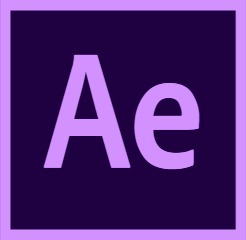Table of Contents
Introduction
At Puget Systems, we have performed and published extensive testing looking at how different models of CPUs and video cards affect performance in After Effects but have not yet delved into the topic of storage. While After Effects does not need a particularly fast storage drive for your project files, for your disk cache it is generally recommended to use as fast of a drive as possible. Since "as fast as possible" is a nebulous term and the fact that a lot of the advice you commonly see is based either on anecdotal evidence or information that is vastly out of date, we wanted to perform our own testing to see if and when a faster cache drive will actually make a difference.
The three main tasks we will be looking at in this article are:
- The time it takes to play through a composition without an existing disk cache
- The time it takes to play through a composition with an existing disk cache
- The time it takes for After Effects to fully write the cache data to the disk cache
If you would rather skip over our individual benchmark results and simply view our conclusions, feel free to jump ahead to the conclusion section.
Test Setup
To see how different speeds of drives affect disk cache performance in After Effects, we used the following hardware and software:
| Testing Hardware | |
| Motherboard: | Asus X99 Deluxe II |
| CPU: | Intel Core i7 6900K 3.2GHz (3.5-4GHz Turbo) 8 Core |
| RAM: | 8x Samsung DDR4-2133 32GB ECC Reg. RDIMM (256GB total) |
| GPU: | NVIDIA GeForce GTX 1080 8GB |
| Test Hard Drives: | WD RE 1TB SATA 6Gb/s (184 MB/s read, 184 MB/s write) Samsung 850 Pro 1TB SATA 6Gb/s SSD (550 MB/s read, 520 MB/s write) Intel 750 1.2TB PCI-E NVMe SSD (2,400 MB/s read, 1,200 MB/s write) Samsung 960 Pro 1TB M.2 x4 NVMe SSD (3,500 MB/s Read, 2,100 MB/s write) |
| Software/Projects Drive: | Samsung 850 Pro 1TB SATA 6Gb/s SSD |
| OS: | Windows 10 Pro 64-bit |
| PSU: | EVGA SuperNOVA 1600W P2 |
| Software: | After Effects CC 2017 |
Our test platform is based on the Standard Workstation from our After Effects Recommended Systems, with some of the highest-end hardware options in order to maximize the chance of finding any bottlenecks caused by the different storage drives. Since we are primarily concerned with how faster drives might affect performance, we will be testing four different hard drives with performance ranging from just 184 MB/s all the way up to 3,500 MB/s. While we will not be specifically testing any RAID arrays, the faster NVMe drives are also a great indicator of the performance you might see with a RAID array. In terms of raw performance these drives should be equal to anywhere from a 3-7 disk RAID0 array of SATA SSDs.
The projects we used (along with their source) are:
| 2D Animation Projects | Length | Source |
| The People's Template (1920×1080) |
~12 seconds (30 FPS – 383 frames) |
BlueFX |
| Grunge Frames (1920×1080) |
~30 seconds (24 FPS – 469 frames) |
Free AE Templates |
| Fiber Particles (960×360) |
10 seconds (24 FPS – 190 frames) |
Video CoPilot |
| Pop Out Book (1920×1080) |
30 seconds (29.97 FPS – 901 frames) |
Flux VFX |
| 5K Subscribers (1920×1080) |
~11 seconds (30 FPS – 307 frames) |
FX Channel House |
| Video FX Projects | Length | Source | Tested Effects |
| H.264 1080p | 15 seconds (59.94 FPS – 900 frames) |
Provided by: Jerry Berg Barnacules Nerdgasm – YouTube |
-Lumetri Color Correction -Gaussian Blur -Sharpen |
| RED 4K | 20 seconds (23.976 FPS – 480 frames) |
Provided by: Mike Pecci Director & Photographer |
Composition Playback Time (No Disk Cache)
For our first round of testing, we simply timing how long it took to play through a composition without any existing cache files. After Effects continuously writes to the cache as you scrub through a composition so it is possible that having a faster cache drive will actually allow you to render a composition faster.
[+] Show raw benchmark results
Interestingly, we saw little difference in playback time between the different drives for our animation-based projects. However, for the GPU-accelerated video FX projects we saw some decent performance gains. Using a SATA SSD instead of a platter drive allowed us to render a composition about 30% faster on average, although upgrading to a faster NVMe drive only increased performance by a small amount. While the NVMe drives were 150% faster than the WD RE drive, this actually works out to being only 4.5% faster than the Samsung 850 Pro.
Composition Playback Time (With Disk Cache)
Since we just looked at how long it took to playback a composition without an existing disk cache, the next thing we want to test is how fast we can play a composition when a disk cache already exists. Where the last section was more a test of disk cache write performance, this is will measure how quickly AE is able to read the data from the cache drive. Note that none of our projects are able to be played back in real-time (even with a disk cache) which means that the disk cache is actively being used for all our testing.
[+] Show raw benchmark results
Where we saw a decent performance boost with faster cache drives for video FX projects in the last section, this time there was only a minimal increase in performance. On the other hand, our animation projects did see a decent 15% increase in playback performance with a SATA SSD, although there was no measurable benefit to using an even faster cache drive.
Total Time to Write Disk Cache
We have seen how a faster cache drive can give decent improvements for playback times, but the last thing we want to test is simply how quickly After Effects is able to finish writing to the disk cache. While After Effects begins writing to the disk cache as soon as you render the first frame, it usually needs to continue writing to the cache drive long after the playback itself has completed.
Depending on the amount of data that needs to be written, it is not unusual for After Effects to continue writing to the cache for anywhere from a few seconds to 20 minutes after you stop the playback. If After Effects is closed during this process, all the frames that have been rendered – but not yet been written to the cache drive – are lost and will need to be re-rendered from scratch the next time you work on your project. Because of this, it is very important to be able to finish writing the cache files as fast as possible.
[+] Show raw benchmark results
Writing to the cache drive is a fairly simple process of taking the render data from memory and writing it to the cache drive, so it makes sense that we saw some tremendous performance gains with the faster storage drives. Depending on the type of project, we saw on average anywhere from 200 to 360% faster write times with a SATA SSD compared to a platter drive. While the faster NVMe drives were in fact better than a SATA SSD, we clearly saw diminishing returns.
The chart above is normalized to the performance of the WD RE drive, so while the Samsung 850 Pro is ~3.5x faster than the WD RE drive and the Intel 750 is almost 5x faster, the actual difference between these two drives is actually much smaller than it first appears. This means that even though the Intel 750 is technically more than twice as fast as the Samsung 850 Pro it was actually only able to write the cache data about 17% faster at best and the Samsung 960 – which is just a bit under twice as fast as the Intel 750 – is actually only about 4% faster than that.
Conclusion
If you are trying to decide on what type of drive to use for your disk cache in After Effects, our testing has shown that it isn't as complicated as some make it out to be. Our testing can mostly be summarized with only two key points:
- Use at least an SSD for your After Effects Disk Cache. Not only will you be able to finish writing to the disk cache 2-3 times faster than if you were to use a platter drive, but you will also be able to play both cached and uncached compositions significantly faster (anywhere from 15-30% on average)
- Faster NVMe drives can give moderate performance gains in some situations. It certainly is not across the board, but faster NVMe drives can allow you to finish writing to the disk cache up to ~20% faster and may let you play uncached compositions a bit faster (~5%)
For most After Effects users, a SATA SSD is likely the best choice for you cache drive as the large performance gains make the investment more than worth it. Upgrading to a faster NVMe drive is a bit more of a difficult choice given that they are anywhere from 30-50% more expensive than a SATA SSD, but for those that want or need the best possible After Effects performance they are an easy way to get a bit more performance out of your workstation.
While it is perfectly fine to use a single drive for not only your After Effect disk cache but also any cache/scratch files for Premiere Pro , Photoshop or other programs, it is a good idea to have a dedicated drive for these files to keep them separate from your main project files. This doesn't tend to make a large performance difference in After Effects itself, but it can make a difference in other applications like Premiere Pro and is simply a good idea from an organizational standpoint.
Puget Systems offers a range of powerful and reliable systems that are tailor-made for your unique workflow.