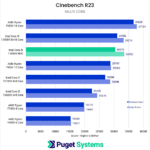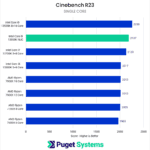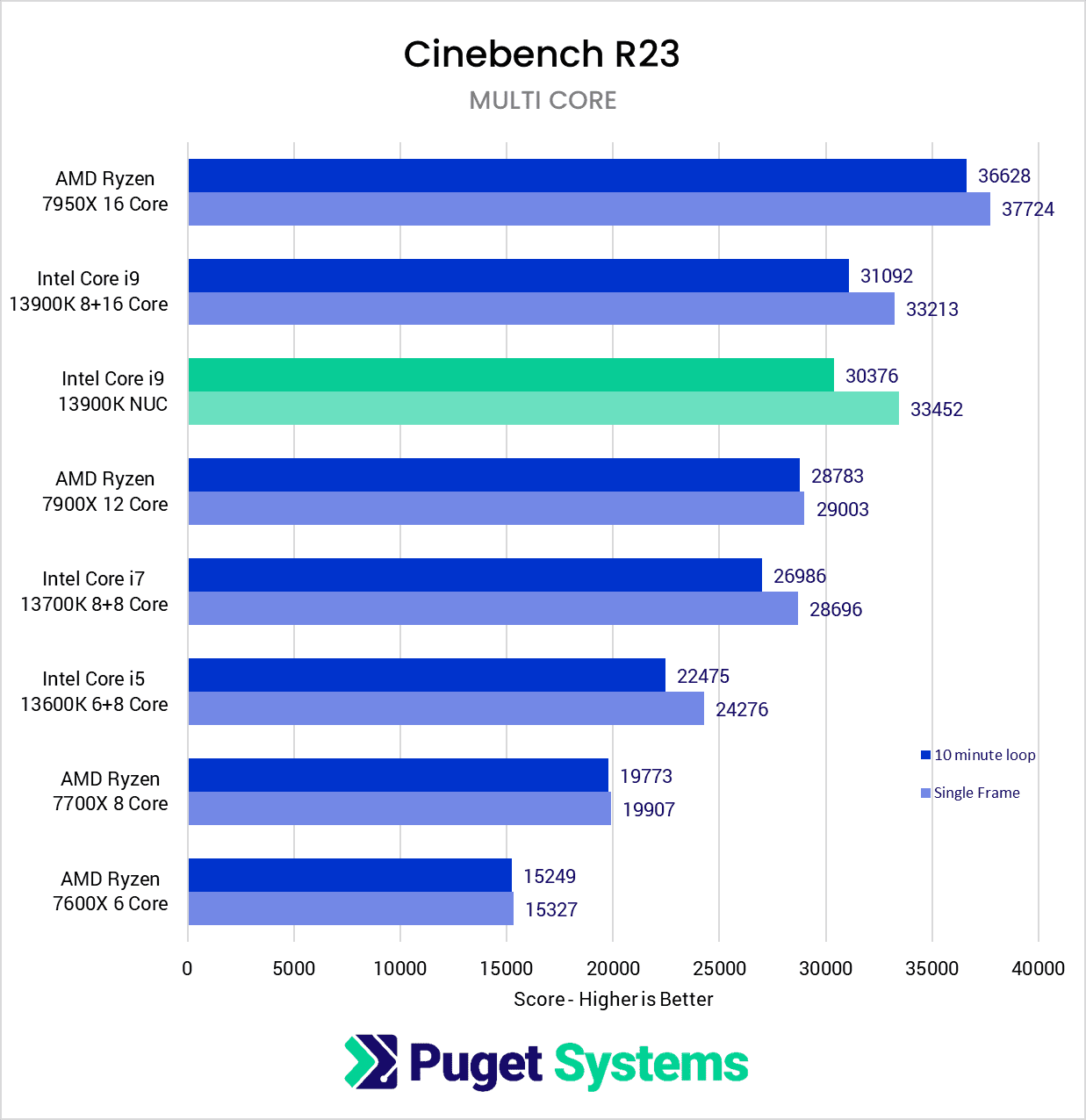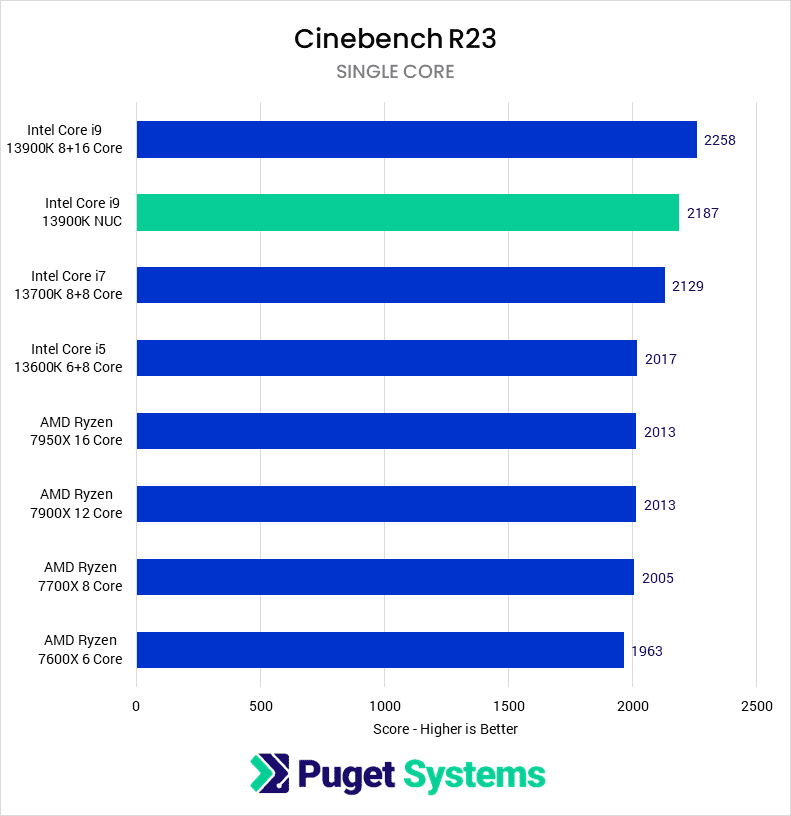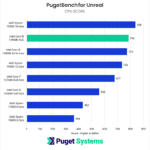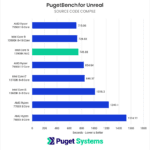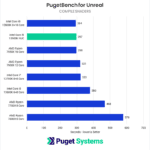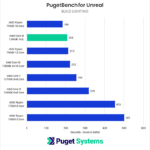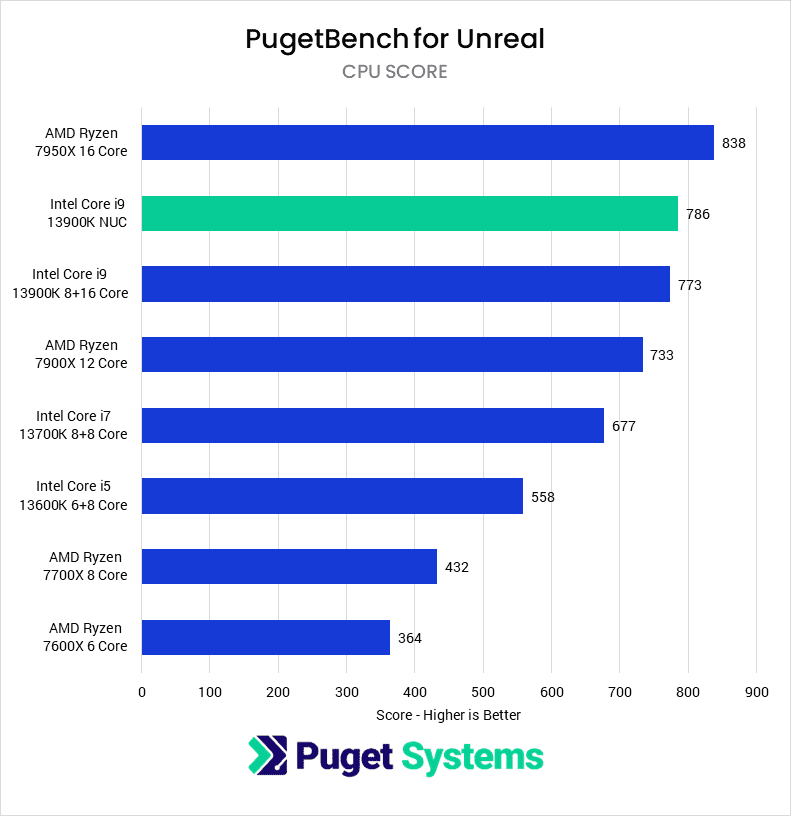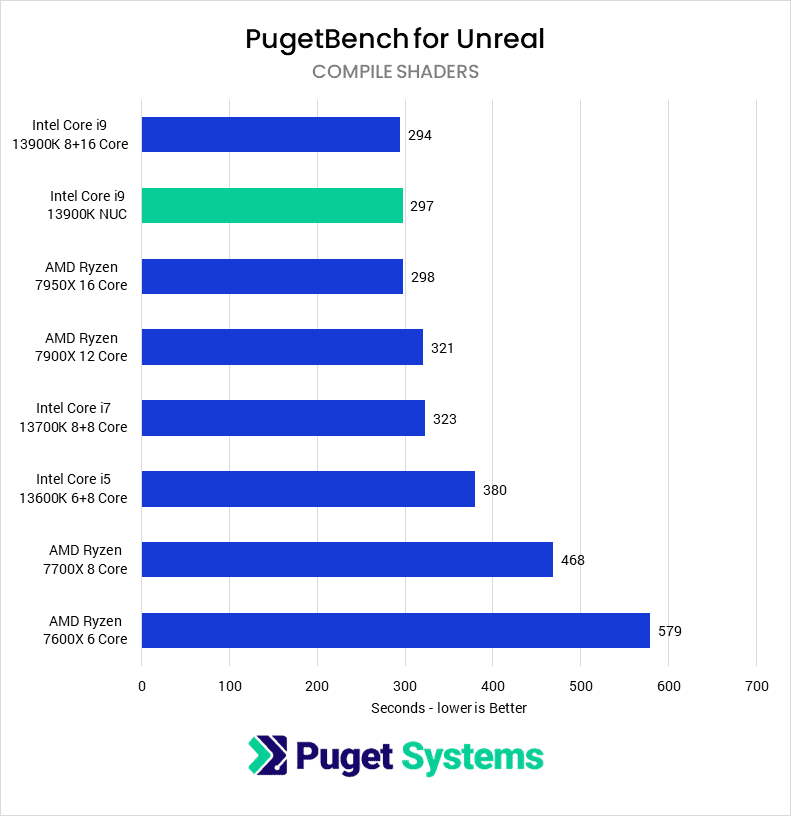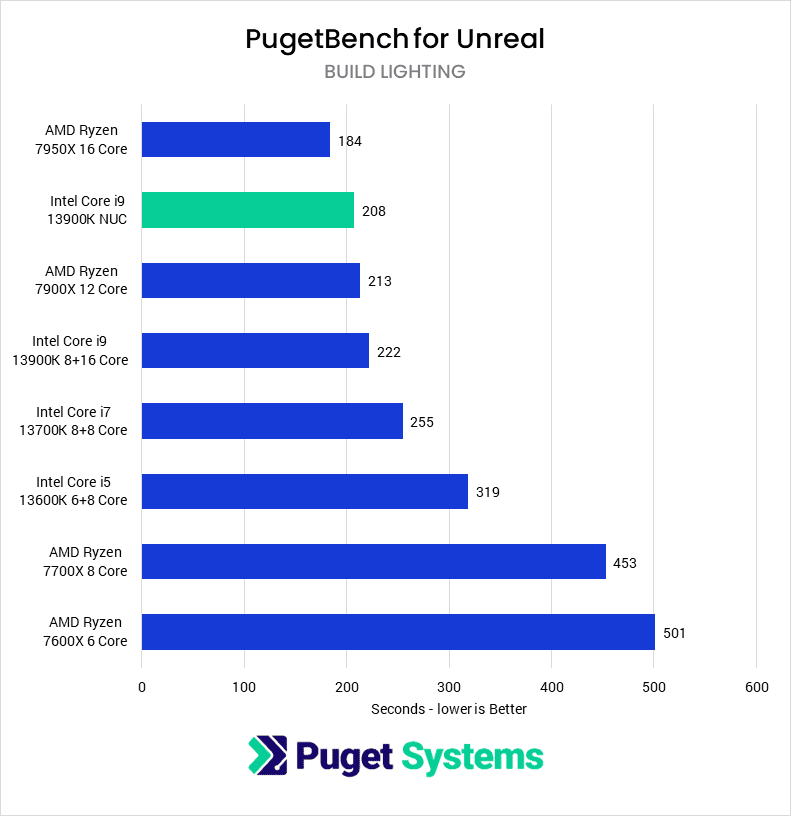Table of Contents

Introduction
Intel’s new NUC 13 Extreme, formerly code-named “Raptor Canyon”, is the latest entry in their line of small form factor PCs. With each successive generation, Intel improves on its previous NUC to respond to current market demand and other industry changes. The most notable change this time around is that this NUC is larger than previous generations, allowing it to fit a triple-slot video card – a size that is becoming more and more common.
Another standout feature of the NUC 13 is its support for Intel’s Core i9 13900K CPU, which is the standard 125W desktop version. The previous 12th Gen NUC did not offer the “K” version of its CPU and was a lower 65W version as well. This 13th Gen CPU is paired with DDR5 RAM, again improved from the DDR4 on the last generation. The NUC 13 can support up to 64GB of RAM, ensuring that it has plenty of memory to handle demanding workloads.
In addition to its impressive CPU and RAM, the NUC 13 also has room for up to three M.2 storage drives and two 2.5″ SSDs, giving users plenty of space to store their files and programs. It can also support a 750W power supply, making it capable of powering some newer power-hungry GPUs – though not the new NVIDIA GeForce RTX 4090.
In the following sections of this article, we will look at specific application performance using the NUC 13 Extreme, including Photoshop, Lightroom, After Effects, Resolve, and Unreal Engine. Keep reading to see how this powerful mini computer handles these popular software programs.
Test Setup
Intel NUC 13 Extreme System
| CPU: Intel Core i9 13900K 8+16 Core |
| CPU Cooler: Included with NUC |
| Motherboard: Included with NUC |
| RAM: 2x DDR5-4800 32GB (64GB total) |
| GPU: NVIDIA GeForce RTX 3080 10GB |
| Storage: Samsung 980 Pro 2TB |
| OS: Windows 11 Pro 64-bit (22621) |
Intel Core Test Platform
| CPU: Intel Core i9 13900K 8+16 Core Intel Core i7 13700K 8+8 Core Intel Corei5 13600K 6+8 Core |
| CPU Cooler: Noctua NH-U12A |
| Motherboard: Asus ProArt Z690E-Creator WiFi |
| RAM: 2x DDR5-4800 32GB (64GB total) |
| GPU: NVIDIA GeForce RTX 3080 10GB |
| Storage: Samsung 980 Pro 2TB |
| OS: Windows 11 Pro 64-bit (22621) |
AMD Ryzen Test Platform
| CPU: AMD Ryzen 9 7950X 16 Core AMD Ryzen 9 7900X 12 Core AMD Ryzen 7 7700X 8 Core AMD Ryzen 5 7600X 6 Core |
| CPU Cooler: Noctua NH-U12A |
| Motherboard: Asus ProArt X670E-Creator WiFi |
| RAM: 2x DDR5-4800 32GB (64GB total) |
| GPU: NVIDIA GeForce RTX 3080 10GB |
| Storage: Samsung 980 Pro 2TB |
| OS: Windows 11 Pro 64-bit (22621) |
Benchmark Software
| Adobe Photoshop 23.5.0 PugetBench for Photoshop 0.93.3 |
| Adobe Lightroom Classic 11.0 PugetBench for Lightroom Classic 0.93 |
| After Effects 22.4 PugetBench for After Effects 0.95.2 |
| Premiere Pro 22.6.1 PugetBench for Premiere Pro 0.95.5 |
| DaVinci Resolve 18.0.2 PugetBench for DaVinci Resolve 0.93.2 |
| Unreal Engine 4.26 PugetBench for Unreal Engine 0.1 Alpha |
| Blender 3.3.0 |
| CineBench R23 |
| V-Ray 5.02.00 |
In order to see how the NUC 13 Extreme – equipped with an Intel Core i9 13900K and NVIDIA GeForce RTX 3080 – fares against a more standard desktop, we will be looking at it compared to the full range of CPUs from Intel’s 13th Gen Core and AMD’s Ryzen 7000 Series
From a pricing perspective, the NUC 13 is very close to the similarly equipped mATX systems we sell with Intel’s Core i9 13900K. Each of these systems has tradeoffs that could give it an edge depending on the use case. The NUC has built-in 10G Ethernet and more external I/O, whereas our standard desktop has more powerful cooling optimized for silence and more room for expansion. Somewhat ironically, the NUC 13 can support a slightly larger GPU than our current mATX chassis, though that may change in the future.
For the tests themselves, we will be primarily using our PugetBench series of benchmarks with the latest versions of their host applications. Most of these benchmarks include the ability to upload the results to our online database, so if you want to know how your own system compares you can download and run the benchmark yourself.
Short Duration Power Limit and Thermal Performance
Generally, smaller form factor systems need to make sacrifices to keep critical components cool during operation, so we wanted to take a look at thermals and any BIOS settings Intel enabled by default. The main difference between the NUC and most standard motherboards is a smaller “short duration power limit”. This represents the maximum power consumption used by the processor under a heavy load — TAU is the time is sustains that power consumption. This means that during that time, the system will consume more power and generate more heat in order to perform faster for a short burst before leveling off to a level that can be sustained for longer periods. The NUC has a TAU of 28 seconds, while many desktop motherboards are set to 56 seconds. This may, or may not impact real-world performance. For example, if a render takes 30 seconds, both CPUs would perform the same. However, if the render takes 60 seconds, the NUC will slow down halfway through. Going to the other extreme, if the render is 30 minutes, the extra 28 seconds will not make much difference. We will get into this more in the rendering benchmarks below.
But what about heat? The cooler in the NUC is much smaller than we see in a desktop. Part of the reason for the shorter TAU is to not overwhelm the cooler. In our testing, the cooler does very well at keeping the 13900K from hitting its thermal limit of 100C. The below graph shows the CPU maxing out at 94C with an RTX 3080 Ti. The specific GPU does have a small impact of a few degrees, depending on the power draw and specific cooler design. But it is not often in real-world workflows where CPU and GPU are maxed out at the same time. The takeaway from this is that the cooling solution will suffice for most users looking for this level of hardware.
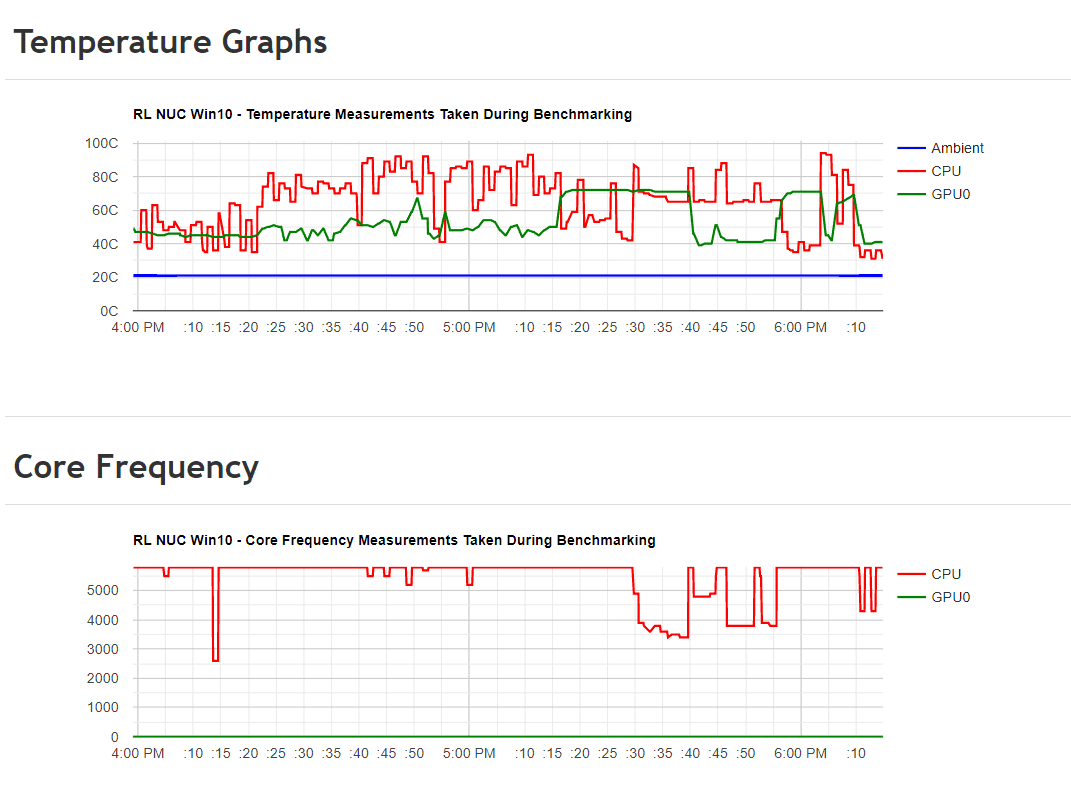
Photography: Adobe Photoshop
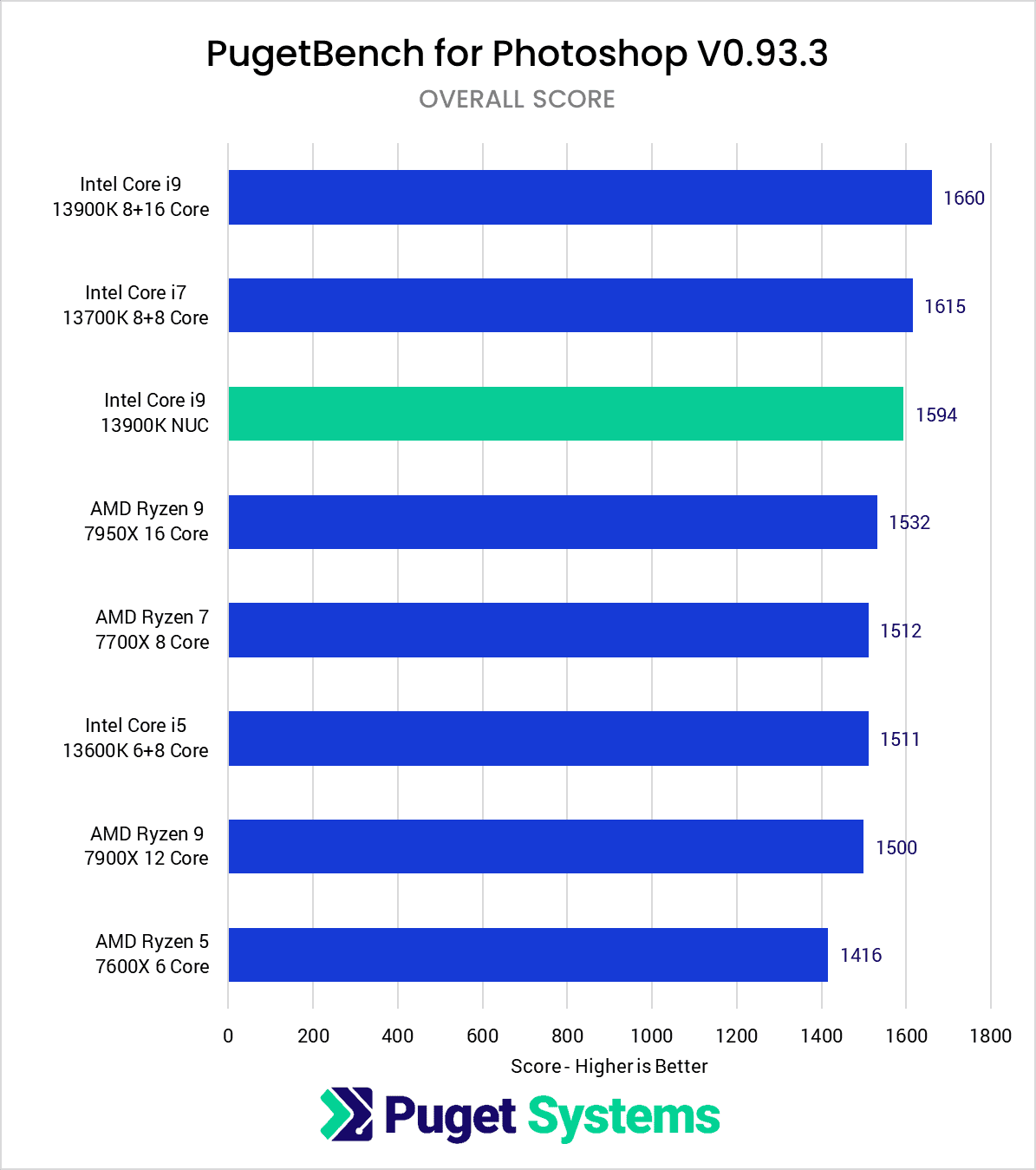
Starting off with Photoshop, we get our first peek at what you might be giving up in order to have this extremely compact form factor. Photoshop is only lightly threaded, so we had hopes that the more limited cooling wouldn’t come into play too much, but it did unfortunately result in a small performance drop.
Overall, the performance of the Core i9 13900K in the Intel NUC 13 Extreme is about 4% lower than the same CPU and GPU combination in a more standard desktop. This is a fairly minor difference, but it is still enough to technically drop the performance to be just under the 13700K desktop by about 1%
All things considered, however, that isn’t a terrible tradeoff considering how compact the NUC 13 Extreme is. If the size of your system isn’t a concern, you can get a bit more performance from a standard desktop, but the NUC form factor is quite a bit smaller than even an mATX desktop.
Photography: Adobe Lightroom Classic
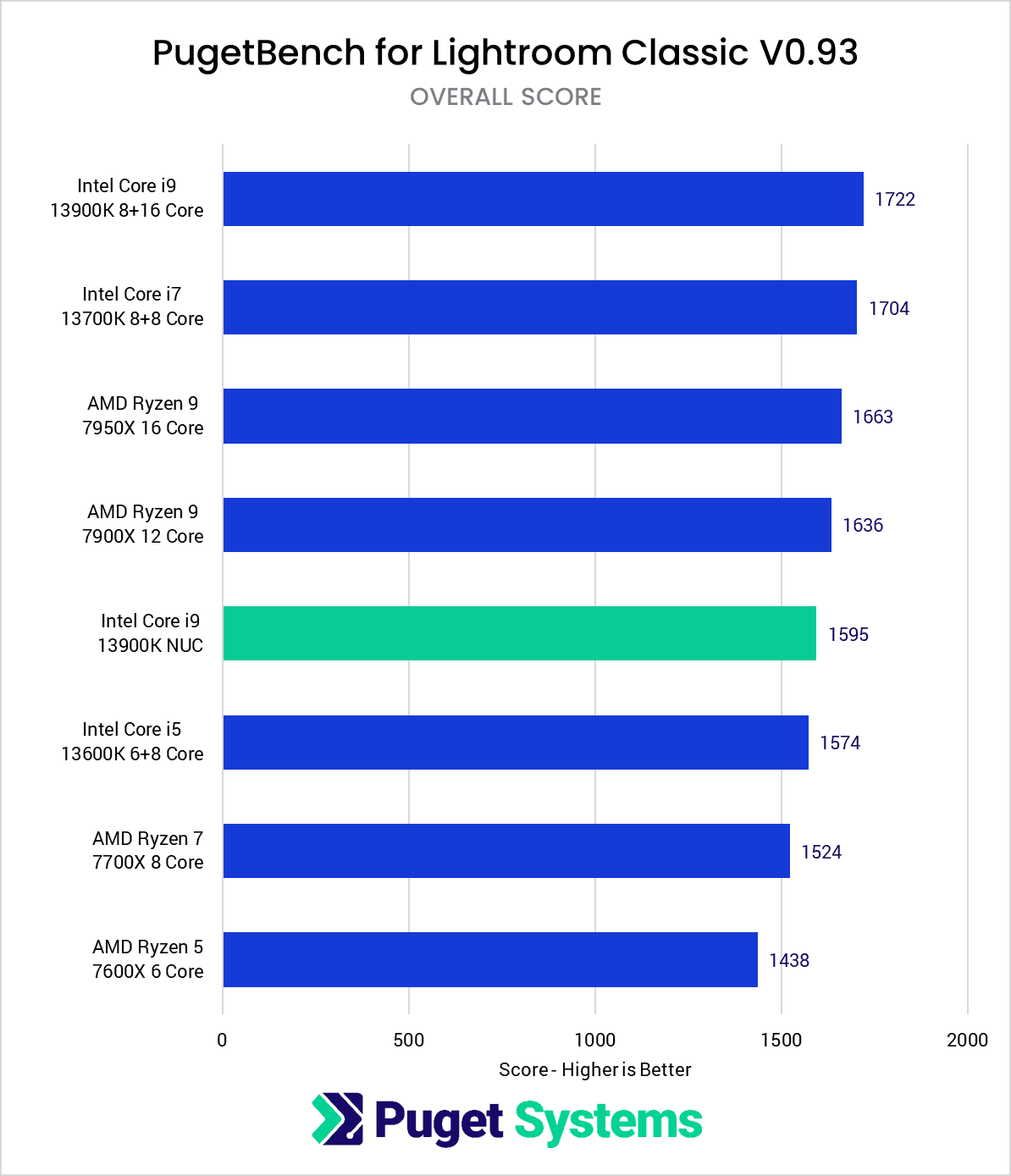
Lightroom Classic is a pretty similar story to Photoshop when we look at the NUC’s overall performance, only with a bit larger performance hit. Here, the Core i9 13900K in the NUC saw an 8% performance drop compared to a more traditional desktop, which brings the NUC + 13900K combination to be more on par with a Core i5 13600K desktop. This also drops it to be slightly behind an AMD Ryzen 9 7900X.
Video Editing: Adobe Premiere Pro
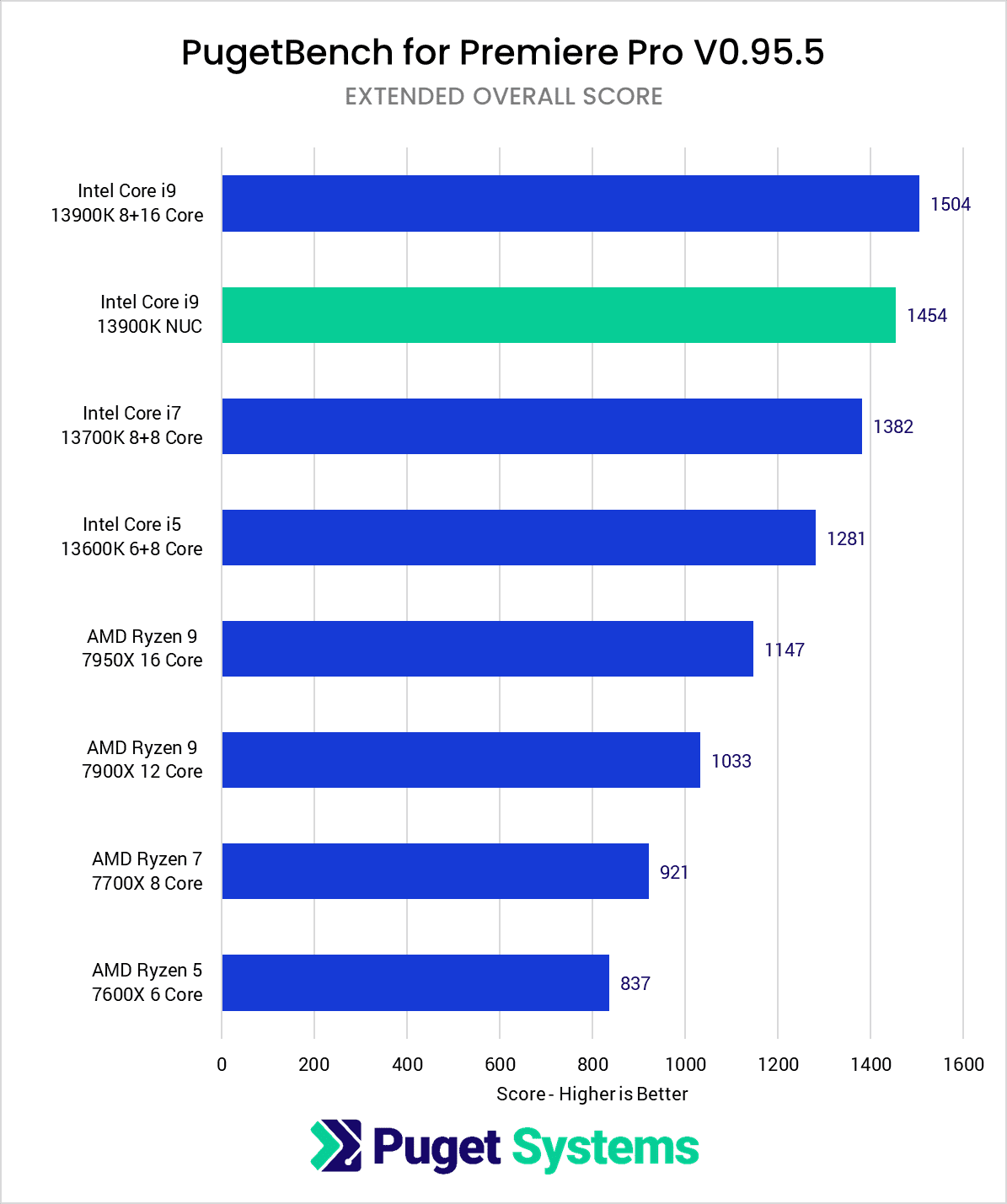
In Adobe Premiere Pro, the NUC moves up a few spots on our performance charts – ending up with an overall score that is just 3% behind the desktop 13900K system. This places it right in between the 13900K and 13700K in a traditional desktop, meaning that you are only giving up a small amount of performance in order to be in a much more compact package.
The performance hit is likely to be a bit higher if you are working with heavy RAW footage, but especially for H.264 and HEVC timelines utilizing hardware decoding, the NUC 13 Extreme only gives up a little performance for its size.
Motion Graphics/VFX: Adobe After Effects
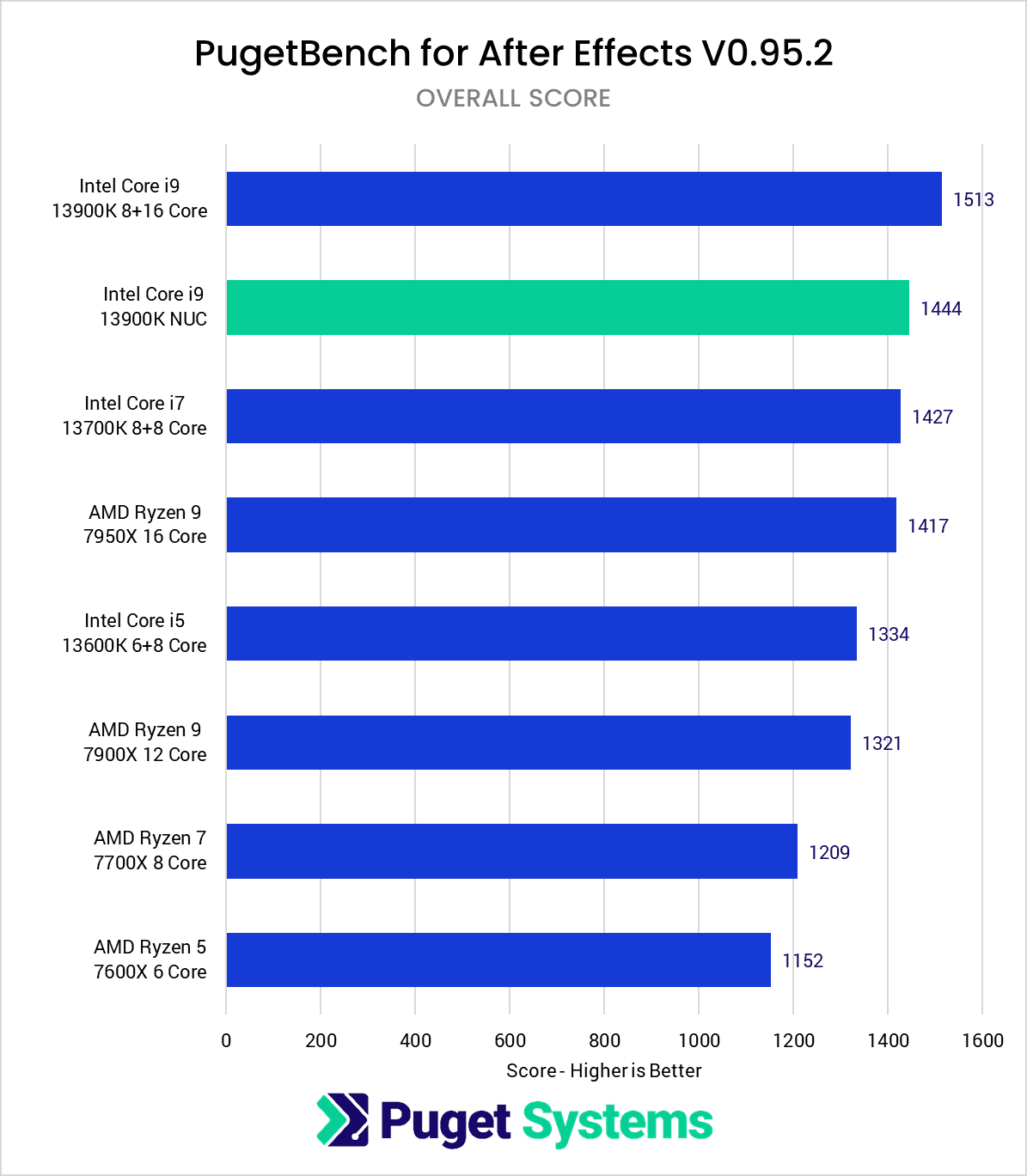
In Adobe After Effects, the results are very similar to Premiere Pro. The performance hit is a bit higher at 5%, but this still allows the 13900K NUC to be slightly ahead of a Core i7 13700K mATX system. Heavy projects may struggle a bit more, but the 64GB RAM limitation is going to make this system a sub-optimal choice for larger projects anyways – regardless of how good the CPU performance is.
Video Editing: DaVinci Resolve Studio
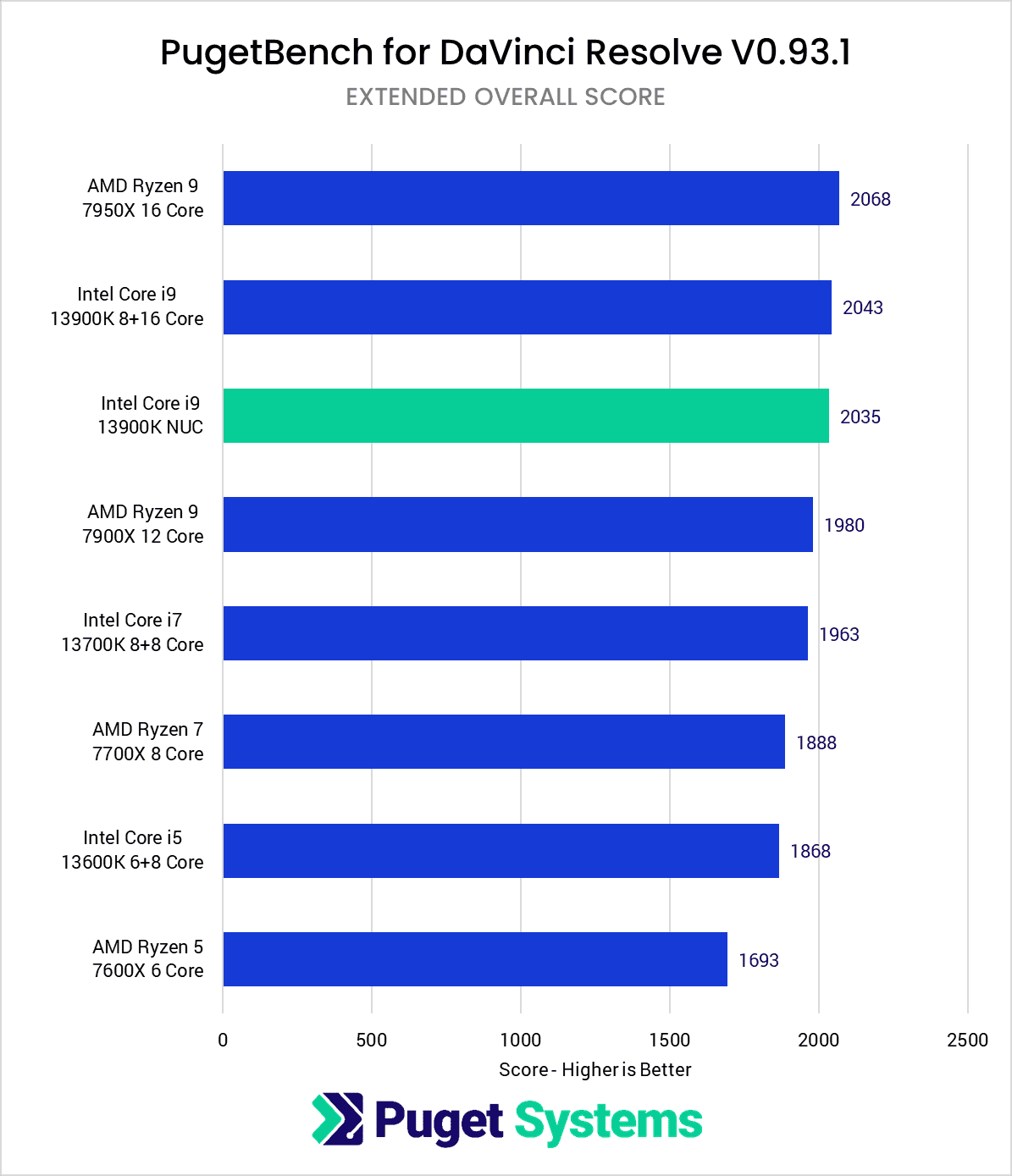
DaVinci Resolve Studio is known in the industry for being able to take advantage of higher-end GPUs, but it also often requires a fairly powerful CPU to match. That makes the NUC 13 Extreme, in theory, an interesting option for Resolve since it is capable of using up a triple-slot GPU. You do have to stick within what the 750W PSU is capable of powering, but due to how reliant DaVinci Resolve is on the GPU, it makes any CPU throttling from the more compact cooler less noticeable.
In fact, in terms of overall performance in DaVinci Resolve, the 13900K NUC was within roughly one percent of the desktop Intel Core i9 13900K and AMD Ryzen 9 7950X! Higher-end Resolve workflows will often want multiple GPUs and video monitoring PCIe cards, but if you are looking for a simple Resolve workstation, especially for the free edition which can only utilize one video card, the NUC 13 Extreme looks to be an excellent option compared to a more traditional desktop.
CPU Rendering: V-Ray
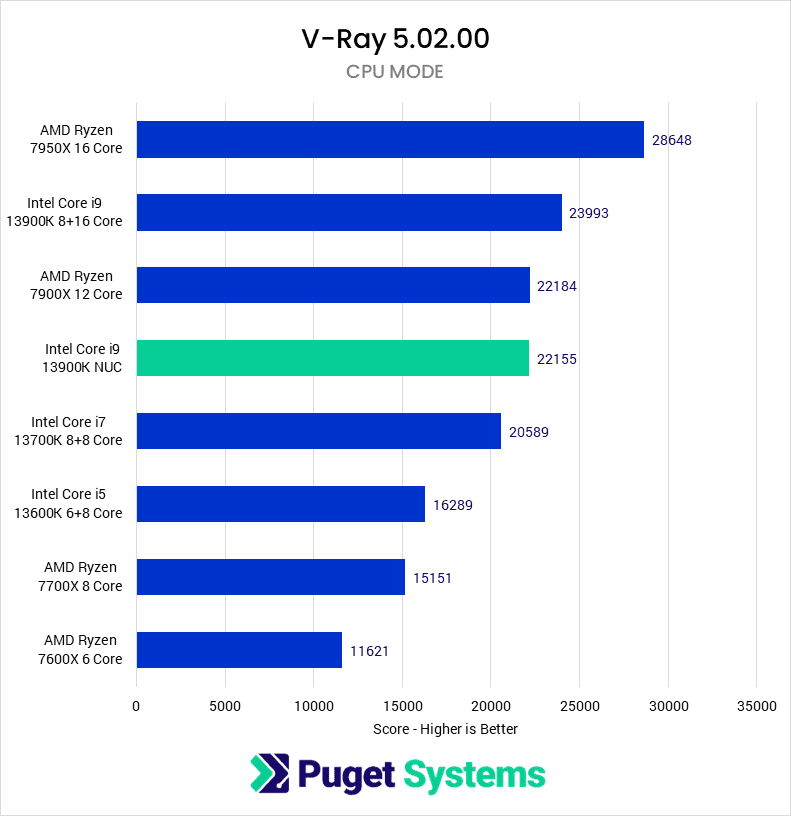
High-core count CPUs, such as AMD’s Threadripper PRO, hold a considerable performance advantage when it comes to CPU rendering. However, some users only need enough power on their workstations to render a few preview frames before sending the final project to a render server. Others are moving to GPU-based rendering entirely. Even still, they want to know what to expect from their PC.
In V-Ray, the NUC 13 is roughly 8% slower than the desktop equivalent. It is tied with the AMD Ryzen 7900X, and just 8% ahead of the 13700K. The specific tests that V-Ray runs each take just over a minute. Because of that, the desktop runs at its peak boost speed for 56 seconds, while the NUC only boosts for 28. So the exact performance a user would see would depend on the length of their specific render. However, the two systems will be very close to each other. This is much better than we saw with the NUC 12, but is still a steep price to pay to have a smaller chassis with limited GPU options.
CPU Rendering: CineBench R23
CPU-based rendering is not well suited for this small form factor due to its need for sustained heavy load. Despite that, the NUC 13 is able to stay very close to the desktop 13900k when it comes to multi-core performance, coming in at only 2% slower for a 10-minute render, and virtually tied on a single frame render. This is likely due to the fact that the single frame render completes in 22 seconds, which is within the short duration power limit of both systems. Conversely, the 10-minute loop is long enough that a difference in 28 seconds doesn’t make a big difference.
When it comes to single-threaded tasks, such as modeling or some physics simulations (chart #2), the NUC 13 is within a few percent of its Intel desktop counterpart. This means that the NUC is actually a fairly capable modeling workstation as long as you plan to render your final scenes elsewhere or use GPU rendering.
CPU Rendering: Blender
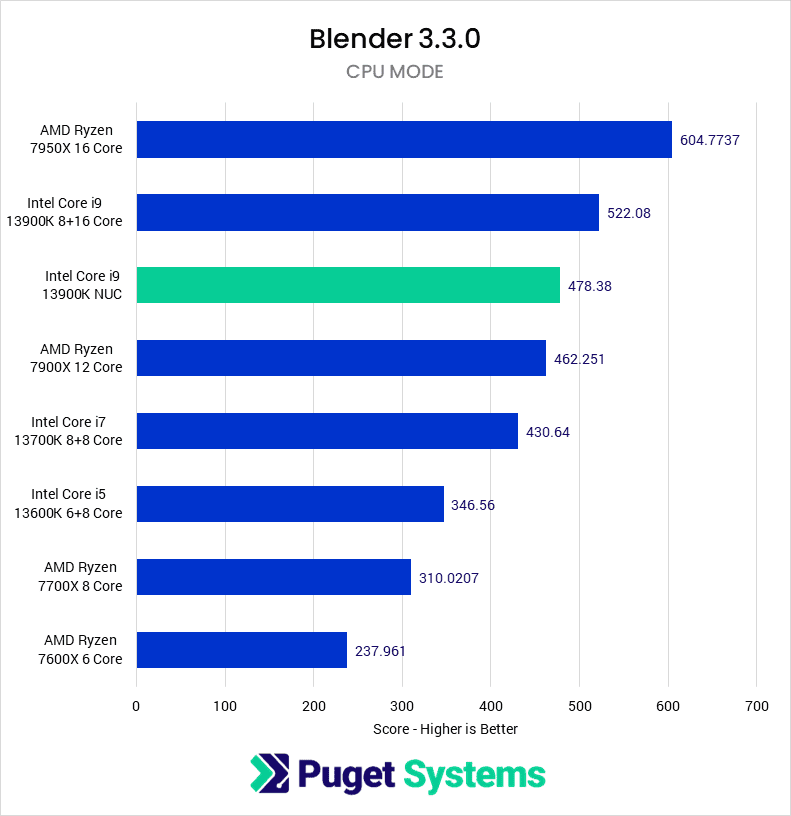
Moving on to our final CPU rendering test, we see results similar to that of V-Ray. Again, the NUC 13 is 8% slower than the desktop 13900K, and on par with the Ryzen 7900X. The Blender score is the sum of three renders, each taking roughly 45 seconds. The means the desktop is able to maintain the boost for the full render, while the NUC can only boost for roughly half. So some users may see this 8% difference, while others won’t notice. Most Blender users are moving to GPU rendering, but these results will also represent some physics simulations, depending on which plugins are being used.
Game Dev/Virtual Production: Unreal Engine
Unreal Engine development favors lots of cores for most of its development tasks, so many power users opt for Threadripper PRO. However, a large number of users want a workstation that is closer to a “gaming” system because they aren’t spending a lot of time compiling shaders or source code. Many artist workloads in particular prefer faster single-core performance for their modeling needs.
These users will be very encouraged by the NUC 13 results. Two of the three tests are within 1-2% of the desktop CPUs, which is likely within the margin of error. Building Lighting was roughly 6% slower on the NUC 13, but for users moving to Unreal 5 and using Lumen this isn’t a concern. Overall, this is a pretty impressive outing for the NUC 13!
Is the Intel NUC 13 Extreme good for Content Creation?
Intel has always used the small size of its NUCs as the primary selling point, often sacrificing performance by using lower-powered CPUs and only offering onboard GPUs. The NUC 13 Extreme is the largest NUC yet, but also the most powerful. This is the first NUC to use a full-power desktop CPU and the first to allow triple-slot video cards.

Compared to a similarly equipped desktop, the Intel NUC 13 Extreme performs quite well. We expected the performance to be lower due to its limited cooling and shorter boost period, but on average the NUC 13 with a Core i9 13900K is only 4% slower than the same CPU in a desktop. Lightroom, Blender, and V-Ray were the worst performers with an 8% decrease in performance. That may be more of a hit than some customers are comfortable with, but others would gladly save the space on their desks.
Overall, the NUC 13 is a very impressive system. It is not quite as fast as a desktop with the same CPU, but it is very close. In fact, it is close enough that many users might not notice it in their day-to-day routine. In return, the NUC 13 provides a considerable amount of power in a very compact package, which is something those same users will appreciate.
If you are in the market for an ultra-compact desktop, be sure to check out our product page for the Intel NUC 13 Extreme as we are currently taking (and shipping) orders.