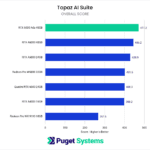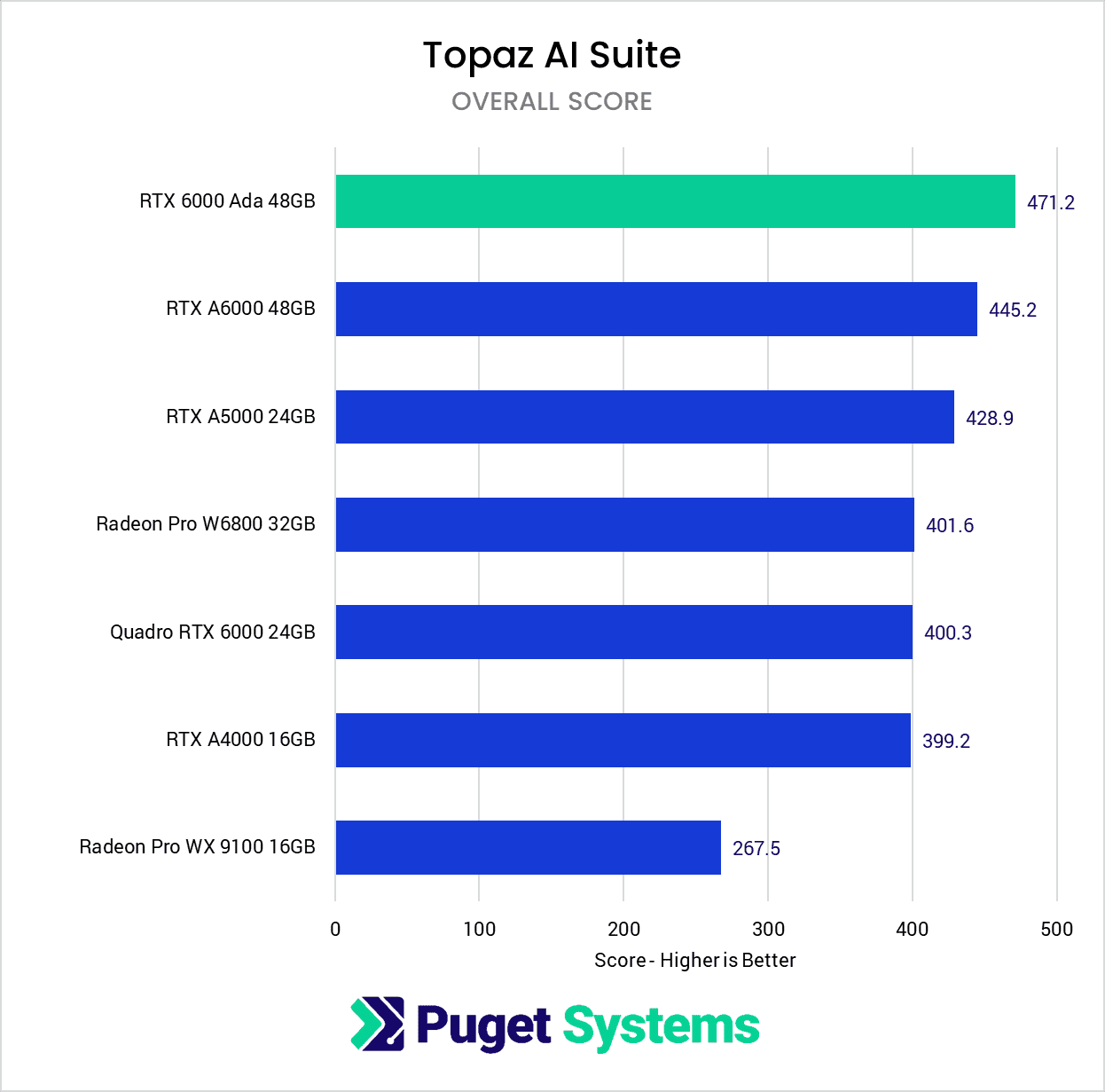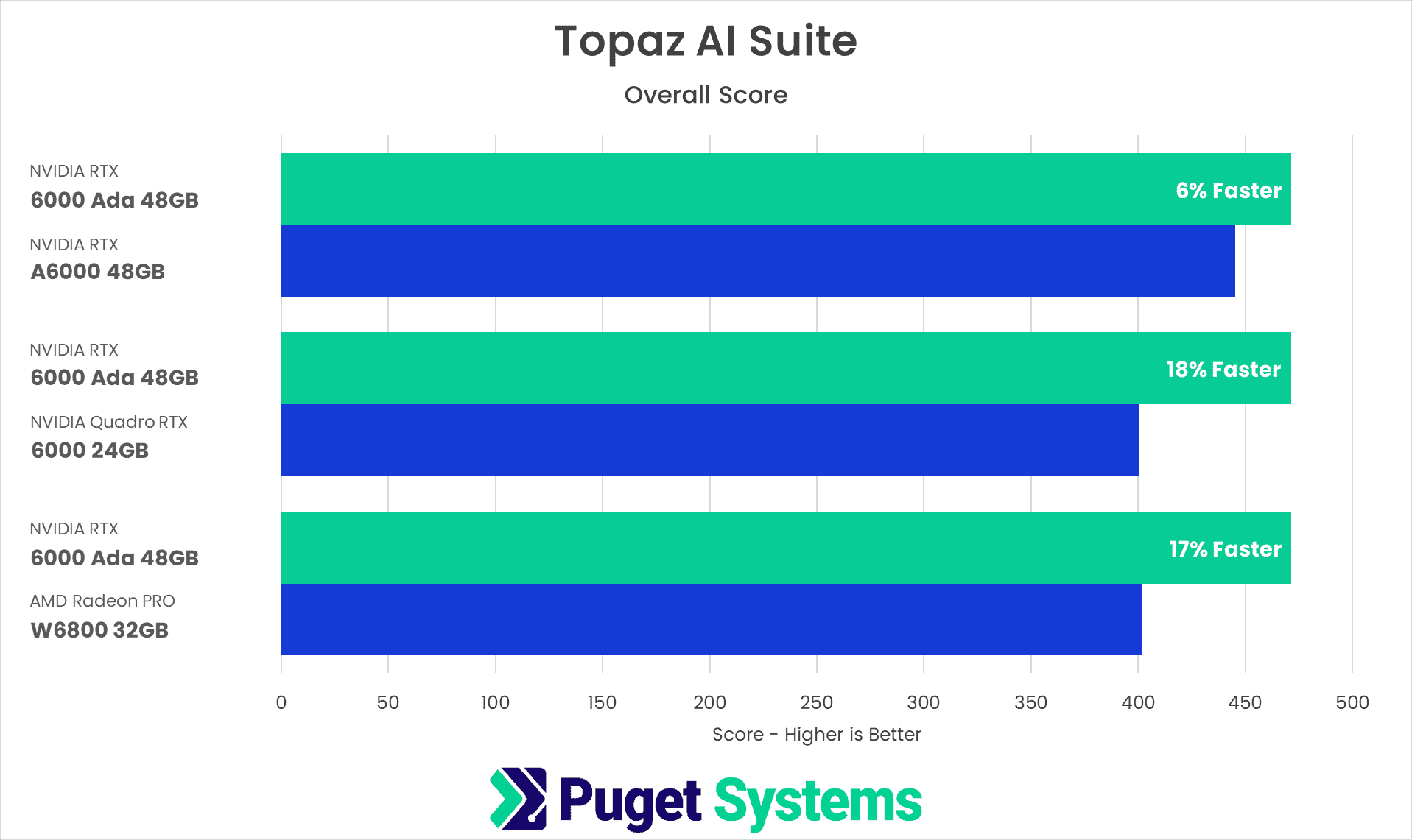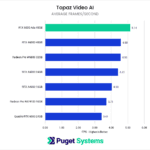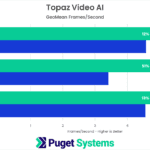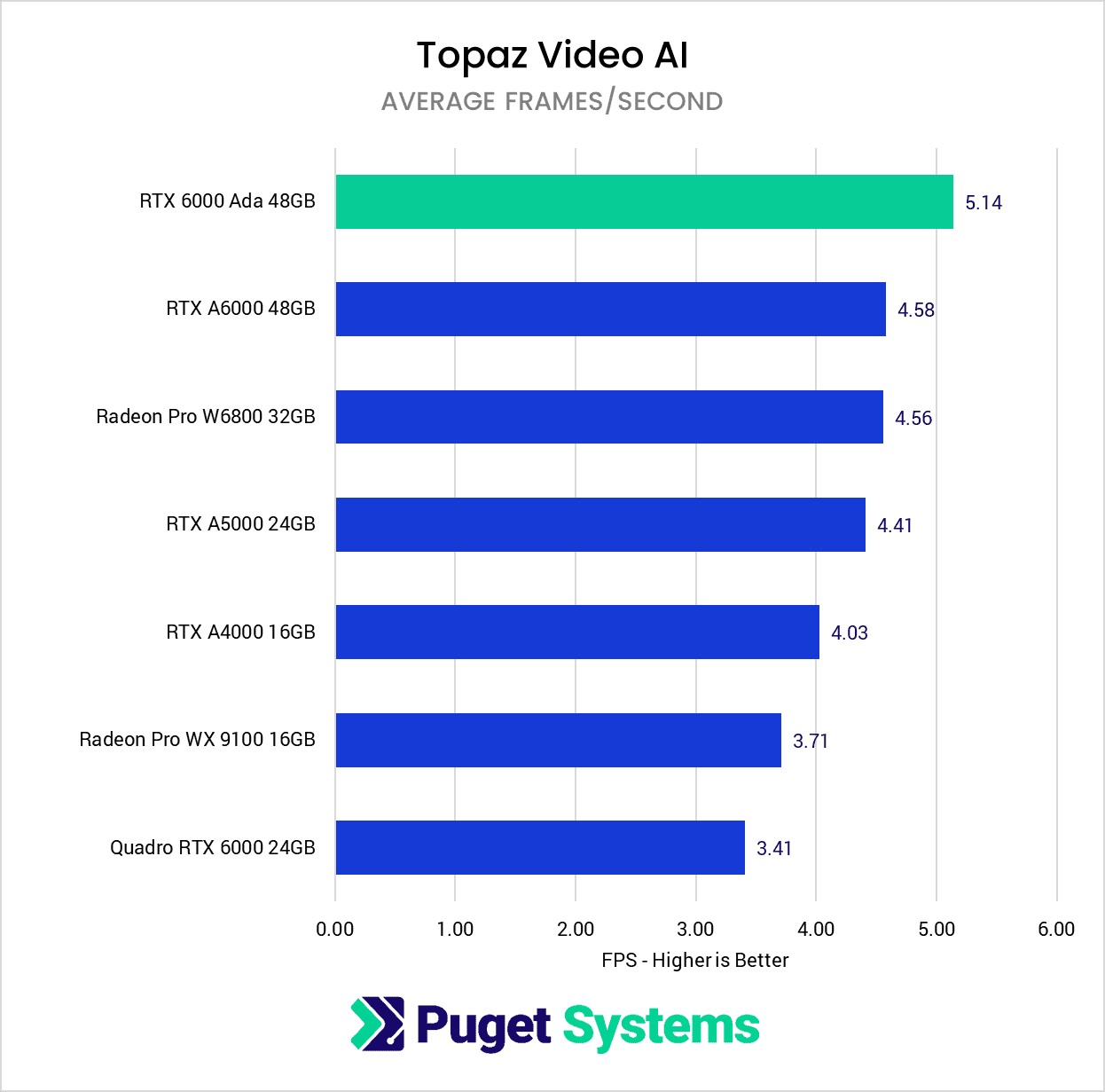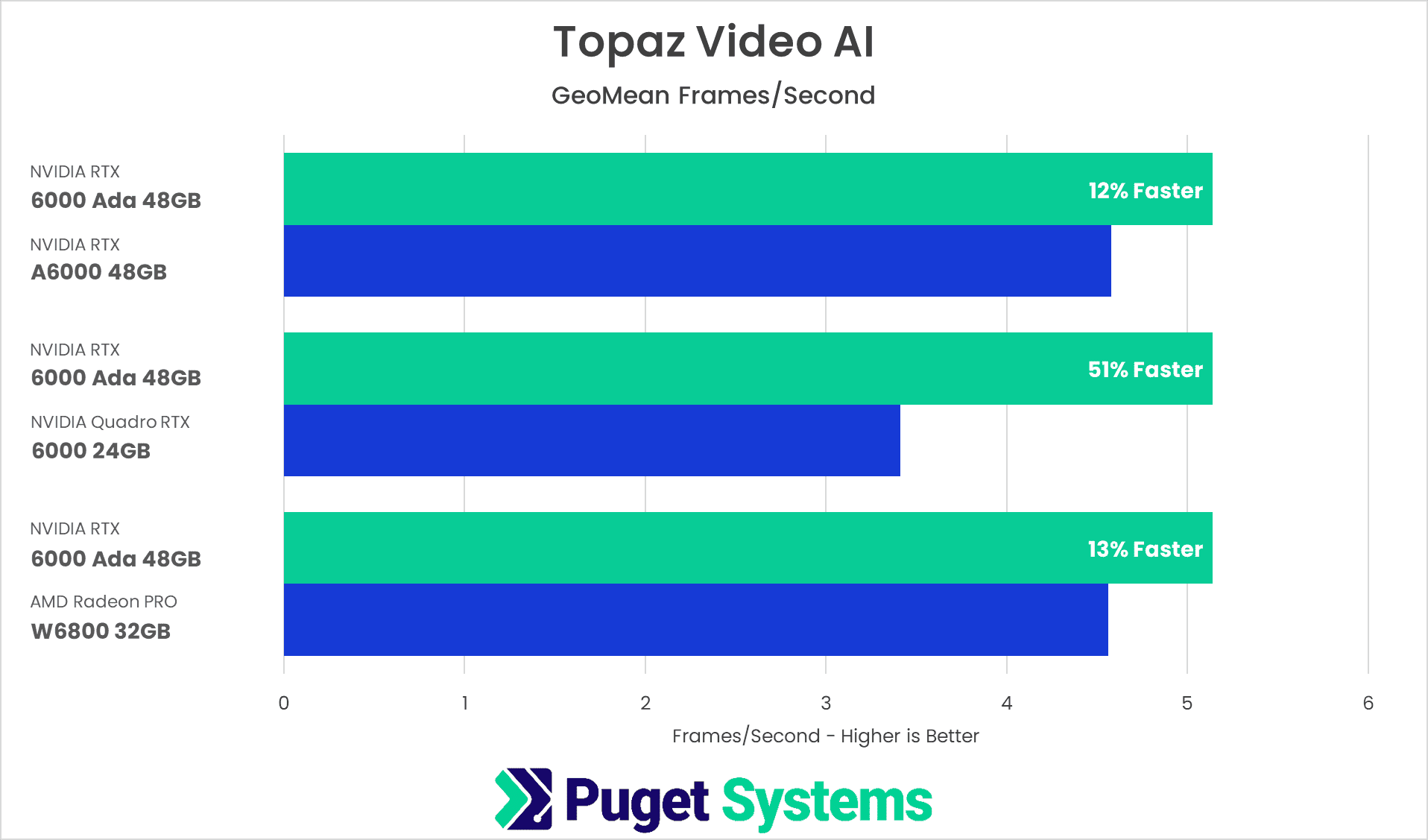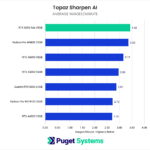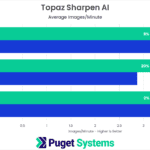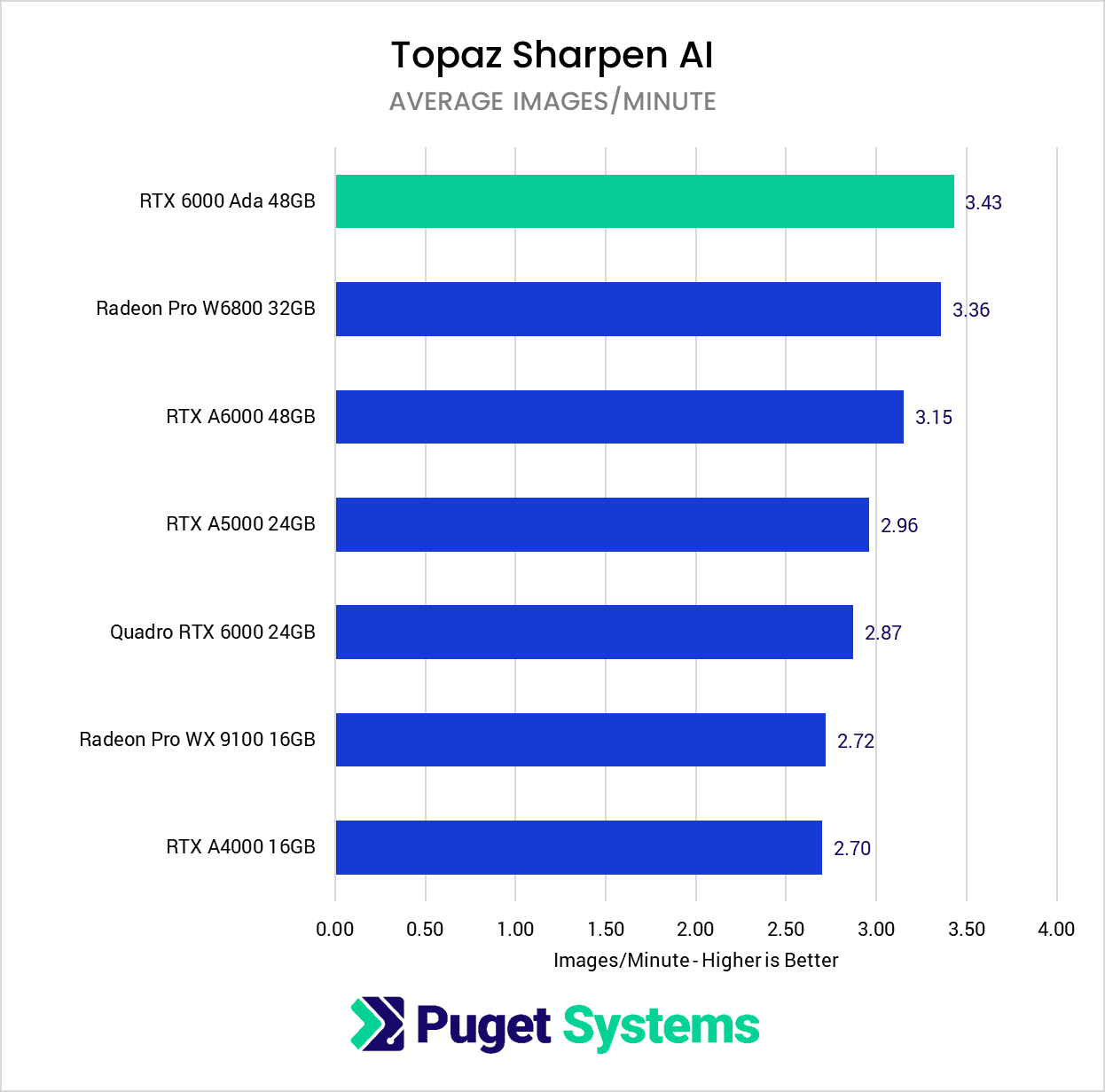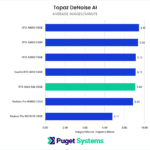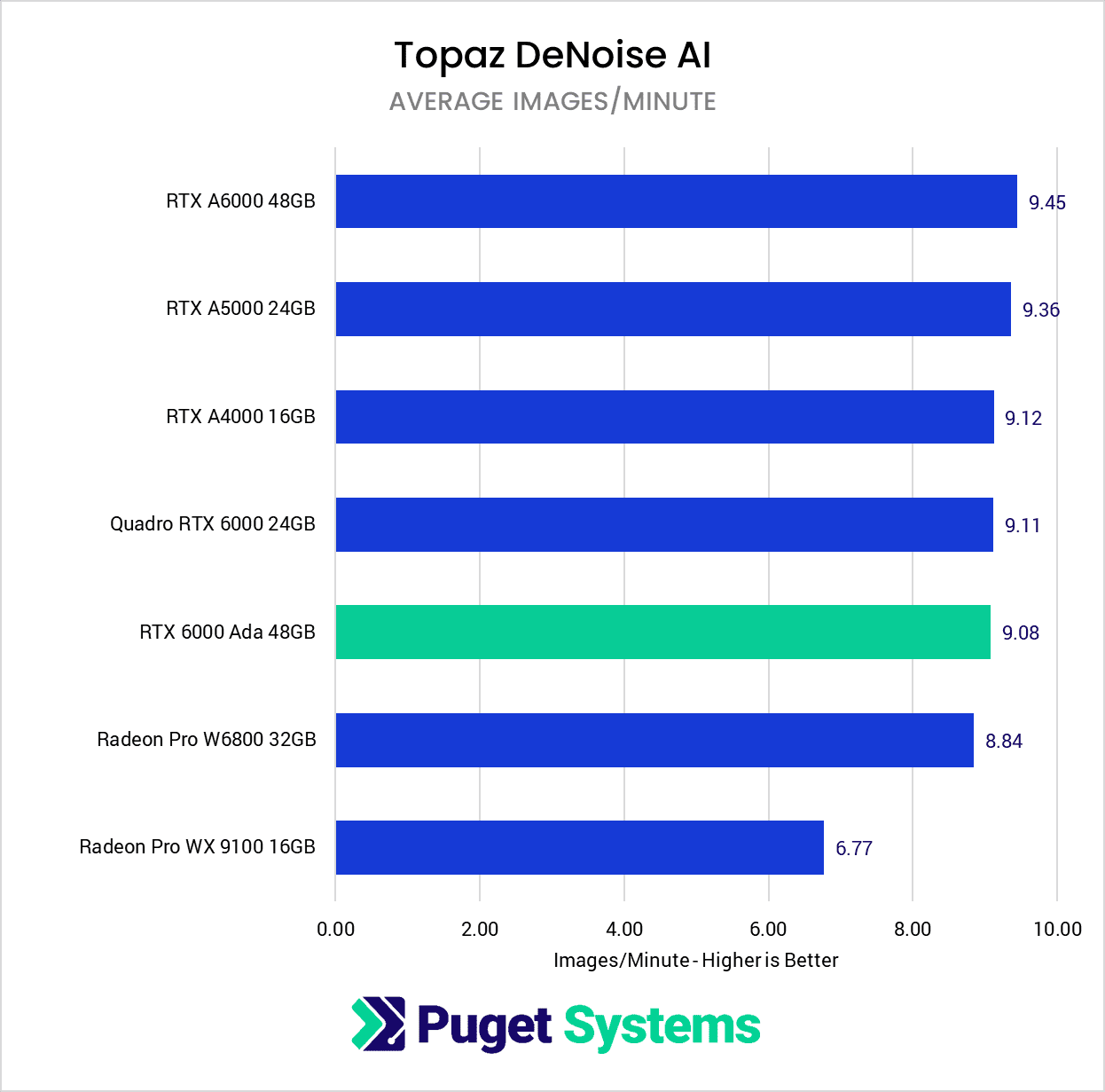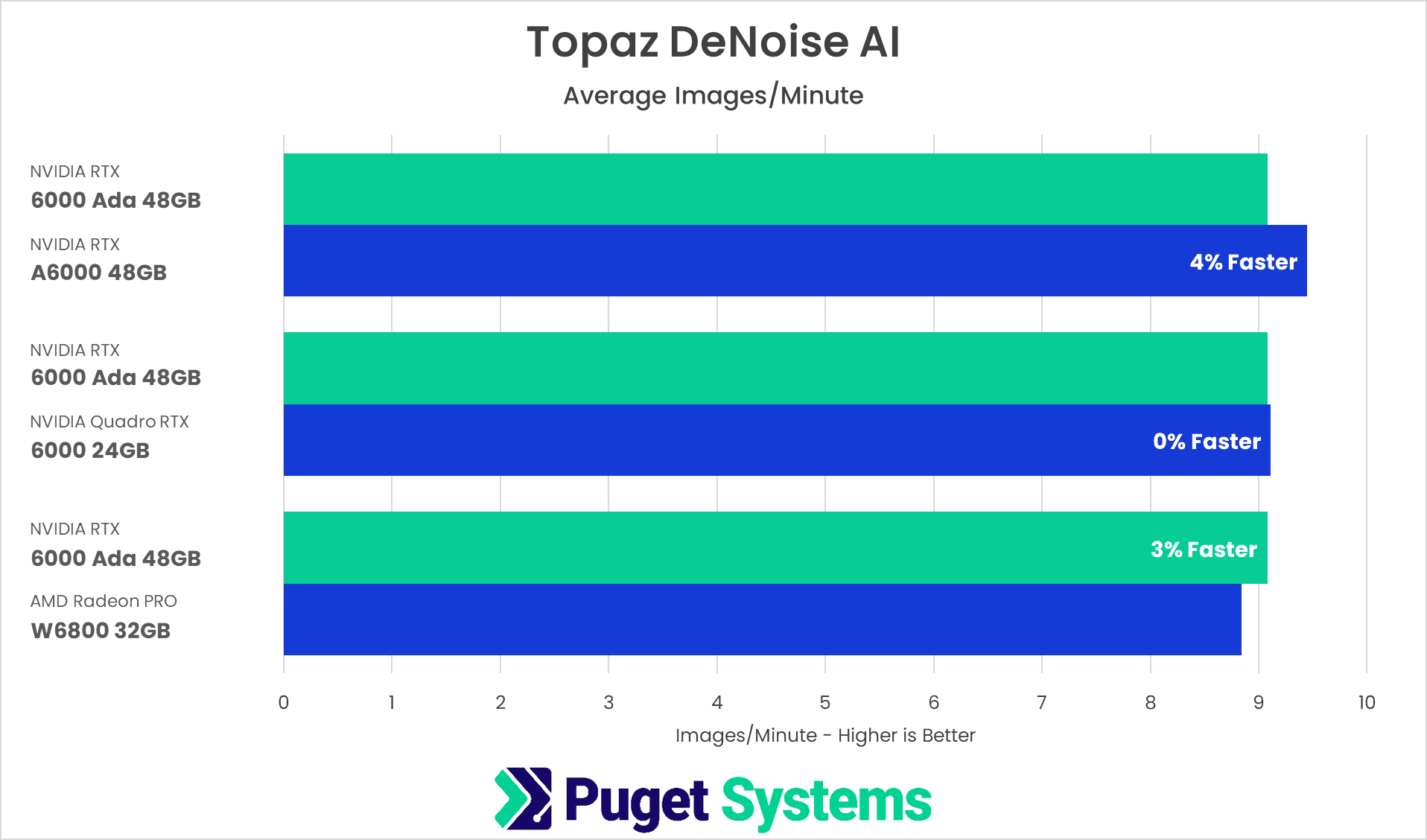Table of Contents
Introduction
Similar to their GeForce line, NVIDIA often follows a “rolling launch” for their professional GPUs, and the recently launched RTX 6000 Ada GPU is the first of their “Ada Lovelace” line of professional GPUs. While the $6,800 MSRP is going to be steep for many users, the NVIDIA RTX line is very different than the consumer-focused GeForce line in that it is highly focused on reliability and stability above all else. We expect lower-priced models to launch in the future, but we are excited to look at how this card performs in various content creation workflows, as the raw specifications of the card indicate that it should do extremely well.

In this article, we will look at applications from Topaz Labs, including Video AI, Gigapixel AI, Sharpen AI, and DeNoise AI. As a comparison, we will include many GPUs from the previous generation (the RTX A6000, A5000, and A4000), as well as the two-generation old Quadro RTX 6000 for additional context. In addition, although AMD does not offer anything near the price of the RTX 6000 Ada, we will also include the top GPU from AMD’s current, and previous generation, Radeon PRO line: the Radeon PRO W6800 and WX 9100.
If you want to read more about the new RTX 6000 Ada, and what sets it apart from the previous generation, we recommend checking out our main NVIDIA RTX 6000 Ada vs RTX A6000 for Content Creation article. That post includes more detailed information on the GPU specifications, testing results for various other applications, and the complete test setup details for the hardware and software used in our testing.
Testing Methodology
The Topaz AI suite is still fairly new to our standard set of GPU and CPU benchmarks, and since our initial set of testing in the Topaz AI: CPU & GPU Performance Analysis article, we have made some tweaks to our process.
Big thank you to Shotkit for providing a terrific resource for anyone to download and examine RAW photos from various cameras!
Previously, for the photo-based applications, we were separating the different photo formats between .CR2, .NEF, .ARW, and .RAF. After we had all the results of that testing, however, we found that while the RAW format can affect performance, the photo’s composition can make just as much of a difference. Since separating the testing that way added a significant amount of testing time, we decided to switch to a single set of tests for Gigapixel AI, DeNoise AI, and Sharpen AI, and log the total time it took to process all the images when using the “Auto” settings. We then converted that time in seconds into a “Images per Minute” metric as that is easier to handle from a scoring perspective since it maintains a standard “higher is better” methodology.
As a part of combining all the RAW formats, we also trimmed down the tests from 24 images in total to 12. We made sure to pick images with a range of subjects and compositions to maintain a well-rounded data set without affecting the overall results significantly. Still, this change allowed the benchmarks to complete much faster.
All tests were run in GPU mode on the primary GPU with graphics memory consumption set to “High”. You can also run each application in CPU mode, but that is rarely done and does not provide any benefit from what we could tell. In total, the images we used and the AI model selected include:
| Photo from Shotkit | Gigapixel AI (4x Scale) | DeNoise AI | Sharpen AI |
|---|---|---|---|
| Canon-5DMarkII_Shotkit.CR2 | Standard | Low Light | Motion Blur – Very Noisy |
| Canon-5DMarkII_Shotkit-2.CR2 | Standard | Low Light | Standard |
| Canon-6D-Shotkit-11.CR2 | Standard | Low Light | Standard |
| Nikon-D4-Shotkit-2.NEF | Standard | RAW | Motion Blur – Very Blurry |
| Nikon-D750-Shotkit-2.NEF | Standard | RAW | Standard |
| Nikon-D3500-Shotkit-4.NEF | Standard | RAW | Out of Focus – Very Noisy |
| Sony-a7c-Shotkit.ARW | Standard | RAW | Out of Focus – Very Noisy |
| Sony-a7c-Shotkit-3.ARW | Standard | RAW | Out of Focus – Very Noisy |
| Sony-RX100Mark6-Shotkit-2.ARW | Standard | RAW | Motion Blur – Very Noisy |
| Fujifilm-X100F-Shotkit-5.RAF | Low Res | Low Light | Out of Focus – Very Noisy |
| Fujifilm-XH1-Shotkit-5.RAF | Standard | Low Light | Motion Blur – Normal |
| Fujifilm-GFX-50S-Shotkit.RAF | Standard | RAW | Motion Blur – Very Blurry |
For Topaz Video AI, the tests are unchanged from that first article and include the following tests:
| Preset | Source Video | AI Model |
|---|---|---|
| 4x slow motion | H.264 4:2:0 8bit 1080p 59.94FPS | Chronos |
| Deinterlace footage and upscale to HD | AVI 4:2:2 8bit 720×470 29.97FPS Interlaced | Dione: DV 2x FPS |
| Upscale to 4K | H.264 4:2:0 8bit 1080p 59.94FPS | Proteus |
Raw Benchmark Results
While we will be going through our testing in detail in the next section, we always like to provide the raw results for those that want to dig into the details. If there is a specific task you tend to perform in your workflow, examining the raw results will be much more applicable than our more general analysis.
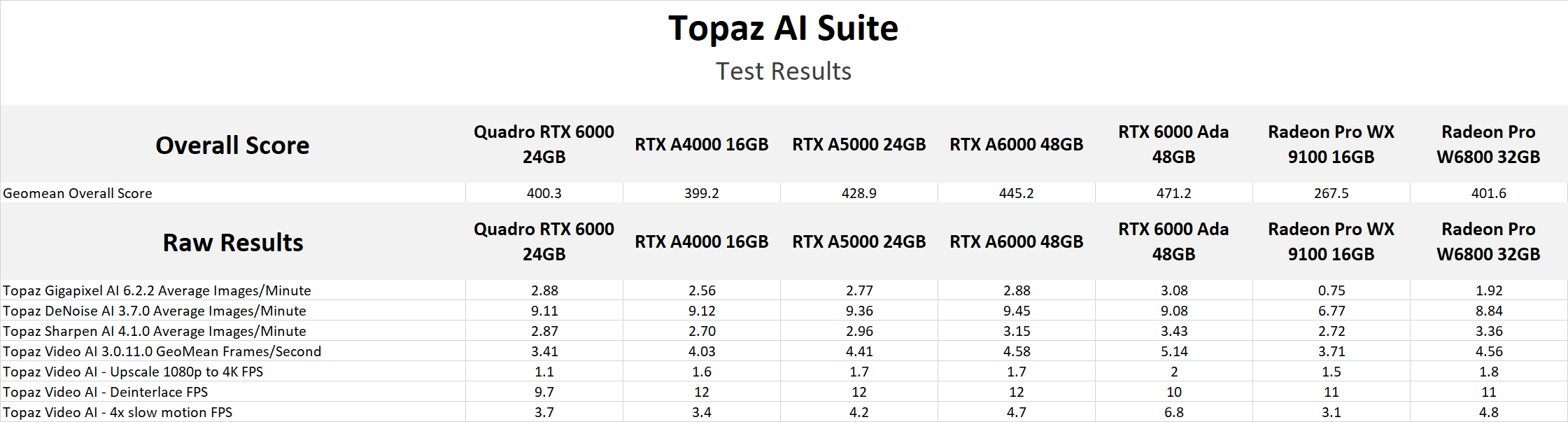
Overall Topaz AI Performance Analysis
The Topaz AI suite includes several applications, and we are currently focusing on Video AI, Gigapixel AI, DeNoise AI, and Sharpen AI.
While these applications are fully released, we want to note that Topaz Labs is still putting a lot of work into them, and performance can change from month to month or even week to week. In fact, since we began the testing for this article, there have been three updates to Video AI – including changes specifically to improve performance for NVIDIA GPUs with TensorRT cores.
Unfortunately, we can’t re-do all of our GPU testing every time there is an update because the updates are so frequent that we would constantly be re-starting the testing and never get to the point of actually publishing the results. We mention this to clarify that while these results are accurate for the versions we are currently testing, performance and stability will likely change the further you get from the specific versions of these applications we tested. With that said, the specific versions used for this testing are:
- Topaz Video AI 3.0.11.0
- Topaz Gigapixel AI 6.2.2
- Topaz DeNoise AI 3.7.0
- Topaz Sharpen AI 4.1.0
In the charts above, we are starting with a single “Overall Score” which is the geometric mean of the scores for each individual application. We usually like to use a single number like this to give a very broad overview of how different hardware performs, but for the Topaz AI Suite, performance can change dramatically based on the individual application, so we highly recommend looking at the individual application results if you use any of them in your workflow.
With that said, the new RTX 6000 Ada is the fastest GPU we tested, but only came in at about 6% faster than the previous generation RTX A6000. It is a larger 17-18% faster than the older Quadro RTX 6000 and AMD Radeon PRO W6800, but that isn’t a great return on investment considering that the RTX 6000 Ada is three times the cost of the W6800 ($6,800 vs. $2,250).
However, some of the Topaz AI applications don’t make great use of more powerful GPUs, and some heavily favor one brand over the other. Because of this, it is worth looking at each of these applications in detail to see how performance can change depending on the base application.
Topaz Video AI
We would consider Topaz Video AI to be the “heaviest” application from Topaz Labs, as it can take hours, or even days to process a single video, whereas the photo-based applications can process multiple images a minute. Because of this, Video AI is often where we hear the biggest demand for more powerful hardware, as even a single-digit performance gain can quickly add up.
We currently test three different presets in Video AI, including upscaling, deinterlacing, and slow motion (frame interpolation). Interestingly, the new RTX 6000 Ada is a bit slower than the previous generation RTX A6000 for deinterlacing but is fast enough in the other two presets to come in at 12% faster overall. If we wanted to cherry-pick the results, the RTX 6000 Ada is up to 45% faster than the previous generation RTX A6000 – but only for the slow motion preset.
Interestingly, the AMD Radeon PRO W6800 is almost identical to the RTX A6000 in terms of performance, which makes it a very attractive option for Video AI if your budget doesn’t allow you to spend three times more on the new RTX 6000 Ada. A 13% performance gain for more than $4,500 can be worth it for a select number of users, but for most, paying that much for such a small gain will be hard to justify.
Topaz Gigapixel AI
Topaz Gigapixel AI is in some ways similar to Video AI, but with a few twists. First, AMD doesn’t fair nearly as well, with the Radeon PRO W6800 scoring well below even the NVIDIA RTX A4000.
Second, the older Quadro RTX 6000 does much better here (or, if you are a pessimist, the newer GPUs do worse), matching the newer RTX A6000. Because of this, the recently launched RTX 6000 Ada is a smaller 7% faster than either the RTX A6000 or the older RTX 6000. It is still a massive 60% faster than the Radeon PRO W6800, but like with Video AI, on the whole, that is a fairly modest performance difference for how much more expensive the RTX 6000 Ada is.
Topaz Sharpen AI
Topaz Sharpen AI is again subtly different from the other applications we have looked at so far, with the biggest difference being that AMD does much better. The AMD Radeon PRO W6800 scored only a few percent behind the new RTX 6000 Ada and is nearly 7% faster than the RTX A6000.
The RTX 6000 Ada is just as much faster than the other RTX cards as it was for Video AI and Gigapixel AI, but the big boost to AMD performance means that AMD is the best pick here (unless 2% faster performance is worth $4,500 for you).
Topaz DeNoise AI
Topaz DeNoise AI is less GPU limited than the other applications, likely because it takes significantly less time to process each image. Less time spent on AI processing means that more of the total time is spent on CPU-based tasks like opening the photos and writing the edited image to the disk, which in turn means that the CPU is a larger bottleneck than it is in the other applications.
Because of this, we see very little performance difference between most of the cards we tested. The new RTX 6000 Ada under-performed a bit, but all of the RTX cards were within a few percent, so we are likely just looking at the margin of error for Topaz Denoise AI.
How Well Does the NVIDIA RTX 6000 Ada Perform in Topaz AI?
While the new NVIDIA RTX 6000 Ada 48GB GPU is faster than the previous generation, on average it only scored 6% higher than the RTX A6000. Considering that the new RTX 6000 Ada is more expensive than the RTX A6000 ($6,800 vs. $4,650), this isn’t a great return on investment for these workloads. There are isolated cases where the RTX 6000 Ada is significantly faster (such as slow motion in Topaz Video AI where it is 45% faster), but that is the exception rather than the norm.
In most cases, the AMD Radeon PRO W6800 32GB is a far stronger choice than NVIDIA, as it is often only slightly slower than the RTX 6000 Ada while being a third of the price. The only exception is Topaz Gigapixel AI, as AMD gives unusually poorly in that one application.
To be clear, we don’t expect that many people will be specifically purchasing professional-class GPUs for these applications, as the consumer-grade GeForce and Radeon cards will be a much better option in most cases. However, they are quickly becoming a common secondary application in many video and photo workflows, so it is still very useful to know how they perform. Often in this situation, it is more about avoiding cases where performance is particularly poor, rather than focusing on where it is exceptionally good. And in that sense, the NVIDIA RTX 6000 Ada is a perfectly good GPU for Topaz AI, even if it isn’t anywhere near the best choice from a pure price-to-performance standpoint.
If you are looking for a workstation for Topaz AI, we recommend checking out our Photoshop or Premiere Pro solutions page or contacting one of our technology consultants for help configuring a workstation that meets the specific needs of your unique workflow.