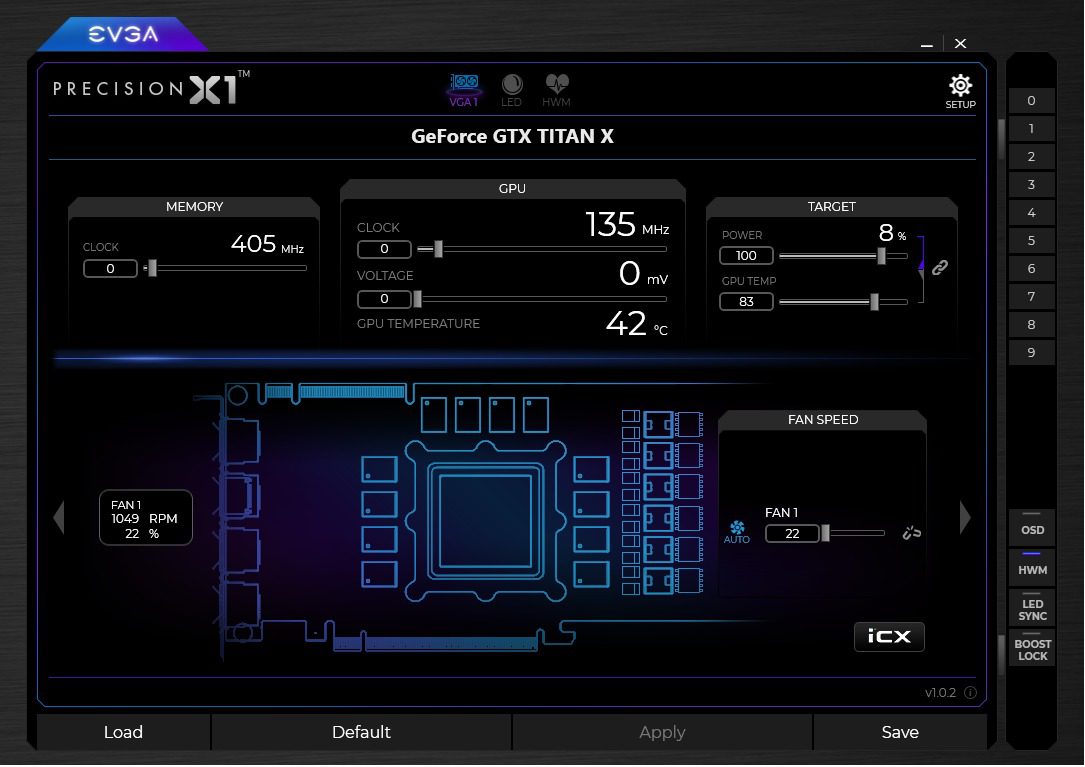Table of Contents
What Is the Point of This Article
Monitoring your Graphics cards (GPU) temperatures during critical operations can help prevent damage and identify possible problems. Windows doesn't include any GPU temperature monitoring tools so we have compiled a few of what we believe are the most useful. Because we primarily carry Nvidia's GPUs we will be focusing on those. We may provide details on monitoring AMD cards at a later date if we start carrying them more consistently.
Choosing the Right Software
Nvidia's GeForce graphics cards currently sit at 75 percent of all GPUs in gaming PCs, based on the Steam's hardware survey. However Nvidia's GeForce Experience does not provide any way to monitor GPU temperatures. There are plenty of 3rd party tools out there to choose from but here are what we believe are the simplest and most beneficial.
Engage Afterburners
MSI's Afterburner tool is a versatile and accurate application for monitoring your GPU's temperatures. While the tool also offers a great deal of core clock and fan control, we usually advise against making any major changes and letting the 'Auto' settings control that. Instead we will more heavily focus on the monitoring capabilities of the MSI Afterburner software. The MSI Afterburner software also offers a gaming overlay (OSD) so you can monitor your systems performance and temperatures while in-game! You will need to download a separate tool that we will not be covering and instead recommend using EVGA's Precision as it is free and includes the OSD built in! More on that below.
MSI Afterburner is a very powerful software but personally I found the interface slightly confusing; it seemed like there is a lot of 'zazz' that really isn't needed. There are numerous icons/graphics in the interface that look clickable yet have no function.
As you can see below, once you ramp up your system under load you start to see some great details about the temperatures, current base and boost clock along with voltage readings.
When Precision is Priority
EVGA offers a very powerful and robust app called EVGA Precision X1, recently reprogrammed specifically for the release of GeForce RTX 20-series GPUs, this application provides a clean and accurate software for keeping track of temperatures. The EVGA Precision X1 software also offers a gaming overlay (OSD) so you can monitor your systems performance and temperatures while in-game! As you can see below, the interface is simple to navigate but also provides all the information you need to accurately monitor your GPU temps, clock speeds, and voltages.
As you can see the EVGA software reports very accurate readings and is super simple to navigate. Additionally the overlay is thorough while not interrupting your view of the game.
jQuery(document).ready(function(){
var slid_to = 0;
jQuery('#image-gallery-80064').on('slid.bs.carousel', function(e){
slid_to = e.to;
});
jQuery('#image-gallery-80064LargeCarousel').on('slid.bs.carousel', function(e){
slid_to = e.to;
jQuery('#image-gallery-80064').carousel(slid_to);
});
jQuery('#image-gallery-80064 .carousel-item img').click(function(){
jQuery('#image-gallery-80064LargeCarousel').carousel(slid_to);
});
});
Other Alternatives
If none of these are quite your style, OpenHardware Monitor and SpeedFan are excellent options. While their interfaces are slightly more confusing, less intuitive, and don't always report temperatures as accurately as others, they are a solid option for just checking temperatures quickly.
HWMonitor offers a super in-depth look at your hardware's temperatures, frequencies, fan speeds, and voltages. HWMonitor can be slightly inaccurate on occasion but for the most part provides the information needed.
SpeedFan offers a VERY simple interface with information prioritized by importance to stability. The application also offers some fan speed control but we recommend simply using the monitoring capabilities.
Conclusion
If you would like to monitor your GPU temperatures we have curated a selection of GPU monitoring applications we recommend. EVGA Precision X1 is definitely our go to especially if you need a gaming OSD. If you are looking for a basic hardware monitor that includes a lot of useful information then HWInfo is the way to go.
Need help with your Puget Systems PC?
If something is wrong with your Puget Systems PC, we are readily accessible, and our support team comes from a wide range of technological backgrounds to better assist you!
Looking for more support guides?
If you are looking for a solution to a problem you are having with your PC, we also have a number of other support guides that may be able to assist you with other issues.