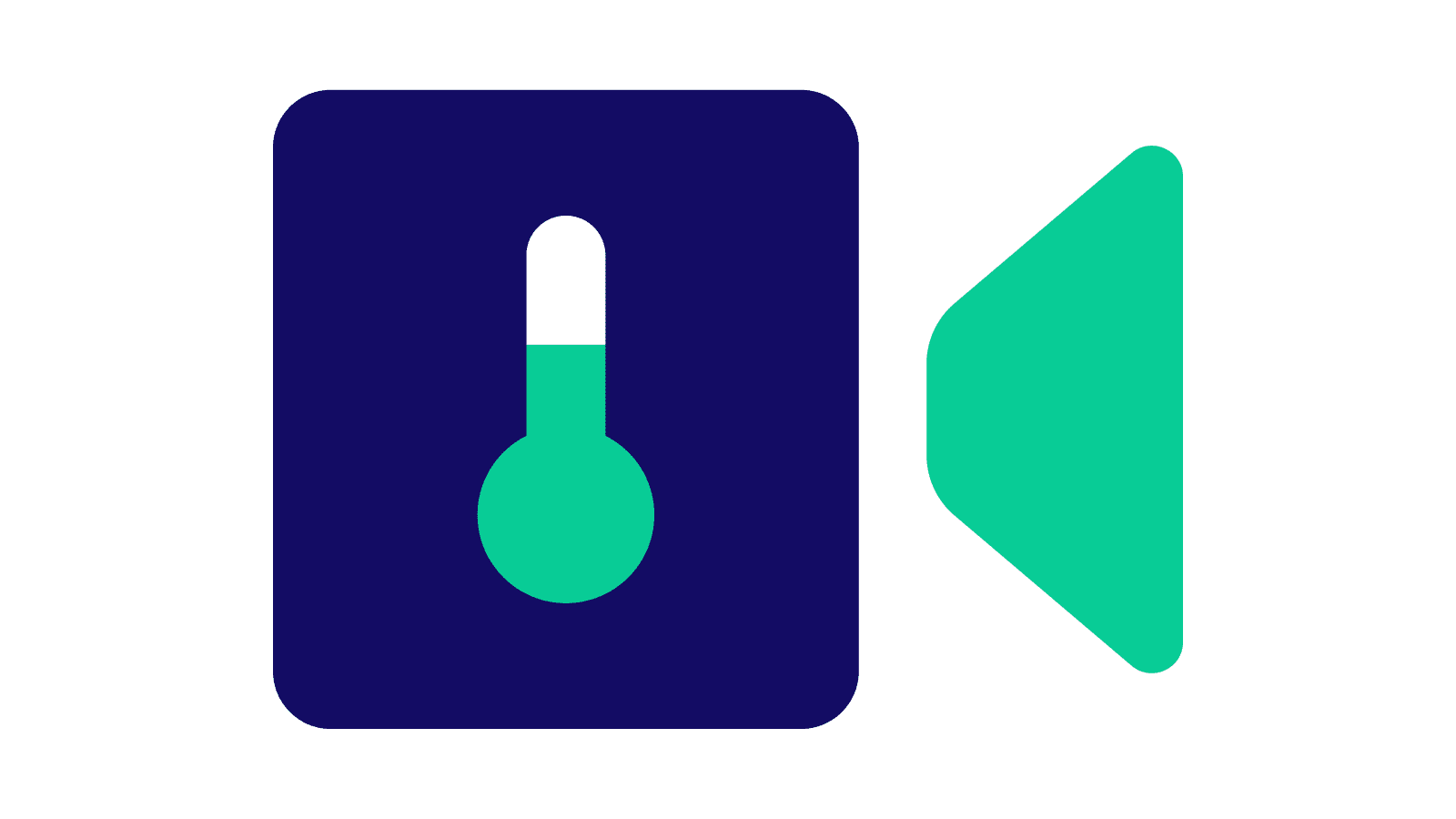Table of Contents
“How hot is too hot?”, “Is my CPU overheating?”, “Is this dangerous?”
Intro
Each year’s new CPUs require more and more power and more power means more heat! I recall a time when the runaway heat from a CPU could melt a motherboard and cause the CPU to fall right out of its socket. Those days are a distant memory now, though; with modern CPU architecture. It is not unexpected for high-end high-core-count CPUs to approach their thermal limit under intense long-duration computational loads, even under ideal conditions with adequate cooling.
When the CPU reaches that temperature limit, This is when Thermal Throttling may occur. The following is a high level explanation of thermal throttling and expected thermal performance of modern CPUs.
What is Thermal Throttling?
To prevent damage to the hardware, CPUs automatically begin limiting power once they reach their thermal limit. This temperature limit is known as TJ Max, a figure which represents the maximum allowable temperature of the thermal junction. Most CPUs have a maximum allowable temperature between 95C and 110C, but usually the max is 100C. Under idle or light CPU loads, the temperature should not approach this. However, it is acceptable and sometimes normal to approach these temperatures under intense computational loads and simulated stress tests, especially on the newest, high-end CPUs.
So, CPUs Are Designed to Overheat? No, They Are Designed Not to.
The most important function of TJ Max is preventing damage to the CPU. CPUs are designed to approach these temperatures; however, reaching thermal maximum impacts performance. Once the max temperature is reached, the automatic reduction in power to the CPU to prevent additional heat also results in lower clock speeds and, thus, slower computation.
The solution:
Liquid cooling can provide advantages over air cooling in raw thermal performance, but the trade-off is complexity and reliability. Even with perfect liquid cooling, the current industry paradigm in CPU manufacturing is to push the hardware to its absolute limit by requiring CPUs to draw more power and this produces more heat, meaning even well-cooled CPUs will get hot.
When cooled adequately, CPUs should only briefly—if ever—reach TJ max. Throttling should be minimal in duration and frequency of occurrence. However, under heavy loads, high-end CPUs will still usually approach their maximum temperature.
Taking it to the Extreme
What if you removed the CPU cooler completely or a major failure in the cooling system, like a broken fan or failed AIO pump, occurred? How would the system react?
Well, in cases where runaway thermals can not be controlled by standard throttling and power limiting, the final safety measure the system will enact is a automatic power down. If your system suffers from sudden power offs under load, it could indicate that the CPU cooling system is overwhelmed or non-functioning.
How do I Check my Temperatures and Clock Speeds?
A free software solution for checking the temperature and clock speeds of your CPU (along with the status of all your components) is a program called Open Hardware Monitor (https://openhardwaremonitor.org/). Open Hardware will display clock speeds and temperatures and can be used in conjunction with a CPU stress test such as Prime95 or any CPU-intensive workflow to check your system’s thermal and CPU performance.
If your CPU’s temperature sensor is not seen by Open Hardware Monitor, another good option for monitoring temperatures and core usage is a lightweight free program called CoreTemp.
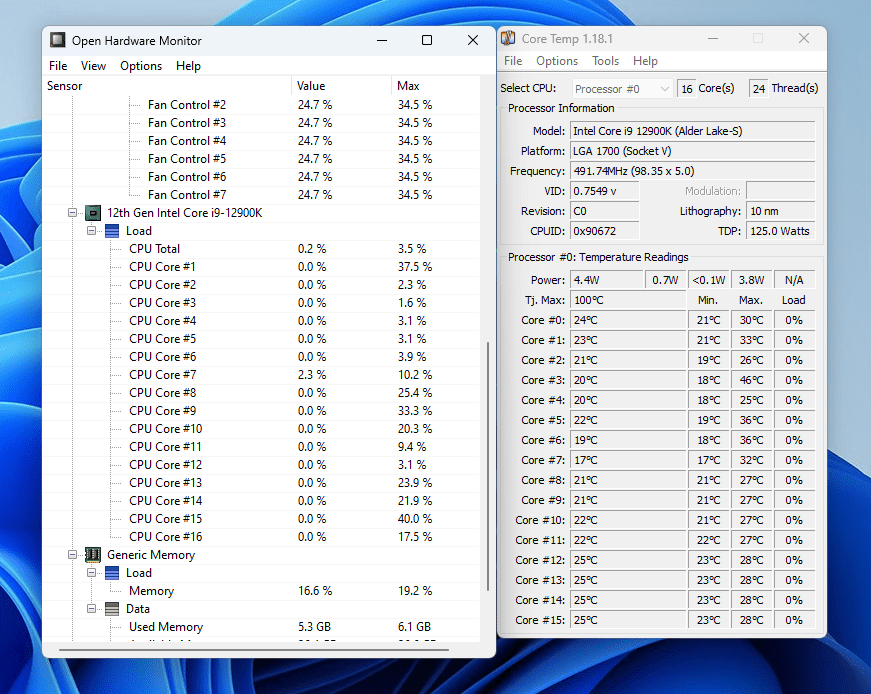
Open Hardware Monitor and Core Temp are both excellent options for monitoring CPU usage and heat. Core Temp provides more detailed temperature readings, while Open Hardware Monitor offers more specifics on clock speeds and other sensor data from your system.
Intel has provided information on it’s product support site that describes how Intel CPUs should respond to different temperatures and workloads.
Conclusion
A CPU running at temperatures near TJ Max can be concerning, but this is becoming normal as CPU manufacturers build new hardware intended to approach these temperatures regularly. At Puget Systems, we rigorously test our configurations with performance-based benchmarks in a variety of software applications and use this data to inform our recommended cooling methods. This involves a mix of Air and Liquid cooling options depending on the CPU and workflow the system is designed for. Looking to build a new workstation? Our consultants are trained in what cooling methods are best for what hardware to ensure you are getting the best performance for your workflow. Concerned your Puget Systems PC may be affected by thermal issues? Reach out to our technical support team; we will be happy to troubleshoot this with you!
Need help with your Puget Systems PC?
If something is wrong with your Puget Systems PC, we are readily accessible, and our support team comes from a wide range of technological backgrounds to better assist you!
Looking for more support guides?
If you are looking for a solution to a problem you are having with your PC, we also have a number of other support guides that may be able to assist you with other issues.