Table of Contents
Coming up against the invisible shield of digital security amid the world of escalating cyber threats is no small feat. To conquer this situation, the key is gaining an understanding of how these threats operate and arm ourselves with the necessary preventive measures. In the following discourse, we will focus on one such critical security threat: the LogoFail exploit. We will understand its functionalities, implications on personal and business computer systems, and the type of information it tends to compromise. Furthermore, we will walk you through some legitimate prevention techniques against LogoFail, comprising both technical and behavioral strategies.

Demystifying the Logofail Vulnerability
In the vast world of computer systems, new exploits emerge now and again, causing quite some trouble to your workflow. Recently, there’s been a buzz about the LogoFail exploit. Is it threatening? Does it affect your system? Let’s deep dive, peel back the technical layers, and provide clarity on what you truly need to know.

It is important to note that this exploit has only been replicated in a laboratory environment and has not yet been witnessed or reported in the wild.
The attack targets UEFI image parsers, exploiting programs used for rendering boot image logos. Major independent BIOS vendors like AMI, Insyde, and Phoenix integrate this software into UEFI.
In brief, the UEFI image parsers had inadequate maintenance and significant vulnerabilities. Exploiting these flaws, attackers can substitute genuine logo images with carefully crafted ones to execute malicious code during the Driver Execution Environment (DXE) phase—a crucial part of the pre-operating system boot process. This occurs before the operating system initializes.
Unlike conventional attacks that hinge on cracking passwords or deploying malware, LogoFAIL takes advantage of a flaw in certain logo certification processes. This certification process is usually a gatekeeper, ensuring that only hardware and drivers which pass rigorous testing can interact with the deeper layers of an operating system.
A Super Basic Summary:
- A hacker creates a fake logo potentially identical to a logo of a trusted device.
- This counterfeit logo is then embedded in a rogue agent, masking its true, hostile intentions.
- The malicious agent, bearing the replicated logo, fools the system into trusting it.
- Once inside, the attacker has free reign over the system, leading to all kinds of chaos.
Here’s how it operates: LogoFAIL manipulates the trust that operating systems place in hardware that carries a valid certificate. Attackers find a loophole that allows them to present malicious hardware or drivers as trustworthy, by mimicking or compromising certified components. Once the system lowers its defenses, thinking the intruder is a friend, the exploit can perform various malicious activities.
These activities range from intercepting sensitive data to injecting harmful code. Because the exploit is associated with hardware-level infiltration, it’s particularly concerning for scenarios where Kernel-level access is obtained. This means attackers could potentially gain the keys to the kingdom, having the ability to override user permissions, manipulate secure data flows, and more, all while staying under the radar.
But don’t worry! We’ve got your back. Let’s talk about how the LogoFail exploit could harm your system. First, it’s vital to note that this exploit affects most devices. Now onto the pressing question: how can you protect your device from this exploit? Here are some practices you can adopt to mitigate the risks:
- Restrict App/Software Download: Configure your device to download apps and updates only from the Microsoft Store or a vendor/manufacturer you know and trust. This reduces the risk of falling for malicious replicas of your favorite software.
- Beware of Unknown Apps/Software/Services: If you see an unknown app on your device, verify it’s validity or making sure you know where it came from and run a quick security scan.
- Enable Two-step Verification: This adds an extra layer of security and significantly reduces the chances of unauthorized access.
- Physical Access: Preventing physical access to a machine is crucial for security because it acts as the first line of defense against unauthorized access. If a hacker gains physical access to a computer, they can potentially bypass software-level security measures. Making sure your system is in a secure location will eliminate the potential for this type of incursion.
- BIOS Update: This one is dependent on the manufacturers releasing a version that patches this issue. For now, they are diligently working on getting these in our hands but we will just need to wait.
Remember, staying vigilant and keeping your device up to date is the key to protecting yourself from the LogoFail exploit and other potential cybersecurity threats. Happy computing, folks!
Bolstering Your Systems and Data Against the LogoFail and Similar Exploits

While it’s certainly crucial to understand the mechanics and potential damage of the LogoFail exploit, it’s of even greater importance to know how you can fortify your systems and digital assets from this type of nefarious digital incursion.
Let’s build off the previous steps provided and delve deeper into these advanced measures to secure your devices.
- Rigorous Software Updates: Microsoft’s periodic OS updates aren’t just about introducing new features or improving performance; they often contain important security patches, some of which could guard against exploits like LogoFail. Therefore, it’s essential to maintain regular software updates. Always ensure that your devices run the most recent OS version. If you’re having trouble keeping up to date, check out this article on Windows Backups.
- VPN Usage: Using a Virtual Private Network (VPN) provides an additional layer of security by offering to encrypt your Internet connection. This makes it increasingly difficult for any unauthorized entities to snoop or intercept your data. Many trustworthy and robust VPN solutions cater to desktop users, offering a further line of defense. This is less specific to the LogoFail exploit but will help reduce the chances you will encounter the malicious agents.
- Zero Trust Implementation: Adopting a zero-trust policy with your device is another profound step towards improved security. This simply means that no individual or application has automatic trust or access to your device, regardless of their location in the network. It’s a granular defence mechanism that scrutinizes users or systems before providing access.
- Anti-Malware Software: Although Windows has robust built-in security, an extra layer of protection from reputable anti-malware software goes a long way in fending off exploits that Microsoft’s defenses might miss. Anti-malware software detects emerging threats, offering your device an all-round shield against potential breaches.
- Strengthen Passwords and also using different passwords: Regularly update your credentials and use complex, unique passwords for each app or service.
- Regular Backups: Even the most secure systems can fall victim to sporadic vulnerabilities, hence the importance of regularly backing up data. Check out this article for some Backup Tips from Puget Systems.
- Sensible App Permissions: Be aware of the permissions you grant to applications. If an application requests permissions unrelated to its function, it’s probably best to deny such requests. Apps should only have access to the essential data required for them to function effectively.
- Disable Unnecessary Features: If you’re not using a feature like WiFi or Bluetooth, switch them off to reduce potential entry points for attackers.
- UAC (User Account Control): The primary purpose is to enhance the security of the Windows operating system by limiting the privileges of software programs, including applications and processes, that run with administrative rights. By having this enabled, you will be prompted for every command/activity that requires administrative rights which currently the exploit requires.
- How to enable in W10:
- Press Win + X to open the Power User menu and select “Control Panel.”
- In the Control Panel, go to “System and Security.”
- Click on “Security and Maintenance.”
- Under “Security,” you’ll see the option “Change User Account Control settings.” Click on it.
- Drag the slider to the desired level of notification.
- How to enable in W11:
- Click on the Start button and select the gear icon to open the Settings.
- In the Settings window, click on “Privacy & security” in the left sidebar.
- Choose “Windows Security” from the options.
- In the Windows Security window, click on “Virus & threat protection.”
- Scroll down and select “Manage settings” under the “Virus & threat protection settings.”
- Toggle the switch under “Controlled folder access” to the desired position.
- How to enable in W10:
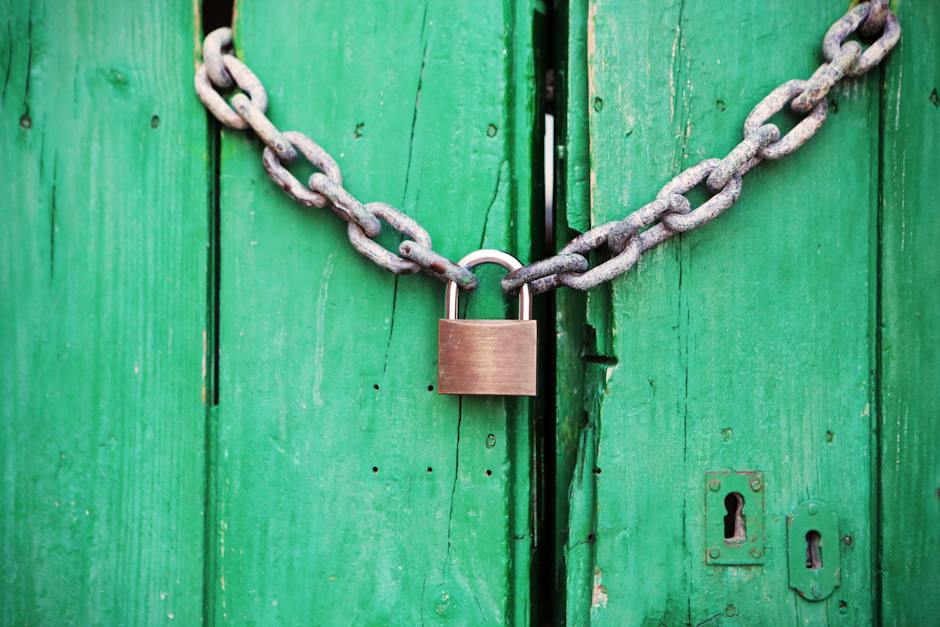
The Real Fix Is to Upgrade Your Firmware (BIOS)
Good news is on the horizon! Fixes are in the works from AMI, Intel, Insyde, Phoenix, and Lenovo to address the issue. However, the updates aren’t coming in a rush. Intel mentions that BIOS updates are slated for release between late Q4 2023 and early Q1 2024. Looks like we might be spending some quality time updating and hard-booting our machines during the winter holidays—fun times ahead, right?
Executing these defensive measures will significantly reduce the potential risks tied to the LogoFail exploit, creating a more secure environment for both your systems and your valuable data. Remember, the strength of your digital protection hinges on your proactive efforts and attention to these protective steps. Stay secure, stay alert, and keep your data safe.
Conclusion
In summary, LogoFail poses a significant cybersecurity threat by exploiting vulnerabilities in UEFI image parsers. To safeguard against this, adopt preventive measures like restricting downloads, regular updates, VPN usage, a zero-trust policy, and up to date security software. Additional steps include backups, thoughtful app permissions, and enabling User Account Control (UAC). While fixes from major BIOS vendors are underway, updates may not arrive until early Q1 2024. Thank the team at Binarly for identifying this critical issue. Stay vigilant, prioritize security, and fortify your digital environment. Happy computing!
Need help with your Puget Systems PC?
If something is wrong with your Puget Systems PC. We are readily accessible, and our support team comes from a wide range of technological backgrounds to better assist you!
Looking for more support guides?
If you are looking for a solution to a problem you are having with your PC, we also have a number of other support guides that may be able to assist you with other issues.
