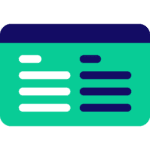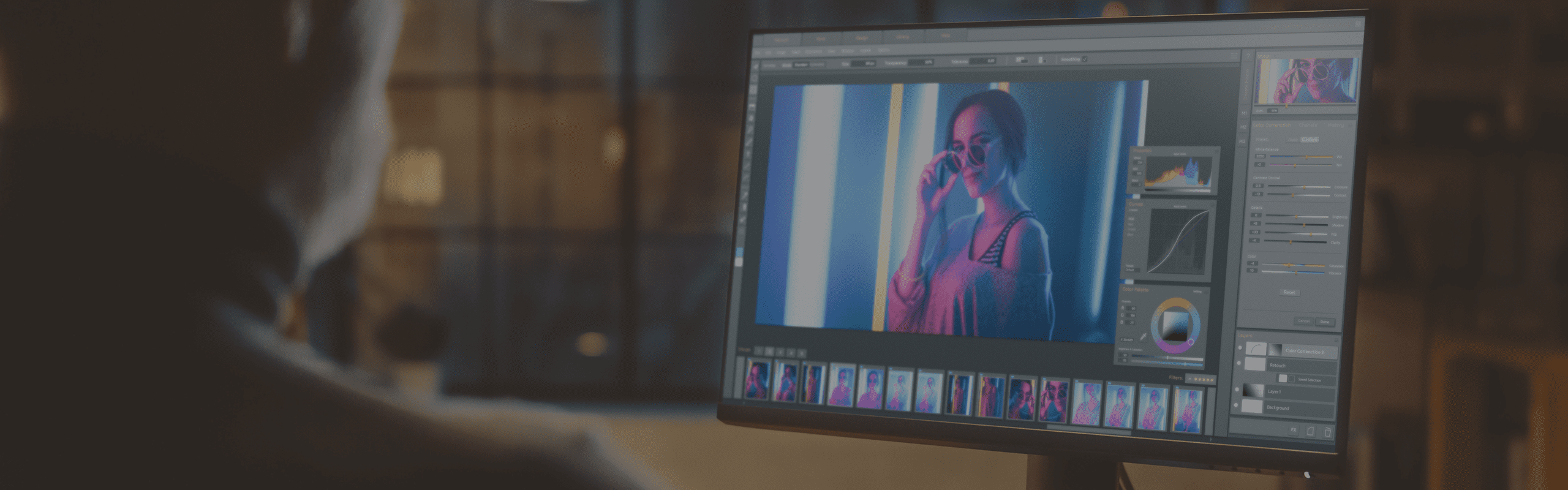
PugetBench for Photoshop
Our benchmarks are designed in partnership with hardware and software industry leaders, as well as end users and influencers who use Photoshop daily, to ensure that they are representative of real-world workflows.
Quickly Jump To: Key Features • Hardware Requirements • Test Breakdown • Scoring • Update Log • Legacy & Beta Versions
Adobe Photoshop is one of the leading applications for photography and graphic design. It is also a critical component of many video editing, motion graphics, and VFX workflows, making it one of the most common pieces of software for content creation.
PugetBench for Photoshop runs on top of your installed copy of Adobe Photoshop, providing benchmark data directly from the application. Our benchmarks are designed in partnership with hardware and software industry leaders, as well as end users and influencers who use Photoshop daily, to ensure that they are representative of real-world workflows.
Key Features

Realistic Testing
Interfaces with Adobe Photoshop and benchmarks real-world workflows.
Hardware Requirements
Windows
- Adobe Photoshop version 24.4 or newer
- 32GB of RAM recommended – you are likely to receive a lower than normal score with lower amounts of RAM
- Compatible with both Windows 10 & 11
- Photoshop/OS language must be set to English
MacOS
- Adobe Photoshop version 24.4 or newer
- 32GB of RAM recommended – you are likely to receive a lower than normal score with lower amounts of RAM
- MacOS 13
- Photoshop/OS language must be set to English
Test Breakdown
Our Photoshop benchmark is divided into two categories: Filter-based tests, and general performance tests. The breakdown below includes up to five categories:
- Details – basic explanation of what is being tested
- Processing Type – what type of hardware or technology is used. Typically a combination of CPU, GPU, and/or AI, depending on how Photoshop utilizes the hardware in your system.
- Note that for Photoshop, even if the task is GPU-accelerated, it is often still CPU bottlenecked. A more powerful GPU will not necessarily give higher performance results even for these tests.
- Source – either the file or history snapshot being used as a base for test
- Pre Test – information on any tasks required to set up for the main test. These steps are not timed
- Test Settings – settings used for the timed portion of the test
- Post Test – any tasks run after the test is completed. Most often, the creation of history states that are used later in the benchmark. These steps are not timed.
All testing is done in RGB color mode, at 16 bits/channel.
General Tests
| File Open – RAW | |
| Details | Times how long it takes Photoshop to open the RAW file into Photoshop |
| Processing Type | CPU |
| Source | 39MB (7360×4912) .NEF RAW file from a Nikon D810 camera |
| Test Settings | Task: Open |
| Post Test | After the test is complete, creates an “Original” history snapshot for use in the other tests |
| Resize to 150MP – Preserve Details | |
| Details | Resizes the image to 150MP (exact dimensions 15000×10000) using the Preserve Details sampling method |
| Processing Type | CPU, GPU |
| Source | “Original” snapshot |
| Test Settings | Task: Image Size – Width: 15000 pixels – Height: 10000 pixels – Resample: Preserve Details (enlargement) – Reduce Noise: 0% |
| Post Test | After the test is complete, creates a “150MP” history snapshot for use in the other tests |
| Resize to 150MP – Bicubic Smooth | |
| Details | Resizes the image to 150MP (exact dimensions 15000×10000) using the Bicubic Smooth sampling method |
| Processing Type | CPU, GPU |
| Source | “Original” snapshot |
| Test Settings | Task: Image Size – Width: 15000 pixels – Height: 10000 pixels – Resample: Bicubic (smooth gradients) |
| Rotate | |
| Details | Rotates the image |
| Processing Type | CPU |
| Source | “150MP” snapshot |
| Test Settings | Task: Image Rotation Angle: 20 degrees |
| Select Subject | |
| Details | Selects the subject within a specified bounds |
| Processing Type | CPU, GPU, AI |
| Source | “150MP” snapshot |
| Test Settings | Task: Select->Subject – Bounds-Left: 2.3% – Bounds-Right: 30% – Bounds-Top: 34% – Bounds-Bottom: 93% – Hard Edge: True |
| Select and Mask | |
| Details | Selects the subject within a specified bounds |
| Processing Type | CPU, GPU |
| Source | “150MP” snapshot |
| Pre Test | Task: Create Selection – Bounds-Left: 20% – Bounds-Right: 20% – Bounds-Top: 80% – Bounds-Bottom: 80% |
| Test Settings | Task: Select & Mask – Radius: 10px – Smooth: 10 – Feather: 2.5px – Shift Edge: 20% – Output To: Mask |
| Convert to Smart Object | |
| Details | Converts 100 shape layers into a smart object |
| Processing Type | CPU |
| Source | “150MP” snapshot |
| Pre Test | Create and select 100 shape layers of various colors and blend modes |
| Test Settings | Task: Convert to Smart Object |
| Paint Bucket | |
| Details | Fills an entire layer with the paint bucket |
| Processing Type | CPU |
| Source | “150MP” snapshot |
| Pre Test | Create a new layer. Set the foreground color to – Red: 19 – Green: 12 – Blue: 100 |
| Test Settings | Task: Paint Bucket – Horizontal: 50% – Vertical: 50% – Tolerance: 32 |
| Smudge Tool | |
| Details | Runs the Smudge tool brush along a pre-defined path |
| Processing Type | CPU |
| Source | “150MP” snapshot |
| Pre Test | Import brush (Benchmark-Brushes.abr in photoshop assets folder) Create a rectangle work path: – Top: 20% – Left: 20% – Bottom: 80% – Right: 2080 Select brush “Benchmark Smudge 200_0_Normal_50” |
| Test Settings | Task: Smudge Tool – Stroke Path: Work Path |
| File Save – JPG | |
| Details | Saves the main benchmark document as a JPG file |
| Processing Type | CPU |
| Source | “150MP” snapshot |
| Pre Test | Create an empty layer |
| Test Settings | Task: Export As – Format: JPG – Quality: 8 |
| File Save – PNG | |
| Details | Saves the main benchmark document as a PNG file |
| Processing Type | CPU |
| Source | “150MP” snapshot |
| Pre Test | Create an empty layer |
| Test Settings | Task: Export As – Format: PNG – Compression: 6 |
| File Save – PSD | |
| Details | Saves the main benchmark document as a PSD file |
| Processing Type | CPU |
| Source | “150MP” snapshot |
| Pre Test | Create an empty layer |
| Test Settings | Task: Save As |
| File Open – PSD | |
| Details | Opens a PSD file |
| Processing Type | CPU |
| Source | “File Save – PSD” file |
| Test Settings | Task: Open |
Filter Tests
| Adaptive Wide Angle | |
| Details | Applies Adaptive Wide Angle filter |
| Processing Type | CPU, GPU |
| Source | “150MP” snapshot |
| Test Settings | Task: Adaptive Wide Angle – Correction: Auto – Scale: 100% |
| Camera Raw | |
| Details | Applies Camera Raw filter |
| Processing Type | CPU |
| Source | “150MP” snapshot |
| Test Settings | Task: Camera Raw Filter – Exposure: -0.05 – Contrast: 34 – Highlights: -18 – Shadows: 20 – Whites: -30 – Blacks: 3 – Temperature: 26 – Tint: 50 – Vibrance: 37 – Saturation: 19 |
| Lens Correction | |
| Details | Applies Lens Correction filter |
| Processing Type | CPU |
| Source | “150” snapshot |
| Test Settings | Task: Lens Correction – Setting: Auto |
| Content-Aware Fill | |
| Details | Applies Content-Aware Fill to remove background objects |
| Processing Type | CPU, GPU |
| Source | “150MP” snapshot |
| Pre Test | Task: Create Selection – Bounds-Left: 25.2% – Bounds-Right: 81.5% – Bounds-Top: 7% – Bounds-Bottom: 40.5% |
| Test Settings | Task: Content-Aware Fill – Setting: Auto |
| Reduce Noise | |
| Details | Applies Reduce Noise filter |
| Processing Type | CPU, GPU |
| Source | “150MP” snapshot |
| Test Settings | Task: Reduce Noise – Setting: Default – Strength: 5 – Preserve Details: 60% – Reduce Color Noise: 50% – Sharpen Details: 20% |
| Smart Sharpen | |
| Details | Applies Smart Sharpen filter |
| Processing Type | CPU, GPU |
| Source | “150MP” snapshot |
| Test Settings | Task: Smart Sharpen – Setting: Default – Amount: 200% – Radius: 2 px – Reduce Noise: 10% – Remove: Lens Blur |
| Iris Blur | |
| Details | Applies Iris Blur filter |
| Processing Type | CPU, GPU |
| Source | “150MP” snapshot |
| Test Settings | Task: Iris Blur – Blur Amount: 15 px – Location: Centered |
| Field Blur | |
| Details | Applies Field Blur filter |
| Processing Type | CPU, GPU |
| Source | “150MP” snapshot |
| Test Settings | Task: Field Blur – Blur Amount: 15 px – Location: Centered |
How does the Scoring Work?
All of the scores in our Photoshop benchmark are calculated using geometric means rather than averages or performance relative to a reference result. This helps to normalize the scores so that larger or small results are not unfairly weighted and allows for the benchmark to be more flexible and better able to handle large performance shifts due to either application optimizations or the launch of more powerful hardware.
Major Scores
For the score calculations, we divide the results based on whether they are a “General” and “Filter” test. A score is generated for each group by taking the geometric mean of all the test results and then applying a scoring coefficient to bring the scores across all our benchmarks roughly in line with each other.
General Score = geomean(General_Test_1, General_Test_2, ...) * 250
Filter Score = geomean(Filter_Test1, Filter_Test_2, ...) * 690Overall Score
These major scores are then combined into the Overall Score using a geometric mean and multiplied by 100 to differentiate the Overall Score from the Major Scores. We do not weigh any of the major scores more than any of the others, so each contributes equally to the Overall Score.
Overall Score = geomean (General Score, Filter Score) * 100Assuming there is no thermal or other performance throttling occurring on the system, this method results in an Overall Score with a typical run-to-run variance of about 1-2%, and Major Scores with a variance of about 5%.
Benchmark Update Log
This includes updates to the benchmark itself. Changes to the desktop application are recorded on the PugetBench for Creators page.
Version 1.0.0 (Major Update)
- Major update – Results cannot be compared to previous benchmark versions.
- Changing all scores to be based on the geometric mean of the individual results (or major scores in the case of the Overall Score). This method helps to normalize the scores so that larger or small results are not unfairly weighted.
- Increased scoring coefficient for the Overall Score to differentiate the score from previous benchmark versions.
- Added scoring coefficient modifiers to bring the Overall Score in-line with other 1.x PugetBench benchmarks.
- Minimum application support changed to Photoshop 24.2 due to changes in the internal API and significant application performance optimizations.
- Added support for Apple silicon versions of Photoshop.
- Moved to Photoshop UXP API.
- Tests revamped based on new (or dropped) functionality made available via UXP. Test breakdown available here.
- Integrated into “PugetBench for Creators” benchmark application. The Photoshop benchmark is no longer available as a stand-alone Photoshop plugin.
Version 0.93.6 BETA
- Added plugin and CLI support for Photoshop 24.0
- Updated benchmark upload/view URLs to match web hosting changes
- Required application information for the CLI moved to an .ini file that resides alongside the CLI in the plugin folder. This information was previously baked into the CLI itself, but by having it in an editable file, end users can add support for things like beta and pre-release versions of Photoshop. The .ini requires the following entries:
- Main section title: The major version of Photoshop. This is used by the CLI for the “/app_version” argument
- prefLoc: Location of the application preferences folder
- prefFile: Specific preferences file that needs to be adjusted for automation
- appLoc: Path to the Photoshop application
- appEXE: Name of the Photoshop .exe when it has been launched
Version 0.93.3 BETA
- Added CLI support for Photoshop version 23.x
- Changed CLI /app_version argument to use the Photoshop version number (22, 23, etc) rather than the year (2021, 2022, etc)
Version 0.93 BETA
- Added support for Photoshop 2021
- Added code to handle random times when the API decides to return a string instead of a number or boolean
Version 0.92 BETA
- Moved to using node-wmi to gather system specs on Windows systems. This should be significantly faster and more reliable than the previous command line method
- Added GPU driver and motherboard BIOS to the system specs for Windows systems
- Misc bug fixes
Version 0.91 BETA
- Improved system spec gathering reliability
- System specs on MacOS now gather properly even if the system drive’s name has been changed from the default “Macintosh HD”
Version 0.9 BETA (Major Update)
- Results are now uploaded to our online database. This is required for the free version, but opt-in if you have a commercial license.
- Removed the result screen at the end of the benchmark run now that the full results can be viewed on our benchmark listing page.
- Moved from a script to a full plug-in. This was required for the result uploading, but also allows us much more flexibility for configurable settings and increases consistency between our various Adobe benchmarks.
- License validation moved from the CLI utility to the plugin itself.
- Added ability to set the location for any disk-based tests (opening and saving).
- Added tooltips for the various settings that can now be configured.
- Status logs and configuration settings moved to “~Documents\PugetBench\Photoshop\TIMESTAMP” since we cannot log directly to the plugin folder.
- Removed “Progress” text layer since this information is now reported in the plugin UI.
- Dropped photomerge tests. This was not actually used that often from what we understand, and removing it greatly reduces the download size and run times. Based on demand, we may add these tests back as an additional testing module for Photoshop.
- Scoring has been adjusted based on the test changes. Due to this, the Overall Score will not be consistent with previous versions, although the General, Filter, and GPU scores should be the same.
- General bug fixes and stability improvements.
Version 0.8 BETA (Major Update)
- Renamed benchmark to “PugetBench for Photoshop”
- Switching from “year.mon.day” version format to a more typical version scheme so that we can more easily show when things like the scoring has changed enough to not be interchangeable with previous versions.
- Dropping 8 bpc tests since there is little relative difference in performance between hardware at 8 and 16 bpc. Because of this, scores will not be 100% comparable to previous versions. They will be close enough for rough comparisons (since we aren’t changing the tests themselves), but not completely accurate.
- Verified support for Photoshop 2020
- Added motherboard and RAM speed (Windows only) to the results page
- Added a “Progress” text layer that updates automatically so you can visually see how far along the benchmark is.
- There is now a “Benchmark Results” screen that comes up at the end of the benchmark that displays a bunch of useful information including: benchmark version, cores, results for each individual test, and system information like CPU, RAM, OS, GPU, and Photoshop version
- The benchmark now also makes a jpg of the “Benchmark Results” screen for easy sharing
- Removed .csv log file support in the free edition (log files will be a feature in the commercial use version)
- Removed “start” .exe applications (automation will be a feature in the commercial use version)
- More code to ensure consistency between benchmark runs (setting the selected tool, FG/BG color, etc.)
- Miscellaneous bug fixes and improvements
Version 18.10.0
- Updated to support Photoshop CC 2019
- Added Extended mode which adds testing in 16 Bits/Channel mode
- Added Applescript applications to make running on MacOS easier
Version 18.4.0
- First release
Legacy Benchmark Versions
Modern versions of our Photoshop benchmark are available via the PugetBench for Creators application. However, older versions of the benchmark are available via ZXP plugins. Note that these versions may not have support for recent versions of Photoshop.
- Ver. 0.93.6 BETA | ZXP Plugin
- Ver. 0.93.3 BETA | ZXP Plugin
- Ver. 0.93 BETA | ZXP Plugin
Beta Benchmark Branch
In addition to the main benchmark versions, licensed users also have access to a beta branch. This is where we trial tests, often for the purpose of taking advantage of new features that have been added into the base applications. These benchmark builds should not be compared to the main branch, as they include different tests and can have differences in how the scoring is calculated.
Current notes on the beta branch:
- No beta builds currently available