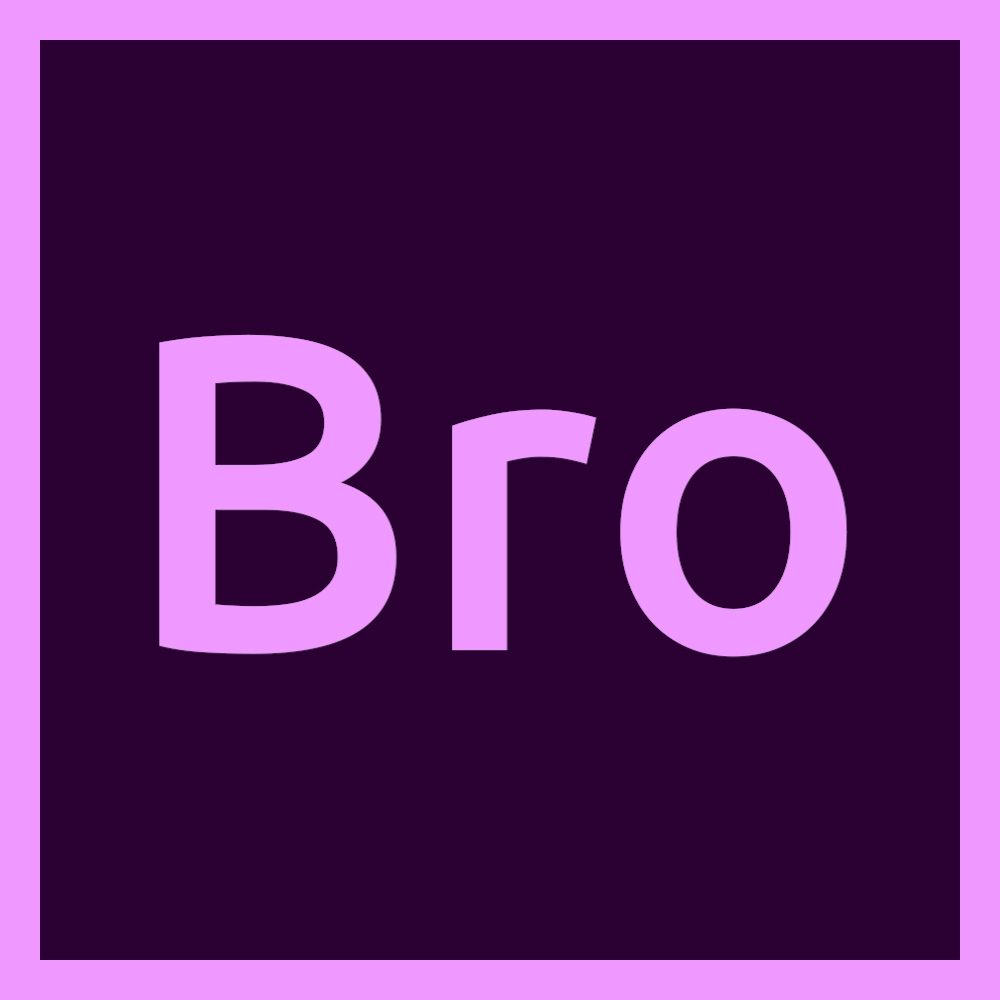PC for Premiere Pro: Blog Series Intro
This post is the first in a series on PC workstations and editing in Premiere Pro. Till now, we at Premiere Bro have only used Macs for testing Premiere Pro and reviewing third-party products. We’ve also never published anything specifically focused on computers or computer hardware. So, we are very excited to announce this series on switching over to PC, specifically for editing in Premiere Pro. Throughout the series, Premiere Bro founder and editor, Sean Schools, will share his personal experience switching over to PC.
PC Series Introduction
There are four things we hope to accomplish over the course of these blog posts:
-
Provide a guide for Premiere Pro users switching from Mac to PC
-
Educate readers on PC components and how they relate to Premiere Pro
-
Highlight the benefits of using a PC for editing in Premiere Pro
-
Introduce readers to the best computer builder for Premiere Pro workstations
All of these topics will be covered in future posts. Much of it will be a learning experience for us. So, regardless what your computer background is, we invite you to join us in learning how PCs are the better and more affordable choice for editing in Premiere Pro.
Our PC Guide: Puget Systems
Before we dig into this series, we want to introduce you to our partner-sponsor, Puget Systems. Puget Systems is America's #1 custom computer builder, specializing in high-performance custom built workstations. They design computer systems for content creation and post-production, including editing workstations for Premiere Pro.
We needed a guide for our PC journey and we knew it had to be Puget Systems. Puget Systems is an official Adobe Technology Partner, but it’s their expertise in Premiere Pro that sold us. We’ve been Puget Systems fans since 2014, when we stumbled across their trove of resources for Premiere Pro. No other computer builder we’ve seen is more intentional about providing this level of helpful content to Premiere Pro users.
We’re thrilled to have Puget Systems educate us and our readers on switching to a customized workstation for Premiere Pro. We’ve already learned a lot from Puget Systems Founder and President, Jon Bach, and his younger brother Matt Bach, Senior Puget Labs Technician. Together, they’ve grown the company with an unwavering commitment to quality, self-improvement, and transparency. We’re honored to share their inspiring story with you. Stay tuned for a separate post on Puget Systems and their one-of-a-kind computer building process and exemplary customer service.
Why PC?
I understand Mac vs. PC can be a hot topic for some video editors. First, I want to say that I respect anyone’s reasons for continuing to use Mac. But I believe there’s a better alternative for video editing, specifically in Premiere Pro. Here is the reason I am switching to PC: It’s all about upgradability. Of course, it’s really about money. Every computer upgrade, Mac or PC, is ultimately determined by what you can afford. For the sake of argument, let’s pretend all computers cost the same and you just won the lottery. The next buying criteria has to be time. How long is this computer going to last? That’s the big question because we want our investment in a computer to be future-proof. Logically, a system that is adaptable with interchangeable parts is going to last longer than one that isn’t. Because Macs are virtually incapable of being upgraded, you have to aim for the best, most expensive model at the time of purchase. What is you can’t afford the machine you really need? You end up stuck with a Mac that’s not right for you or doomed to age out before you can afford another upgrade. That’s too expensive and too much pressure, especially for freelance filmmakers and video editors. PCs, on the other hand, are modular and can be upgraded as needed. Pound-for-pound and dollar-for-dollar, you just get more with a PC than a Mac. At least, that’s what I’ve been told. Now it’s time to find out for myself so I can share with you in this blog series!
Switching From Mac To PC
If the thought of switching to PC causes you anxiety, you’re in good company. I have been using Mac exclusively for the last 10 years. At this point, switching to a PC feels like migrating to a new homeworld. Even with my trusty guide, Puget Systems, I’m not expecting the acclimation to be free of speed bumps. (Which, hopefully, you can avoid by reading these posts.)
Normally, I write about new and challenging things inside Premiere Pro. The ironic thing about this PC series is Premiere Pro the familiar part. It’s everything outside of Premiere Pro that is going to be awkward for me. That’s why we’ll be dedicating an entire post to the general differences between Mac and PC. We’ll look at several specific things that Premiere Pro users should know before making the switch. Things like:
-
Hardware options
-
Windows 10
-
Viruses and anti-virus software
-
Format and codec compatibility
-
Hard drive compatibility
-
Monitors
-
Keyboards
Ultimately, all computers — Macs and PCs — are generally going to behave the same. They’re both going to have the same components: CPU, GPU, RAM, storage, etc. They’re both going to have an operating system and a way to browse folders and files. And Premiere Pro is still Premiere Pro on a PC. I’ve been told by Puget Systems that the most difficult thing to get used to on a PC is the keyboard. I’m optimistically hopeful this is true in my experience.
PC For Premiere Pro
Besides upgradability, the reason to switch to PC is for better performance in Premiere Pro. But which PC should I get for editing in Premiere Pro? It’s easy to make the mistake of thinking you need a “gaming machine”. They’re the most powerful PCs, right? (That’s what I thought.) Fortunately, Puget Systems enlightened me to the fact that video gaming and video editing in Premiere Pro require different specifications for optimal performance. In fact, even the type of editing you do in Premiere Pro could change what system and hardware you need.
Macs have a very limited number of options when it comes to CPU, GPU, etc. With PCs, the options are virtually limitless, overwhelming in fact. Premiere Pro uses computer components for different tasks. So, it makes sense that PC users are going to have a more robust selection of hardware to choose from for their Premiere Pro workstations.
In another later post, we’ll provide guidance and recommendations for choosing the optimal PC components for your Premiere Pro workflow. We’ll look at several Premiere Pro features to learn which components are being used for specific tasks, such as:
-
Playback
-
Rendering
-
Lumetri Color
-
Effects and Transitions
-
Exporting
PC For VR/360 Video
It’s an exciting time for VR/360 video if you’re a Premiere Pro user. At IBC 2018, Adobe unveiled support for VR 180 coming soon to Premiere Pro. For the final post in this series, we’ll look at how PCs are better-suited for working with immersive video content, particularly when it comes to support for head mounted displays and hand controls. Puget Systems has a dedicated page for recommended systems for virtual reality. How are these systems different than “normal” Premiere Pro workstations? We will dive into Puget System’s specifications for working with immersive video in Premiere Pro.
Premiere Pro has been the frontrunner for in the VR/360 video in the NLE market. It can playback, edit, and export VR/360 video natively without any third-party support. More recently, Adobe has added Immersive Effects and Transitions in Premiere Pro. We’ll “immerse” ourselves in the PC hardware needed to achieve the best performance for editing VR/360 video and applying Immersive Effects in Premiere Pro.
What we really want to look at is the Adobe Immersive Environment. This feature allows Premiere Pro users to edit VR/360 video in an immersive environment with head mounted displays and hand controls. At this time, PCs offer the most support for third-party VR gear.
Summary
Thanks for checking out this introduction to what will be a landmark series for Premiere Bro. Regardless of computer background and experience, we think these posts will be valuable to all Premiere Pro users. Even if you don’t plan on switching to PC, there will be lots of crossover when it comes learning computer components and how they are used by Premiere Pro. Special thanks to Puget Systems for sponsoring this series. Be sure to check them out at pugetsystems.com.
Source: Premiere Bro
Link: https://www.premierebro.com/blog/pc-for-premiere-pro-blog-series-intro
Recommended Workstations For Adobe Premiere
Puget Systems offers a range of powerful and reliable systems that are tailor-made for your unique workflow.
Related Content
Why Choose Puget Systems?
Built Specifically for You
Rather than getting a generic workstation, our systems are designed around your unique workflow and are optimized for the work you do every day.
We’re Here, Give Us a Call!
We make sure our representatives are as accessible as possible, by phone and email. At Puget Systems, you can actually talk to a real person!
Fast Build Times
By keeping inventory of our most popular parts, and maintaining a short supply line to parts we need, we are able to offer an industry-leading ship time.
Lifetime Labor & Tech Support
Even when your parts warranty expires, we continue to answer your questions and even fix your computer with no labor costs.
Click here for even more reasons!