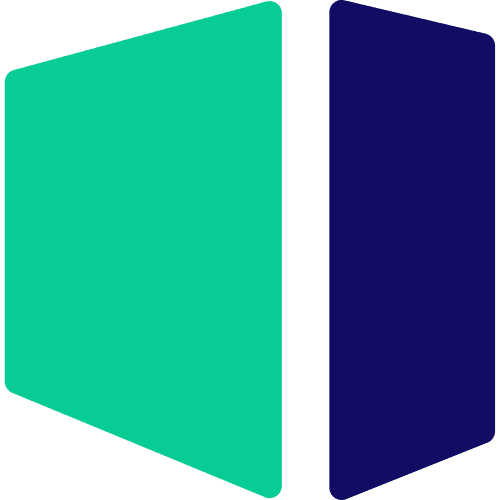Hardware Recommendations for Unity
Unity’s system requirements cover only the minimum specs needed to run their engine, so here at Puget Systems we have put together our own recommendations for development workstations.
Unity System Requirements
Quickly Jump To: Processor (CPU) • Video Card (GPU) • Memory (RAM) • Storage (Drives)
Like most software developers, Unity maintains a list of system requirements that can be used to help ensure the hardware in your system meets their minimum requirements. However, this covers only the very basics of what hardware is needed to run the software, not what hardware will actually give the best performance. Because of how basic this list is, we’ve taken the time to determine what hardware runs Unity the best to come up with our own list of recommended hardware.
Processor (CPU)
How does Unity utilize the CPU?
The processor (or CPU) is one of the most important pieces of a Unity development workstation. While many other parts of the system impact performance to some degree, the CPU is the core piece of hardware that is a part of absolutely anything and everything you do. Like many programs, what CPU will give you the best performance changes based on the specific task you are performing. However, some of the most intensive tasks that take a long time to complete (GI baking, progressing lightmapping, etc.) benefit from a CPU with a high core count. Because of this, we offer a range of CPUs depending on your budget and the tasks you most commonly do in the Unity.
What is the best CPU for Unity?
For most users, the AMD Ryzen™ 9 9900X 12 Core is a terrific choice. This CPU features 12 cores, and 24 threads, enough to provide good performance for most users. If budget allows, more cores will always help, and the Ryzen 9 9950X 16 Core proves to be a worthy upgrade.
For those that need the best possible performance for heavily threaded tasks like building lighting and compiling the engine from source, we offer a number of high core count CPUs depending on both your budget and the performance you need for these tasks. The AMD Threadripper™ 9000 Series are substantially faster than the Ryzen family for tasks like light baking and compiling. Please note that these CPUs can be slightly slower for other tasks, however, so we typically only recommend one of these high core count CPUs for users that spend a significant amount of time building lighting or compiling.
Can I use a laptop for Unity?
Yes, there are laptops with sufficient speed to run a wide range of game dev apps very well – including Unity itself. A powerful notebook PC like our Puget Mobile Workstation is a great option, though performance will generally be a little lower than a comparably-priced desktop system.
Video Card (GPU)
How does Unity utilize video cards (GPUs)?
Currently, Unity utilizes the video card solely to display the graphics on the screen. Many applications in other fields have begun using the GPU for other tasks as well, but this has not yet been implemented in the Unity editor. Because of this, a faster video card will give you a higher FPS in the viewport or in a stand-alone game, but likely will not improve your productivity in other tasks.
What is the best video card for Unity?
Any high-end GeForce video card will work well in Unity, but here are some of the top models currently available:
- NVIDIA GeForce RTX™ 5080 16GB – This GPU offers great performance for its price, and has plenty of power to handle multiple displays without a problem.
- NVIDIA GeForce RTX™ 5090 32GB – With 32GB of VRAM and terrific performance , the RTX 5090 is one of the best GPUs to use for game development, Virtual Production, and Architectural Visualization and our recommendation if you plan on developing VR content. The high amount of VRAM makes it suitable for workstation with three or even four 4K displays and the extra power is great for games that have not been optimized.
Memory (RAM)
How much memory (RAM) does Unity need?
The amount of RAM you need is going to depend on your specific project and whether you do RAM-intensive tasks like building lighting. However, as a general rule of thumb we recommend
- 32GB of RAM for most users
- 64GB+ of RAM if you build lighting that takes more than a few hours
Keep in mind that these only basic recommendations and only covers the amount of RAM needed for the Unity by itself. If you often work with other programs in addition to Unity at the same time, you may want to have even more RAM in your system as each program will need its own chunk of RAM.
Storage (Drives)
Our systems offer three different types of storage drives depending on your specific needs and requirements:
- Solid-State Drive – SSDs are a staple in modern workstations, especially as your primary drive containing the operating system and program installations. They are more expensive than a traditional platter hard drive, but also many times faster allowing you to launch Windows and programs significantly faster.
- PCI-E M.2 NVMe SSD – These drives are a bit more expensive than a standard SSD, but the use of faster PCI-Express based connections allows them to be several times faster! In some cases you may not see much of a performance difference since a standard SSD is already so fast that it is rarely a bottleneck, but some projects will be able to open faster with a NVMe drive which can make them useful as a project drive. They are also the fastest option for your OS and applications
- Traditional Platter Hard Drive – These drives may be slower than the SSDs we offer, but they are more affordable and available in much larger capacities. While we do not recommend working directly off these drives, they make terrific long-term storage and backup drives.
What is the best drive setup for Unity?
In general, we recommend a two to three hard drive configuration depending on your budget and desired performance and organizational level:
- Primary Drive – OS/Software (SSD/NMVe) – Includes your operating system and the base Unity installation. An SSD is highly recommended as it will greatly improve how fast the OS and programs startup, and a NVMe drive is a nice upgrade.
- Secondary Drive – Project Files (SSD/NVMe) – If possible, it is a good idea to separate your project files onto a secondary drive. For most users a standard SSD will work fine, but if you work with large projects there can be a performance benefit to using a M.2 NVMe drive.
- Optional Storage Drive (Platter) – For long term storage where the high speed of SSDs is typically not required, a larger traditional platter hard drive is a good choice as they are still much cheaper per GB than SSDs. Network-attached storage arrays are also a great option, as they can be shared between multiple workstations and usually offer features to provide some level of data redundancy (protection against losing files if one of the drives dies).