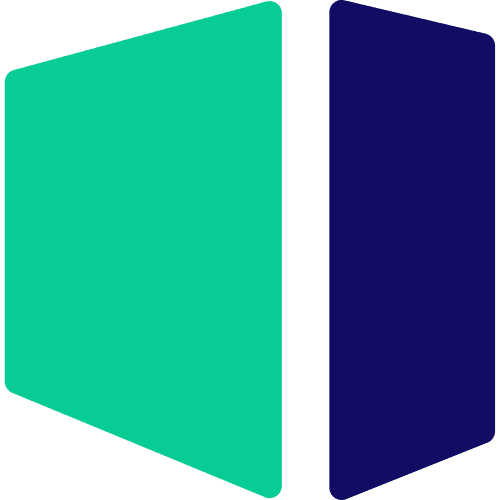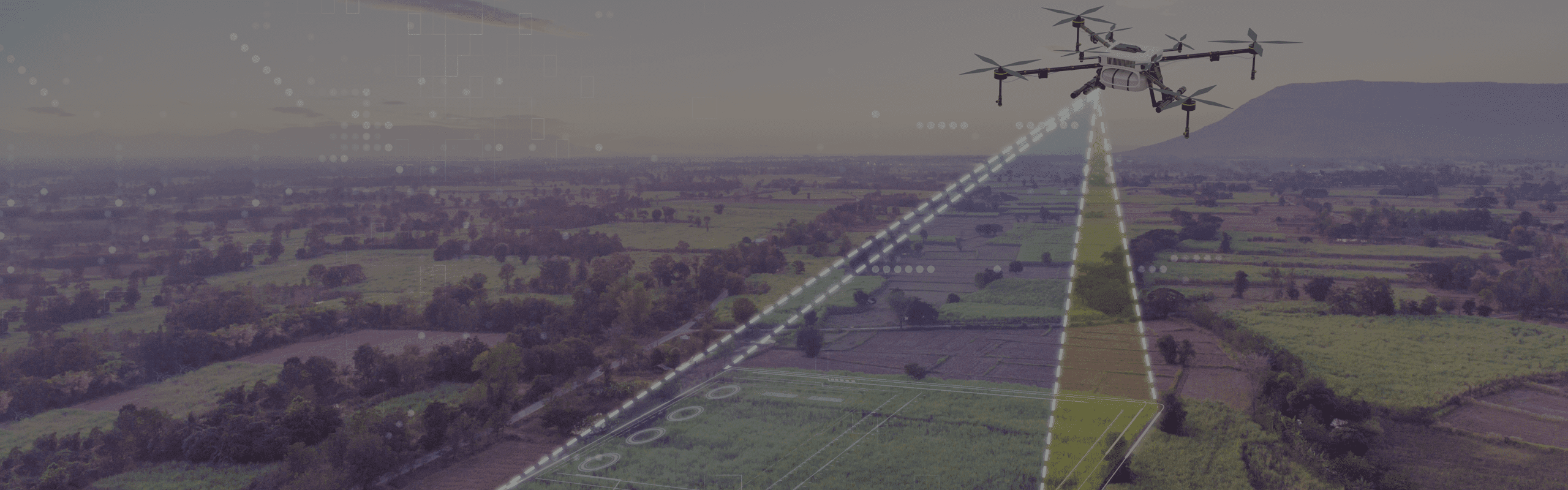
Hardware Recommendations for Agisoft Metashape
Based on our testing of Metashape, we have put together hardware recommendations for maximizing performance – as well as specific workstation configurations you can buy with confidence.
Metashape System Requirements and Benchmarks
Quickly Jump To: Processor (CPU) • Video Card (GPU) • Memory (RAM) • Storage (Drives)
Like most software developers, Agisoft maintains a list of system requirements for Metashape that can be used to help ensure the hardware in your system will work with their software. However, most “system requirements” lists tend to cover only the very basics of what hardware is needed to run the software, not what hardware will actually give the best performance. In addition, sometimes these lists can be outdated, list old hardware revisions, or simply outright show sub-optimal hardware.
Agisoft has done a better job with their list of system requirements than most, but we have also put together our own benchmark for Metashape and taken the time to perform testing to determine what hardware runs the best. Based on that, we have come up with our own recommended hardware list – as well as specific configurations tailored with this advice in mind.
What happened to Agisoft PhotoScan?
Metashape is simply a new name for Agisoft’s photogrammetry application, formerly known as PhotoScan. The underlying application and functionality is still the same, it has just been rebranded – and, of course, it is being continually updated and improved too.
Processor (CPU)
How does Agisoft Metashape utilize the CPU?
Each step in the Metashape workflow utilizes the CPU differently – some depending only on clock speed, others favoring more cores, but as of Metashape 1.7.2 it seems that extremely high core count processors are not well suited to this application. However, mainstream processors from both Intel and AMD do well.
What is the best CPU for Agisoft Metashape?
Intel’s latest flagship, the Core™ Ultra 9 285K 24 Core, is among the fastest CPUs for Metashape. AMD’s Ryzen™ 9000 Series processors perform quite nicely too, if you prefer that brand, with the Ryzen™ 9 9900X and 9950X being the top options there. Any of these will be faster than the previous winner in our benchmark, the Core™ i9 12900K.
Another thing worth mentioning here is that there is a setting in the Metashape Preferences which we have found to usually lower performance and sometimes lead to crashes. We have a full article about it, linked to below, but the short story is that you will want to visit Tools -> Preferences -> GPU whenever you install or update Metashape. There, make sure that all your GPUs are selected and that the option to use the CPU during GPU processing is disabled (un-checked). As backwards as it may seem that improved performance slightly on average, in our testing, though you can always run your own tests with it both ways to see how your specific hardware fares.
Is the CPU or GPU more important for Metashape?
Metashape needs a balance of both the CPU and GPUs (video cards), and the usage of each varies across the different steps involved in using the application. The first two major steps, Align Photos and Build Dense Cloud, are the only core parts of the Metashape workflow to use video cards – but those steps can accounts for 50% or more of the total processing time, so the GPUs are extremely important to performance. Build Dense Cloud also uses multiple CPU cores to good effect, but the Build Mesh step is heavily dependent on clock speed; lowering that too much will hamper performance. You can read more both CPU and GPU scaling in the articles linked to on the right.
Additional Resources:
Video Card (GPU)
How does Agisoft Metashape utilize video cards (GPUs)?
While the CPU impacts almost every step in Metashape, some parts of the workflow are GPU-accelerated as well. Most notably, aligning photos and building depth maps – as well as the mesh, if using depth maps as the source – are all impacted by the speed of your video card. Multiple video cards can also help boost performance in some projects, especially when using depth maps heavily.
What are the best video cards (GPUs) for Agisoft Metashape?
Pretty much any recent-generation NVIDIA GeForce RTX™ video card will work well in Metashape. There is very little difference across models in our testing, but adding a second GPU does save about 5-10% off overall processing time. Whether that performance is worth the added cost and complexity will depend on your budget.
Are consumer GeForce or professional RTX PRO GPUs better for Metashape?
We recommend using NVIDIA GeForce video cards rather than RTX PRO™ (formerly Quadro) cards. There is no specific benefit to using ‘professional-grade’ cards in Metashape, and they cost far more than the mainstream GeForce models for similar levels of performance. RTX PRO cards do generally have more video memory than their GeForce counterparts, but after a certain point the amount of video memory was not found to be an important factor in our testing. Given the cost of a whole system that is oriented toward Metashape, and how critical GPU performance is, the higher-end (and thus faster) GeForce cards are usually most worthwhile.
Moreover, we do not currently recommend AMD Radeon cards for Metashape. The Radeon RX 6000 Series, for example, performs better than having no GPU at all, but is far behind competing NVIDIA GeForce models. We also encountered stability issues with Metashape when running our benchmark on some older AMD graphics cards.
How many video cards does Metashape support?
In the past, multiple video cards could provide a significant boost in PhotoScan (the old name for Metashape). However, as the software has matured and video cards have gotten faster it seems like having more than one is less beneficial now that it once was. Most users are probably fine with a single video card now, or possibly two for some situations. Check out our articles on GPU scaling in Metashape to see more details.
Additional Resources:
Memory (RAM)
How much memory (RAM) does Agisoft Metashape need?
Agisoft publishes a great document on memory requirements, based on three criteria:
- Number of images
- Size of images
- Metashape quality settings
All you really need to know is how many photographs you will be working with and the megapixels (MP) of those photos, plus the quality settings you want to use within the application. Their document is based around 12MP images, but as the RAM usage in Metashape is roughly linear, you simply need to adjust the recommended RAM to your resolution of photos you work with. For example, if you use 6MP photographs you will need approximately half the amount of RAM they recommend on that chart. Likewise, if you use 50MP images you will need four times the amount of RAM they show.
One suggestion we always make is to consider what you will be doing in the future. For example, if you think you will be increasing the resolution of your photographs or increasing the number of photos you work with then we highly recommend taking that into account when deciding on how much RAM you need. If anything go a little over to ensure that you never run too low on memory. That can have a huge, negative impact on performance!
Storage (Drives)
What is the best type of drive to use for Agisoft Metashape?
Thanks to their speed and relatively affordable price, we strongly recommend solid-state drives (SSDs) for the primary drive that will host your OS and the installation of Metashape itself. The high speed of SSDs allows your system to boot and launch applications many times faster than any traditional hard drive. In particular, the newer NVMe type of SSDs utilize the latest connections like M.2 and offer the fastest transfer rates.
If your budget allows, it is also a very good idea to have a second drive that can be used to store your active projects to further decrease load and save times. We highly recommend using an OS drive with a capacity of 1TB or more to ensure you do not need to upgrade your primary drive (which is often a complicated process) in the near future. The size of your project drive will depend on how large the image sets you work with are, but at least 2TB is recommended.
What sort of drive is best for data storage and backup?
Since SSDs are still more expensive than platter drives per GB, for long term storage and backup we recommend using a traditional hard drive or even an external drive array. Network attached storage systems are a great option for that, as they can be shared between multiple workstations and usually offer features to provide some level of data redundancy (protection against losing files if one of the drives dies).