If you accidentally set up a Microsoft account instead of a local user and would like to reverse this, this article is perfect.


If you accidentally set up a Microsoft account instead of a local user and would like to reverse this, this article is perfect.

Most of the time, Windows 10 will keep itself up to date – but if you run into a situation where an update is not available, or not applying automatically, there are ways to manually download and apply patches. This article will outline those options.

Experiencing the well known blue screen of death, dramatic slowdowns, software instability, or simply want to know your options for restoring your Windows 10 system? This article will go over the recovery options available within Windows 10 to return your system to a stable point. Knowing WHICH restore option to use to when, will help get your system back up and running quickly and efficiently.
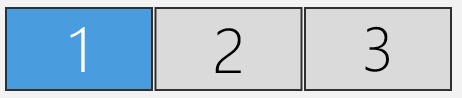
Have you plugged in a second or third display and need to set it up? Check out this guide where we cover how to configure multiple displays in Windows 10.

Windows Update 1803 launched this week, and one specific change may catch some users off-guard.

We’re seeing many reports of sleep issues that can often be resolved quickly if you know where to look.

Up until late December 2017, the way we installed operating systems here at Puget required us to to fully configure Windows and set up a user account for our customers, preventing end users from selecting the options and user name they might really want. It did have some added benefits, like allowing us to install requested software, but the process was inefficient and time consuming. Sparing you the grueling details, we have now moved to a much more refined and efficient process that allows you, the end user, to configure and set up Windows just the way you would like! This is excellent news! However, we also understand that opening up the box and booting the system up to a Windows setup screen can be somewhat daunting. I have created this guide to walk you through the process and offer advice along the way. I hope you enjoy!

This guide covers how to restore Windows – and the drive it is installed on – to factory conditions, for Puget Systems computers built in 2018 or later. Methods are included for both systems that can boot into Windows and those which cannot. Please note that following these instructions will wipe all data on the primary drive, so back up any data you care about before proceeding!

Microsoft decided to add a shortcut for Color Filters, and they may be a little too close to a command you use frequently….

As more people switch from Mac to Windows, we’re seeing increased amounts of questions on how to use basic shortcut keys in Windows.