Microsoft announced Windows 11 at an event on June 24th, this article will cover some of the new features being introduced. A developer version of Windows 11 is currently installed on a VM and we are testing, learning, and taking pictures.
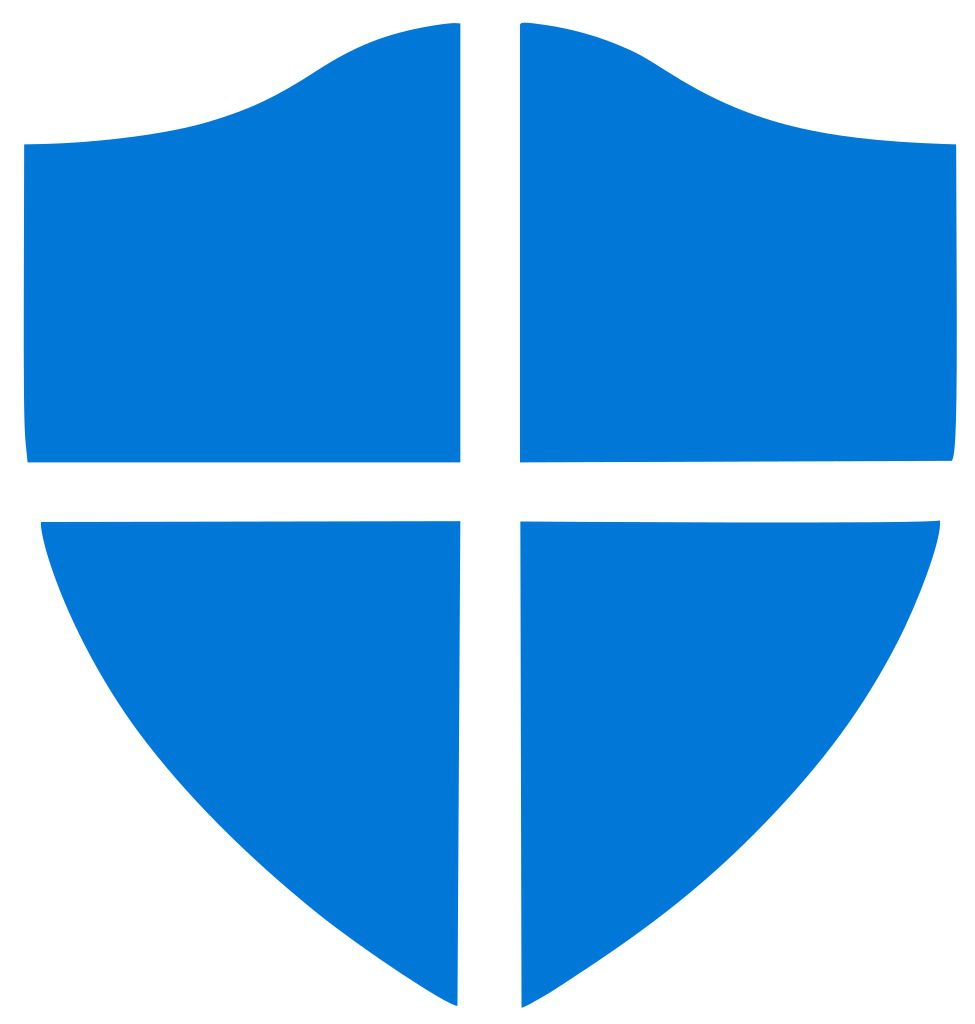
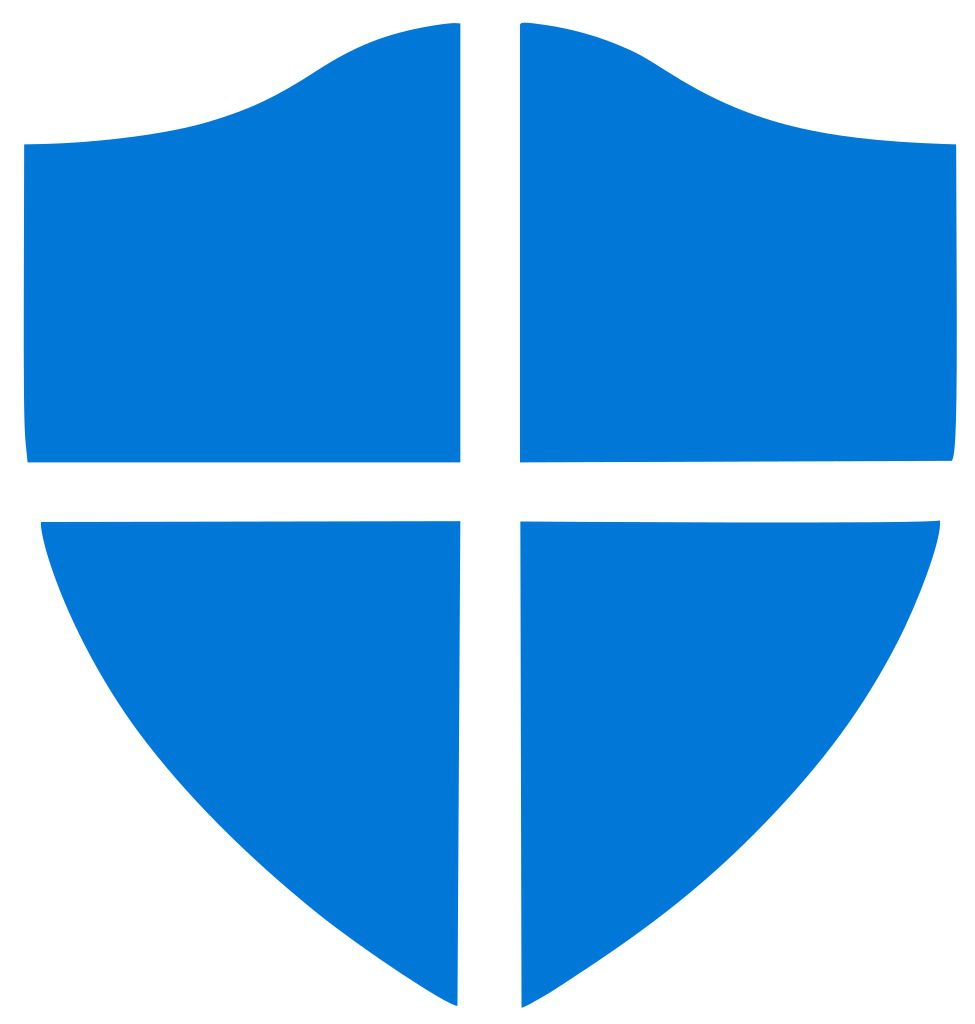
Microsoft announced Windows 11 at an event on June 24th, this article will cover some of the new features being introduced. A developer version of Windows 11 is currently installed on a VM and we are testing, learning, and taking pictures.

The announcement of Windows 11 has resulted in many Windows 10 owners wanting to proactively ready their system to upgrade to Windows 11 when it is released. Some of the requirements are still subject to change but there has been enough information made public on how to prepare. This article will provide a short list on how you can prepare your system for the new operating system update later this year.
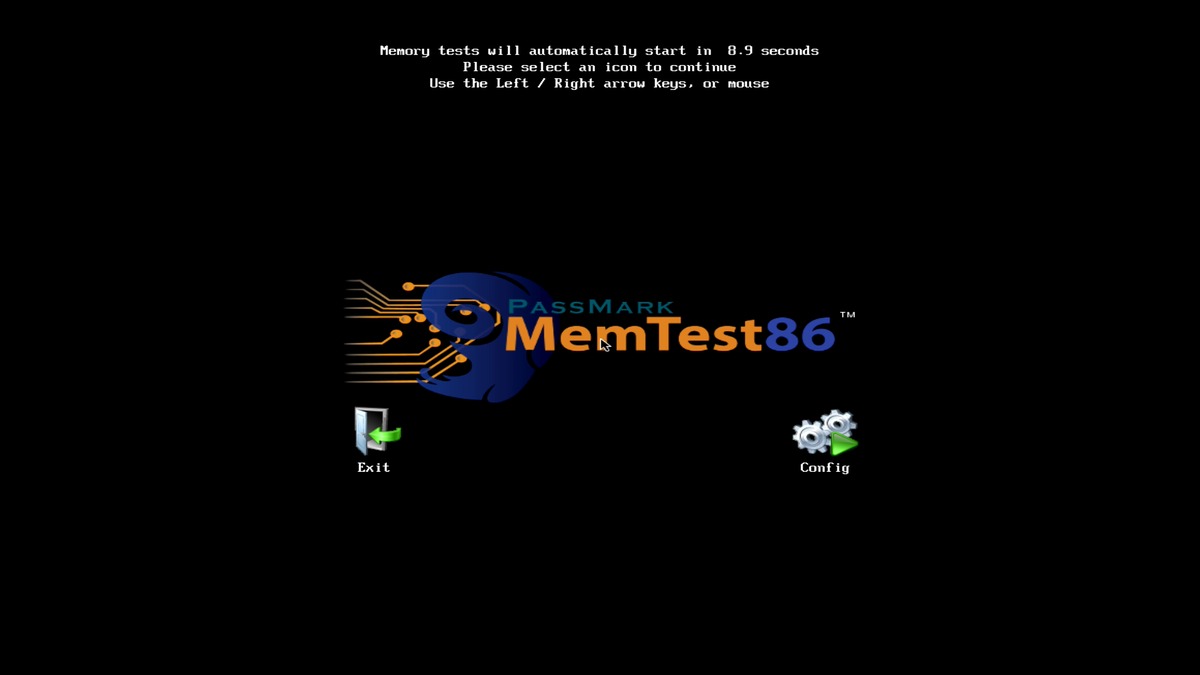
Guide of how to download, create bootable USB and run Memtest – also including instructions for running Windows Memory Diagnostic
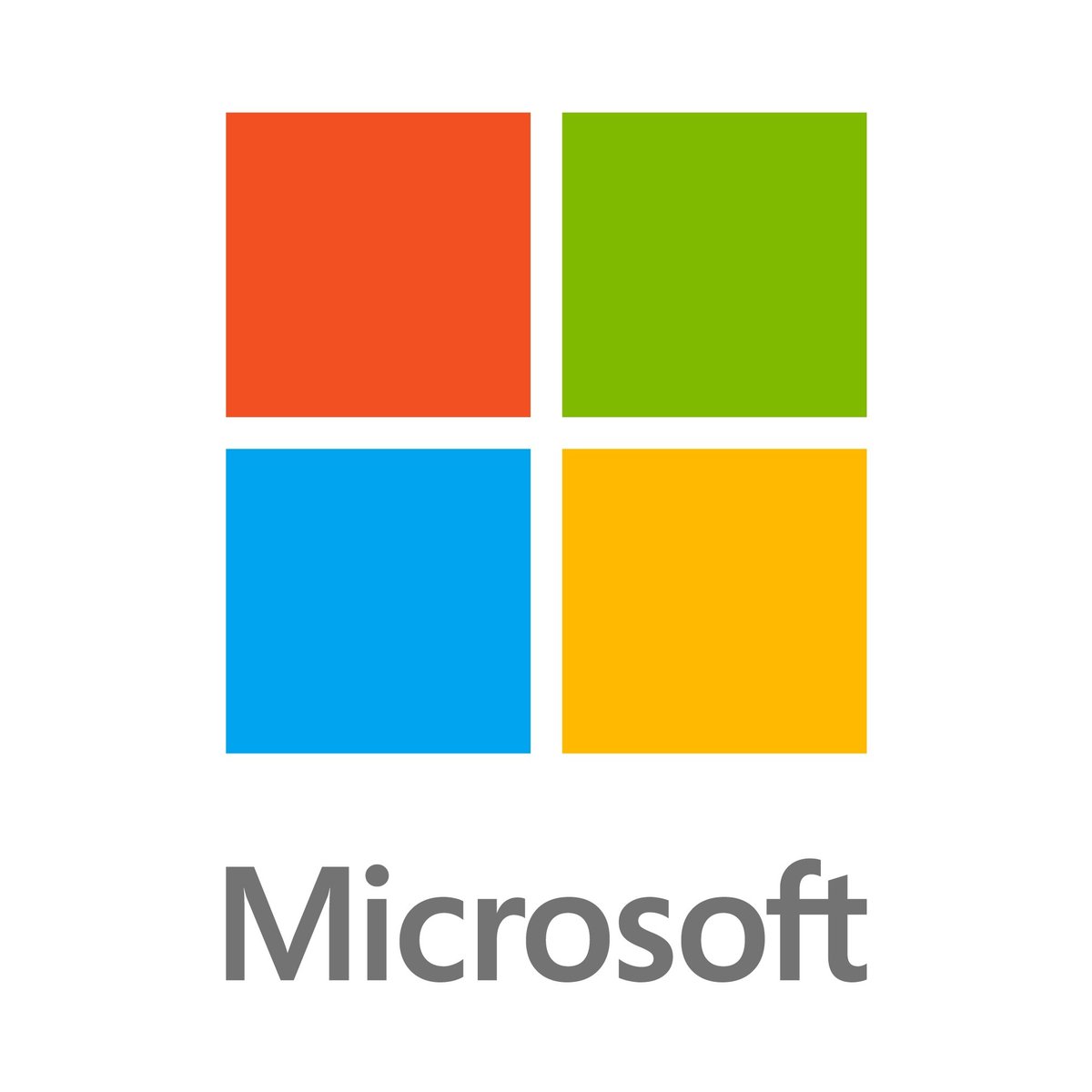
When we send a system out pre-loaded with Microsoft Office, chances are it is already activated but in the rare occurrence that you are having troubles, check out this article for detailed solutions.

An uninterruptible power supply, also called a UPS system or UPS battery backup, protects connected equipment from power problems and provides battery backup power during electrical outages. This article explains the differences between UPS models and aims to help users select the right UPS for their computer system.
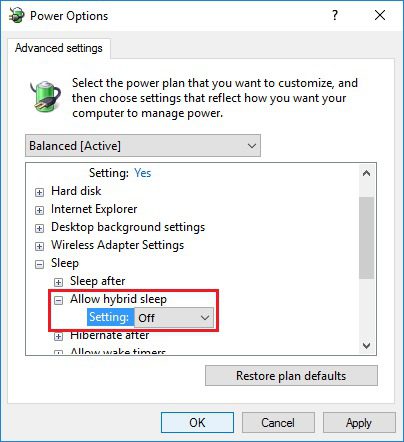
We have seen a few problems with Sleep Mode and Hibernation in Windows 10, so I wanted to write this article to explain how to turn either of them off in case you would rather not use them.
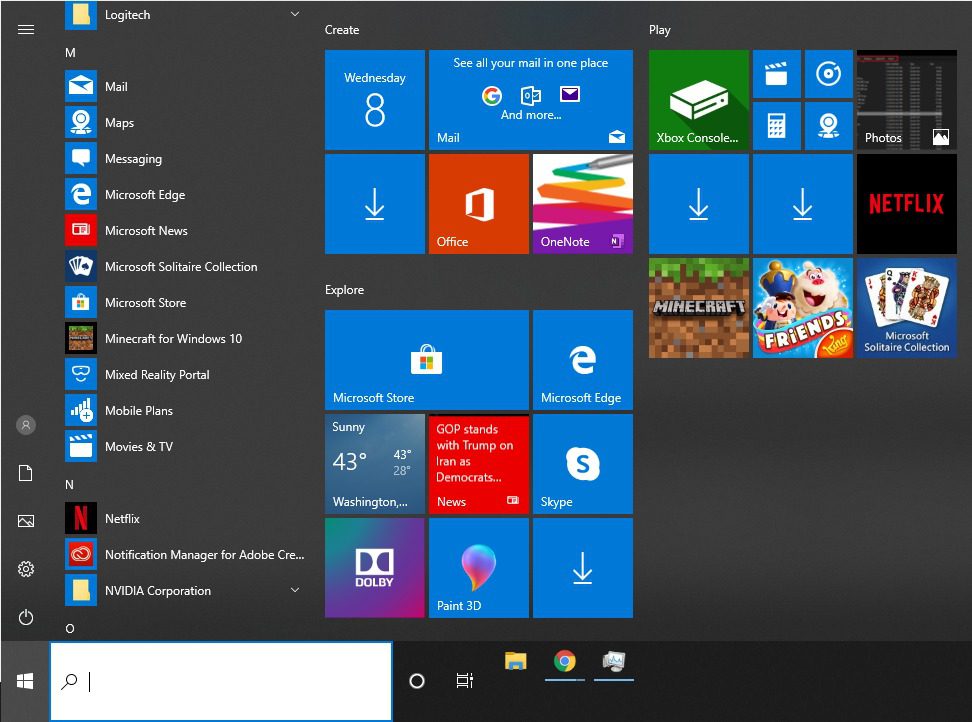
New to Windows 10? This article will cover the details about W10 and it’s functions/features available. This is a great way to familiarize yourself with your new OS.
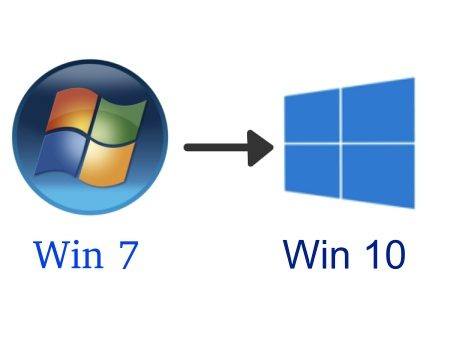
As we pass January 14th 2020 Windows 7 security updates have ended. Here are the the common support request questions we’ve been gathering during the transition time.

There are a number of new features coming with the 1909 update even though they are technically already built into the current version of Windows. Microsoft is ‘unlocking’ them with the 1909 update and you should be excited!
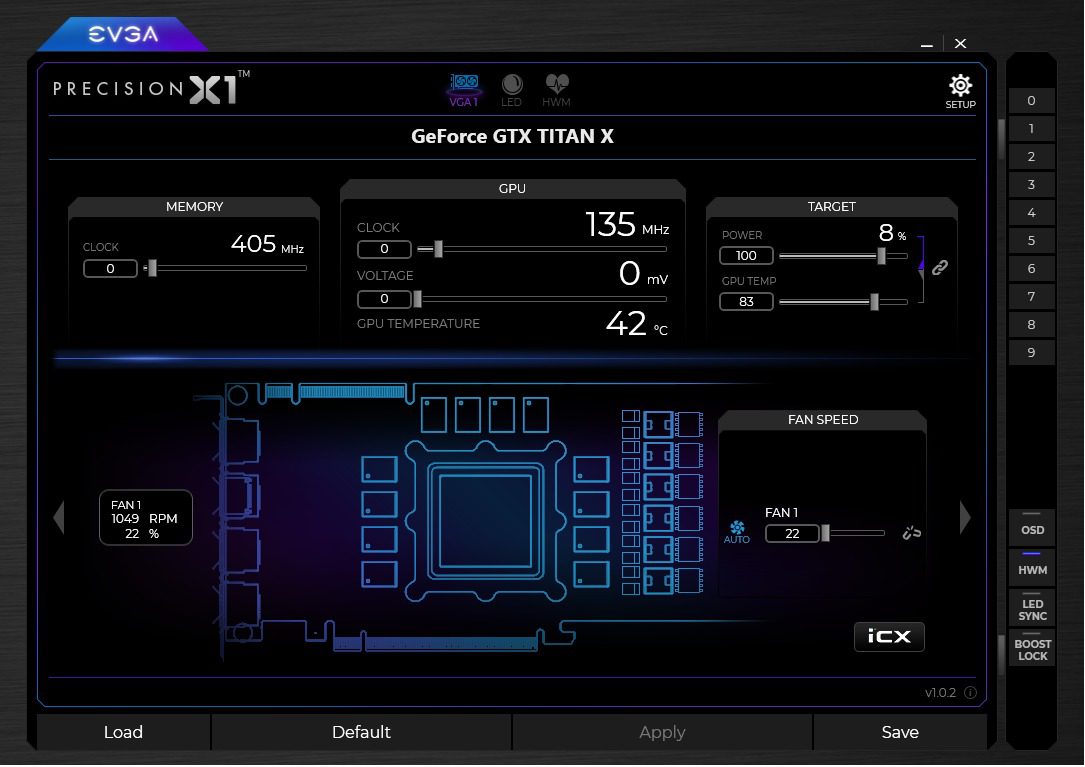
Monitoring your GPU temperatures is important. We would like to cover a few applications we think provide the best solutions and easiest usability.
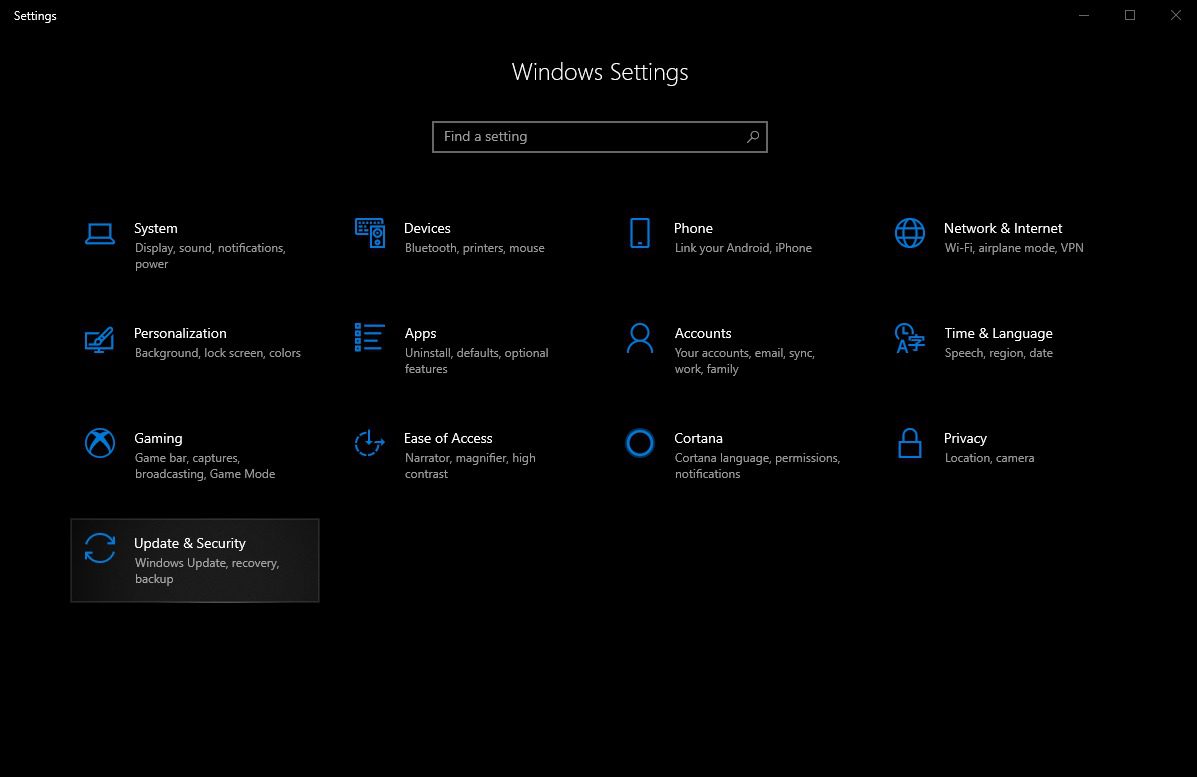
We have identified a problem with a number of NVIDIA GPU drivers and Windows 10; we are providing the solution here along with some other possible solutions to general mouse performance issues.

Instructions for downloading, installing, and using the iCloud desktop app in Windows 10
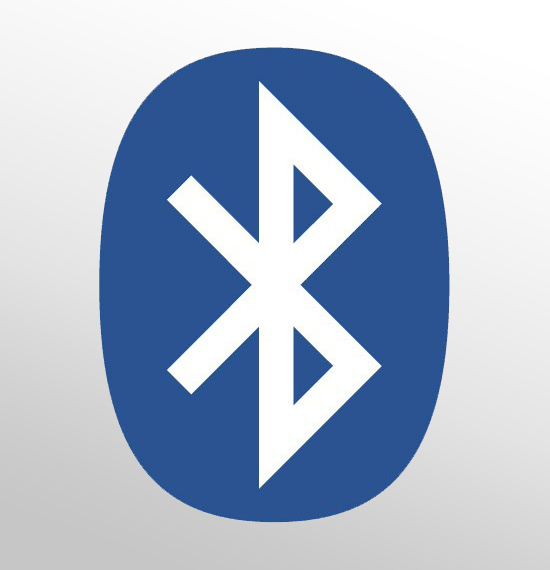
Microsoft has provided details on a Windows Update that will break bluetooth functionality in a significant number of devices such as headphones, keyboard/mice or even security devices such as key fobs.
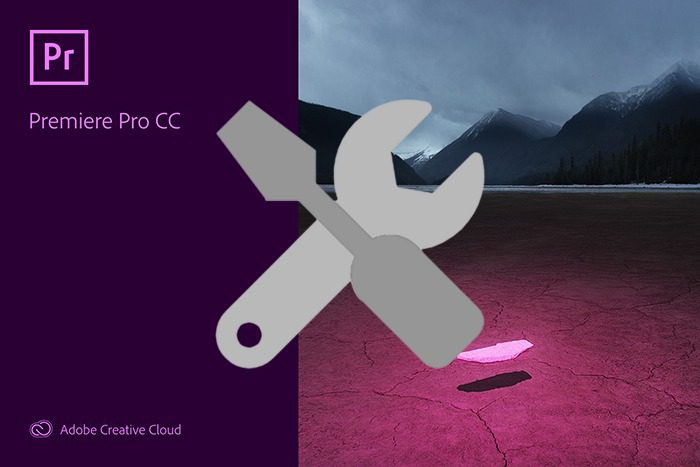
Wondering where to start when you have a sudden crash, error, or issue while editing? It can be tricky to determine if your issues are hardware related, application caused, or project specific. This article covers where to start in your troubleshooting by testing controlled variables that affect your editing experience in Premiere Pro.
Windows 10 provides a few different ways to adjust the default audio device, configure system events and change input/output devices. We are now able to change the default audio device using the settings app as well as straight from the taskbar. No more digging through numerous screens just to switch from headphones to speakers or back. In this article we will guide you through the process and explain why you should use which path.

To leave it on, to turn it off. That is the question. This discussion has bounced around tech enthusiasts, novices and tech professionals yet no one seems to be able to firmly agree. Well today Puget is taking a side!